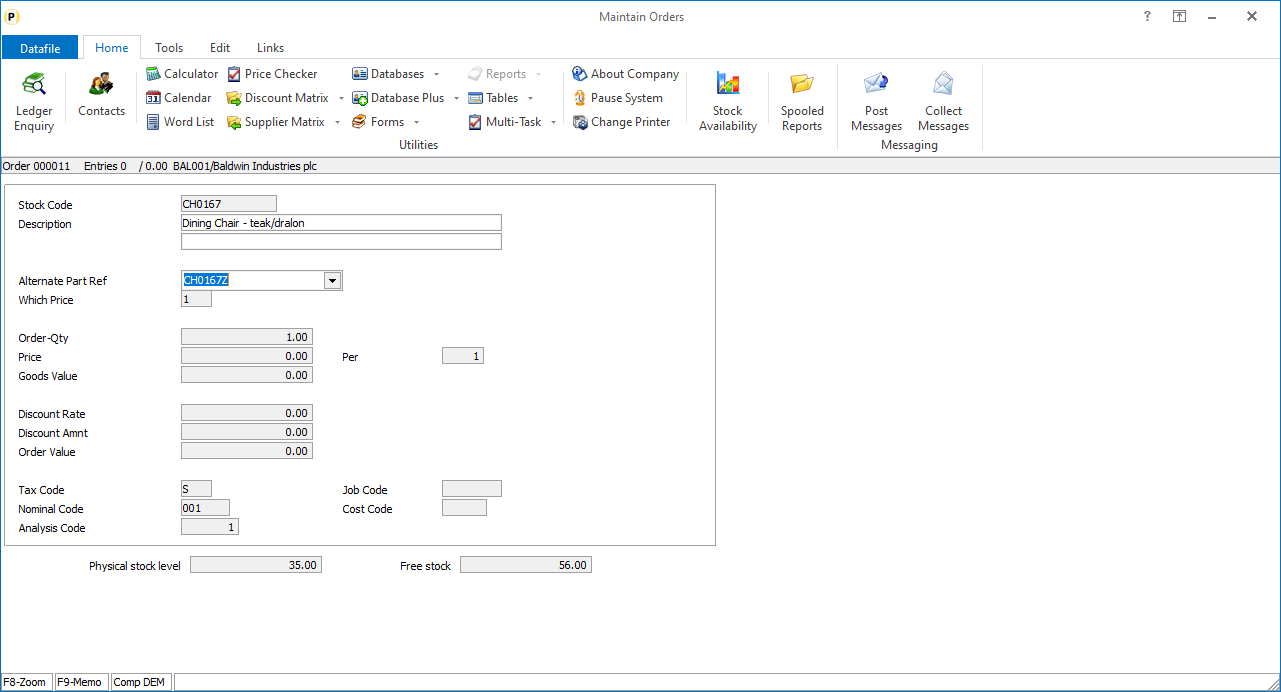| Home » Categories » Multiple Categories |
Select Alternate Part References |
|
Article Number: 2267 | Rating: Unrated | Last Updated: Wed, Oct 23, 2024 at 9:40 AM
|
|
This new feature allows you to select a ‘part reference’ from a list of data items on the stock record.
The reference options will be offered via a drop-down list or via F4-Select to choose, alternatively you can type in a reference not on the list. Note if enter a new reference this is not saved for future selection. InstallationDatabase ChangesChanges are required to the Sales/Purchase Order Detail and the Stock Records databases to record the alternate references. To add these items, select Installation from the main menu followed by Application Manager and then Restructure A Database. Select the Sales/Purchase Order Processing application or the Stock Control application and elect to update the Live Files and then select the appropriate application file. To insert a new item press <Enter> against a blank entry, enter the title as required and press <Enter>, select the item type (using the drop-down list if required), and depending on item type select the size required. File Item Name Type Description SOD/POD ALT-PART-REF X Holds the selected alternate reference. STA ALT-REF-1 X Holds the first of series of the available alternate references. STA ALT-REF-N X Holds the nth alternate reference. Create items as required as a consecutive block. Once the required items have been recorded press the <ESC> key and select the UPDATE button to save the database changes. When prompted respond ‘Y’ to the prompts to ‘Extract Existing Data to New Database Structure’ and, if appropriate, ‘Copy Table Entries from Old Database to New Database’. Final prompts ask to ‘Remove (.OLD) Database’ and to ‘Carry Out the Same Restructure on the BASE File as well’ – respond as required. If you select to update the base file you need to manually insert the new items at the same data item positions as on the live file. Application Screen Layouts
Updates are required to a stock maintenance screen and the sales/purchase order detail entry screens to allow input of the alternate references. To update the main Stock screen, Installer users can right-click on the Stock Records option on the main Stock menu and choose to update the Add New Stock screen. Alternatively, select Installation from the main menu followed by Application Manager and Application User Facilities. Select the Stock Control application followed by Maintain Stock and Add New Stock Records. 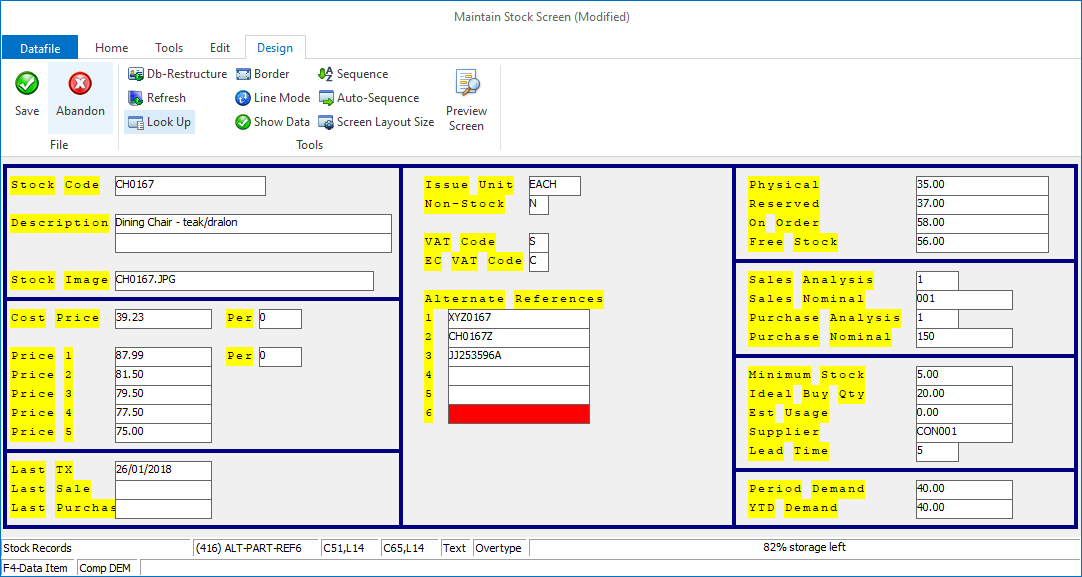
Screen Design is in the usual manner - To insert text labels such as ‘Alternate References’ use the mouse to position the cursor where required and then type the required text.To insert the data items, position the cursor where required and press the <F4-Select> key and choose the data item required. Set whether items are view-only, mandatory or require uppercase input as required. To update the Order Detail entry screen Installer users can right-click on the Order Entry option on the main Sales/Purchase Order Processing menu and choose Enter / Amend Orders and Maintain Order Details. Alternatively, select Installation from the main menu followed by Application Manager and Application User Facilities. Select the Sales/Purchase Order Processing application followed by Enter/Amend Orders and Maintain Order Details. 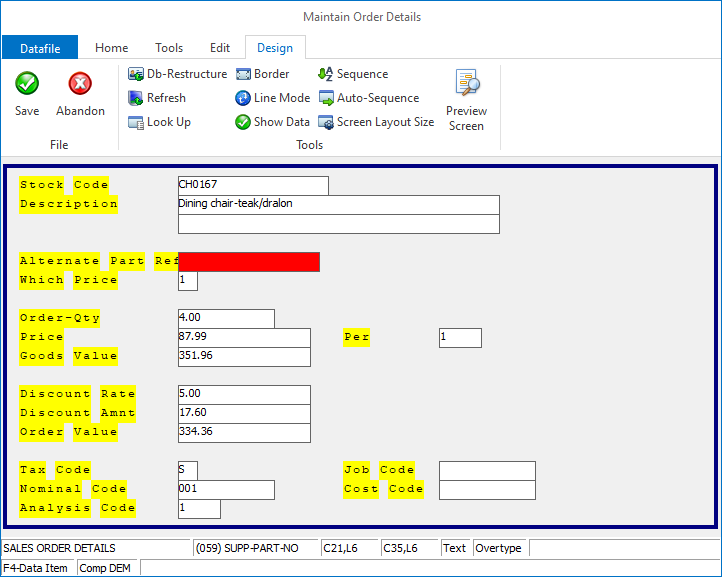 Again, enter the text label and position the data item as required. Application User FacilitiesTo enable the option new parameters have been added to the SOP/POP Optional Features. To update Premier Installer users can right-click on the Order Entry menu action and choose to Configure Option. Alternatively, users can select Installationfrom the main menu followed by Application Manager, Application User Facilities, Sales/Purchase Order Processing and Enter/Amend Orders. Next select Advanced Input Facilities, Optional Features and move to screen 5.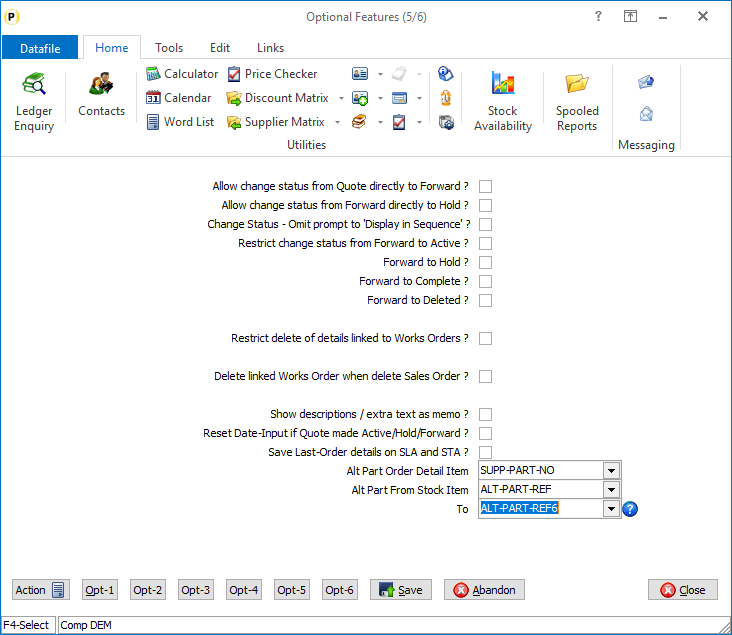 Alt Part Order Detail Item – reference the data item on the Order Detail file for input of the alternate reference. Alt Part From/To Stock Item – reference the first and last in consecutive range of data items on the stock records file for the alternate references available. |
Attachments

There are no attachments for this article.
|
Order Entry - Password Restrict Items from Sale (SOP Only)
Viewed 249 times since Thu, Oct 24, 2024
Sales Order Specifications
Viewed 1680 times since Tue, Jul 3, 2012
Frequency Call-Off
Viewed 1752 times since Tue, Jul 3, 2012
Extra Lookup Options in Order Detail Input
Viewed 1833 times since Wed, Jun 13, 2012
Document Processing – Instant Print from Landing Page
Viewed 122 times since Tue, Oct 22, 2024
Email Documents – Include Order Details in Email Text
Viewed 1237 times since Wed, Jun 13, 2012
Part Processing Deposit Lines (SOP only)
Viewed 2254 times since Wed, Jun 13, 2012
Order Processing and Other Files
Viewed 1624 times since Tue, Jul 3, 2012
Controls and Audit Manager
Viewed 2073 times since Wed, Jul 4, 2012
Printer Settings - Document Design Manager
Viewed 2088 times since Wed, Jul 4, 2012
|
| Datafile Home | KB Home | Advanced Search |
|
 |
|
|
|
|
|
|