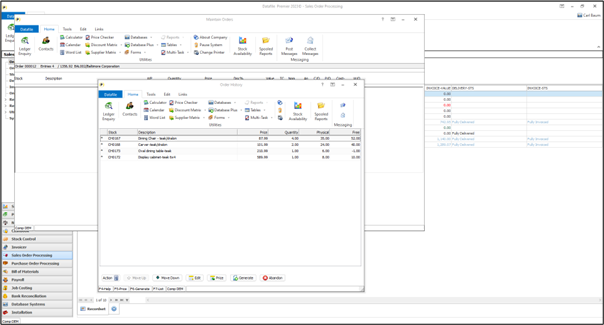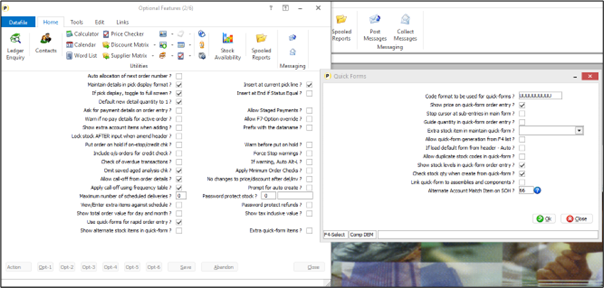| Home » Categories » Multiple Categories |
Quick Forms - Select by Alternate Account (SOP Only) |
|
Article Number: 2407 | Rating: Unrated | Last Updated: Thu, Jan 2, 2025 at 3:31 PM
|
|
Quick forms allow for the quick creation of sales orders using preset groups of stock items. For example, if selling televisions, you may sell wall brackets, fitting, insurance and so on with it as well. A particular use of quick forms has been to have one big quick form of products sold but to filter that list by the customer account you are placing the order for, that allows you to see the order history for that customer in industries where repeat business is high. Where placing orders against delivery accounts then this option would restrict the quick form lines just to those supplied to that delivery point. This new feature allows you to nominate an alternative item on the Sales Order Header to pick up the ‘matching’ account – this could be used to pick up an invoicing point or pricing point account.
Note that pricing displayed, assuming set to pick up standard pricing, will be based on the standard rules for the customer the order is entered against. Installation
Application User Facilities A new parameter has been added to the quick form configuration settings within the SOP Application User Facilities. To update Installer users can right-click on the Order Entry application menu option and choose to Configure Option before selecting Advanced Input Facilities and then Optional Features. Alternatively, users can select Installation from the main menu followed by Application Manager and Application User Facilities. Choose the Sales Order Processing application followed by Enter/Amend Orders, Advance Input Facilities and Optional Features. Screen 2 of the Optional Features contains the parameter setting ‘Use Quick Forms for Rapid Order Entry’. Setting this gives a pop-up for the quick form configuration options.
Alternate Account Match Item on SOH – reference the data item on the Sales Order Header that contains the account code to match the quick form entries against. Configuring for Quick Forms by Account To enable the options to filter a quick form on an account code data item ‘6’ of the quick form databases is used. Each quick form database is individual, the first form is CCC-0001.DFD, the second form is CCC-0002.DFD and so on (CCC is the company id). When you create a new form, the system uses the BASE-F1.DFD database as the base template so you may want to update this to also include the Account Item as item ‘6’ As the quick form database would need to be periodically refreshed you would likely setup a Profiler Utility to summarise order details / sales transactions by account/stock code and extract this summary into the quick form itself. Populating the Header ‘Match’ Account Assuming using Delivery Accounts then the Sales Ledger accounts file will contain both the Account Code and the Invoice Cross-Reference Account. When entering a sales order if you place an order against the delivery account and you want to use the invoice a/c consistently there are a couple of options to populate the match item. Firstly, if using a fixed account code length/format (i.e. AAA999) then you could create a group data item on the sales account of the cross-reference account followed by the main account code. If use a null separator and set to fixed ‘N’ then the first X characters will be the match value (where X is the account code length).That item can then be copied using the Set Database profiles from the account to the order header. Alternatively, if using variable length account codes then you would need a data item on the Sales Account file that is populated with the match account and update this. This update could be done manually by including on the customer maintenance screen or using the alerts function to ‘Update an Item’ when create an account.
|
Attachments

There are no attachments for this article.
|
Audit Pointers and Balances
Viewed 1949 times since Wed, Jul 4, 2012
Select Key Definition
Viewed 1902 times since Wed, Jul 4, 2012
Reports
Viewed 1641 times since Tue, Jul 3, 2012
Print Stock Image on Document
Viewed 1796 times since Wed, Jun 13, 2012
SOP Accessories Reports
Viewed 1664 times since Tue, Jul 3, 2012
Detail Optional 3
Viewed 2059 times since Wed, Jul 4, 2012
Detail Order Line Listing
Viewed 1829 times since Tue, Jul 3, 2012
Omit Separate Amend Screens
Viewed 1856 times since Wed, Jun 13, 2012
Global Change Account Codes
Viewed 1993 times since Wed, Jun 13, 2012
Nominal Code as Document Confirm Item
Viewed 1833 times since Mon, May 16, 2016
|
| Datafile Home | KB Home | Advanced Search |
|
 |
|
|
|
|
|
|