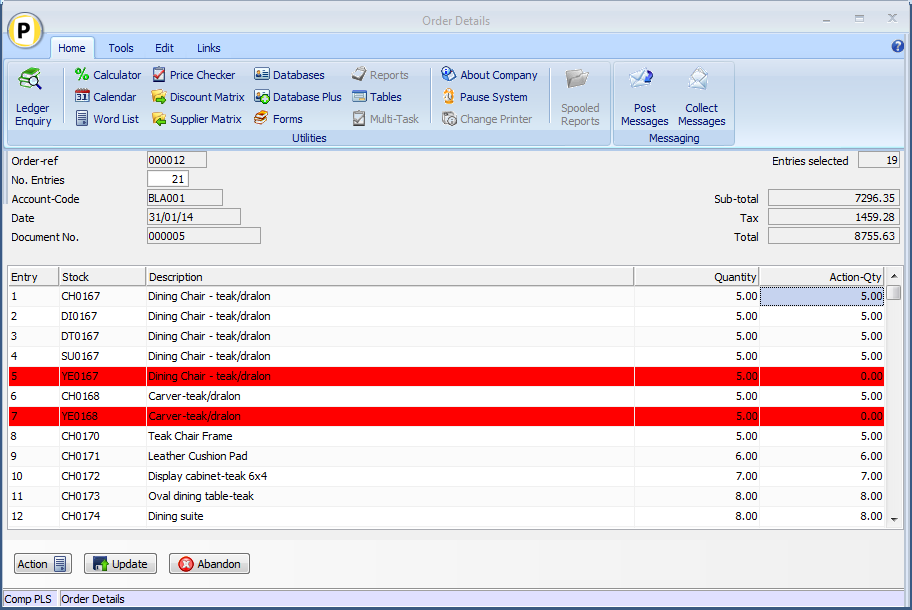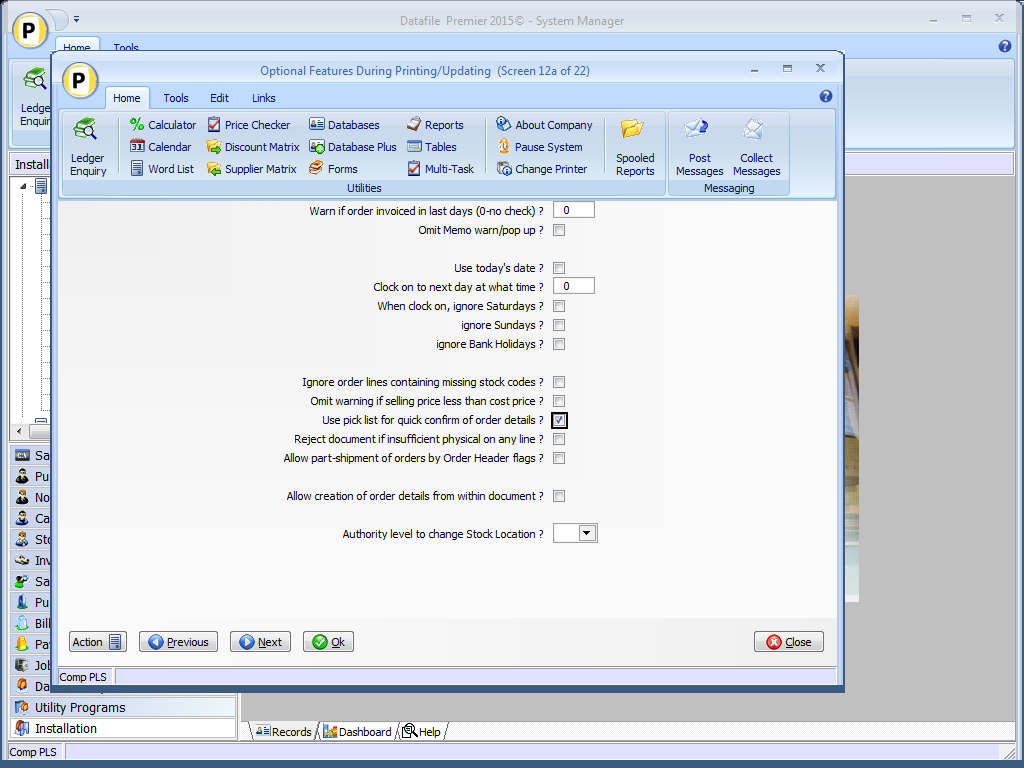| Home » Categories » Solutions by Business Process » Order Processing and Invoicer |
Quick Document Detail Pick List |
|
Article Number: 2149 | Rating: Unrated | Last Updated: Mon, Jun 12, 2023 at 2:31 PM
|
|
Datafile 2015 Onwards Only
When processing a document manually the system displays ten entries from the order(s) at a time and asks to confirm each action quantity in turn. With a large number of details this can take some time.
This new option displays the document details as a single list allowing you to scroll up/down and amend quantities are required, selecting to update when ready. You select the order, confirm document date, account and order details as normal but when displaying the document details the system creates a pick list for the order details.
The system applies normal default quantities as per document configuration, if all details are OK you can select Update directly or scroll up/down the list to amend quantities as required. Right-click on column heading will allow a Find Equal / Find Contains search option.
You can edit the action quantity by highlighting the required entry and keying the amended value. If you press <Enter> against an entry the system will move to the next line or, if any confirmation details set, will display the confirm items and line/tax totals as required.
Where there is a manual input / confirmation that is required, or to note where the system has changed the default quantity for processing reasons the system will highlight those lines. Entries may be highlighted if:
When you select UPDATE the system will warn if any highlighted entries have not been accepted / set and prompt if you wish to proceed, otherwise the system will move to the final document processes – delivery charge, overall discount, print and update.
Back Order/ Write Off If the document set to confirm write off on each detail line then any unacknowledged highlighted entries are presumed to leave the detail on back order, if press <Enter> against the entry then the usual write-off / back-order prompt will be displayed for selection if you wish to write off the balance.
InstallationDocument Design ManagerTo configure the document sign on as the SYSTEM user, or any user with Installer access rights, and right click on the document menu option and select Configure Option. Alternatively select Installation from the main menu, followed by Application Manager and then Document Design Manager before selecting Sales or Purchase Order Documents and the required document category.
The system will list the available documents – enter the number of the document to update in the prompt at the bottom of the screen and the document mask will be displayed.
From the ribbon choose the Parameters option and then select the ACTION button to move to screen 12 – Optional Features During ‘Invoicing’ before selecting NEXT to move to screen 12A.
Use Pick List for Quick Confirmation of Order Details – set to allow the pick list for order detail confirmation.
Notes
The document pick list is intended for quick processing / amendment of document detail lines and, as such, any ‘manual’ procedures will need to be reviewed. For example if operators are required to manually enter confirm items / line totals etc. then this option would not be suitable as the operator can skip these actions through the update option.
|
Attachments

There are no attachments for this article.
|
Order Entry - Prevent Changes to Price/Discount (SOP Only)
Viewed 296 times since Thu, Jan 2, 2025
Change Status – Confirmation Items
Viewed 3239 times since Fri, Jun 19, 2020
Document Processing - Alternative Extra Text Items
Viewed 1500 times since Fri, Jun 19, 2020
Nominal Code as Document Confirm Item
Viewed 1854 times since Mon, May 16, 2016
Alternate Stock Selling Units (SOP Only)
Viewed 2256 times since Thu, Mar 24, 2016
Record Order Values by Status against Customer / Supplier
Viewed 2055 times since Fri, Jul 15, 2016
Select Key List Items on Assembly Selection
Viewed 1547 times since Wed, Sep 21, 2016
Create Order Line within Documents
Viewed 1994 times since Wed, Apr 20, 2016
Order Detail Entry - Change Order Status
Viewed 1621 times since Wed, Sep 21, 2016
Record Last Order Details for Account and Stock
Viewed 3108 times since Fri, Jun 19, 2020
|
| Datafile Home | KB Home | Advanced Search |
|
 |
|
|
|
|
|
|