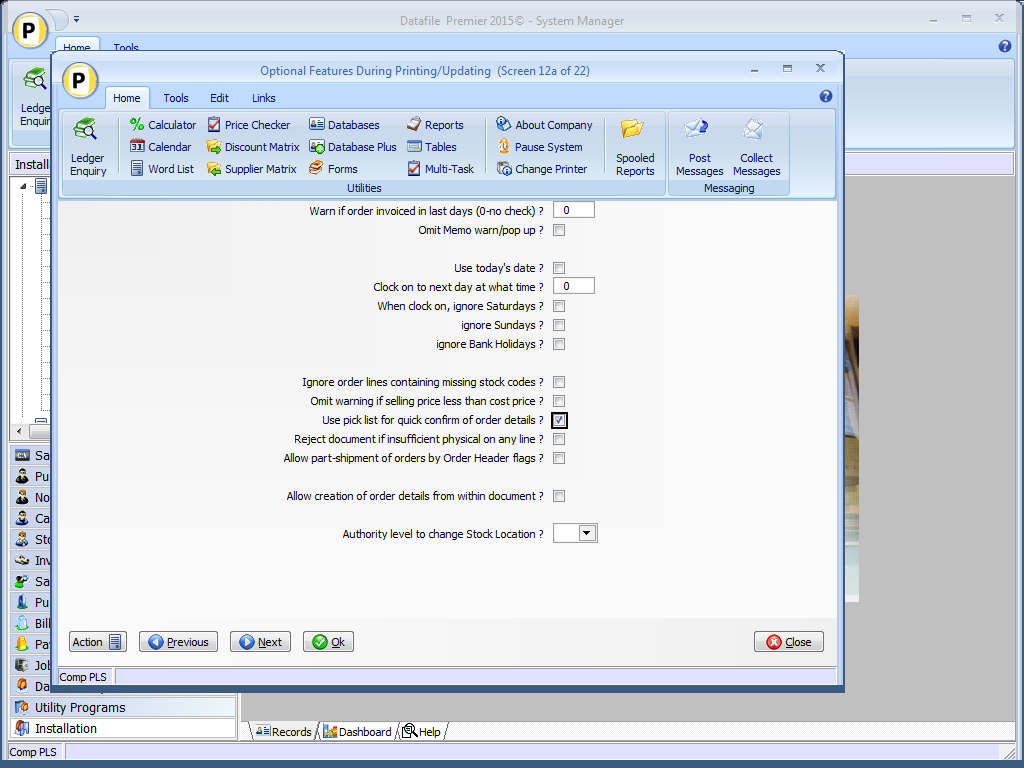When processing a document manually the system displays ten entries from the order(s) at a time and asks to confirm each action quantity in turn. With a large number of details this can take some time.
This new option displays the document details as a single list allowing you to scroll up/down and amend quantities are required, selecting to update when ready. You select the order, confirm document date, account and order details as normal but when displaying the document details the system creates a pick list for the order details.
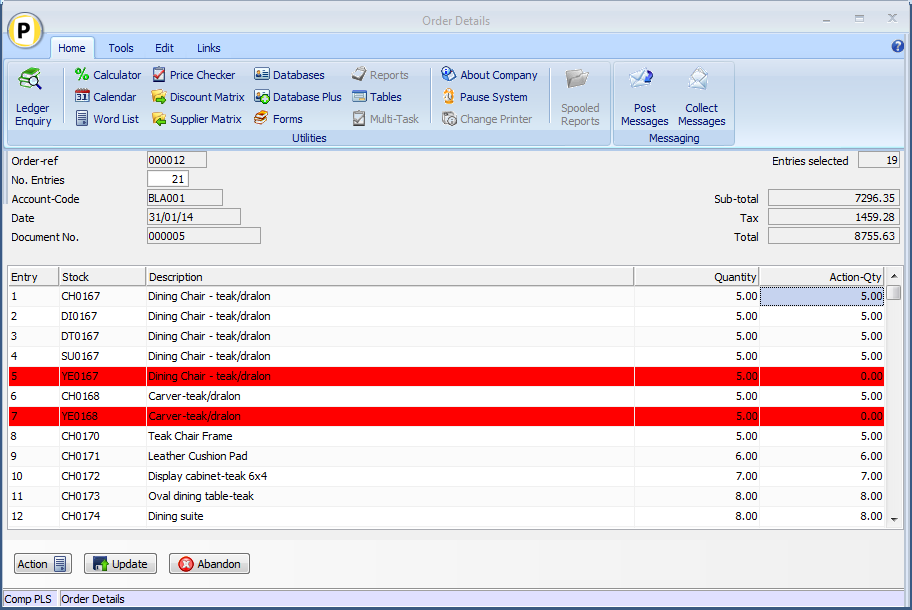
The system applies normal default quantities as per document configuration, if all details are OK you can select Update directly or scroll up/down the list to amend quantities as required. Right-click on column heading will allow a Find Equal / Find Contains search option.
You can edit the action quantity by highlighting the required entry and keying the amended value. If you press <Enter> against an entry the system will move to the next line or, if any confirmation details set, will display the confirm items and line/tax totals as required.
Where there is a manual input / confirmation that is required, or to note where the system has changed the default quantity for processing reasons the system will highlight those lines. Entries may be highlighted if:
-
Stock Code is batch tracked on a stock updating document. The system will default the action qty to 0 for these lines. On entry of the action quantity the system will allow the operator to confirm batch details.
-
SOP Document is set to only quantity when physically available and the system has overridden the default quantity with the quantity available for issue.
-
Usage lock cannot be placed against the stock record as it is exclusively locked elsewhere – the system will default the action quantity to 0 on these lines.
When you select UPDATE the system will warn if any highlighted entries have not been accepted / set and prompt if you wish to proceed, otherwise the system will move to the final document processes – delivery charge, overall discount, print and update.
Back Order/ Write Off
If the document set to confirm write off on each detail line then any unacknowledged highlighted entries are presumed to leave the detail on back order, if press <Enter> against the entry then the usual write-off / back-order prompt will be displayed for selection if you wish to write off the balance.