| Home » Categories » Solutions by Business Process » Order Processing and Invoicer |
Order Detail Pick Lists |
|
Article Number: 2141 | Rating: Unrated | Last Updated: Mon, Jun 12, 2023 at 2:33 PM
|
|
Diamond and Premier Versions Only
Earlier releases have introduced definable pick lists into
Order Processing for the Sales/Purchase Order Headers, Sales and Purchases
Ledgers and Stock Control. Release 6.8
now extends this facility to the Sales/Purchase Order Details.
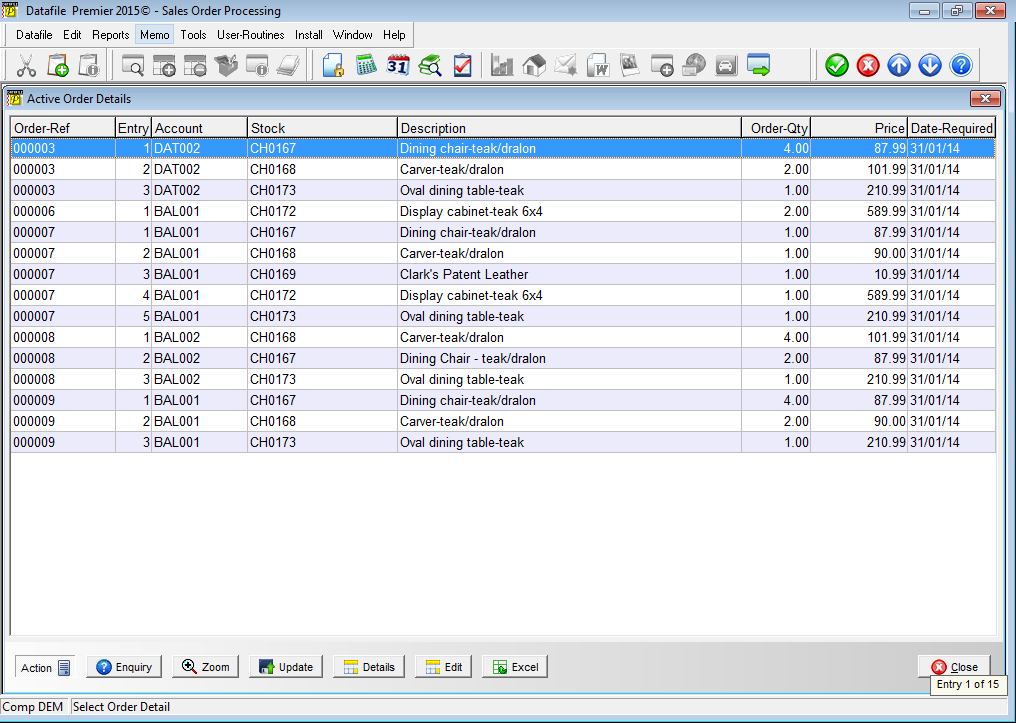 The pick lists allow you to review a set of detail records,
allowing enquiry options plus updating/editing records as required. Up to nine pick lists can be defined for the
details file, each list has its own selection criteria and definition layout
which can be configured as needed.
Selecting your pick list menu option will prompt, if configured,
for you to confirm or enter any required selection criteria or filters and will
then list the applicable detail records for review.
Available actions to perform against the highlighted entry
include:
Installation
Application User Facilities To configure the Order Detail Pick Lists you need to update parameters within the Application User Facilities. To set these options select Installation from the main menu followed by Application Manager and then Application User Facilities. Select the required Order Processing application, then Enter/Amend Orders and then select the Definable Order Detail Pick Lists option. 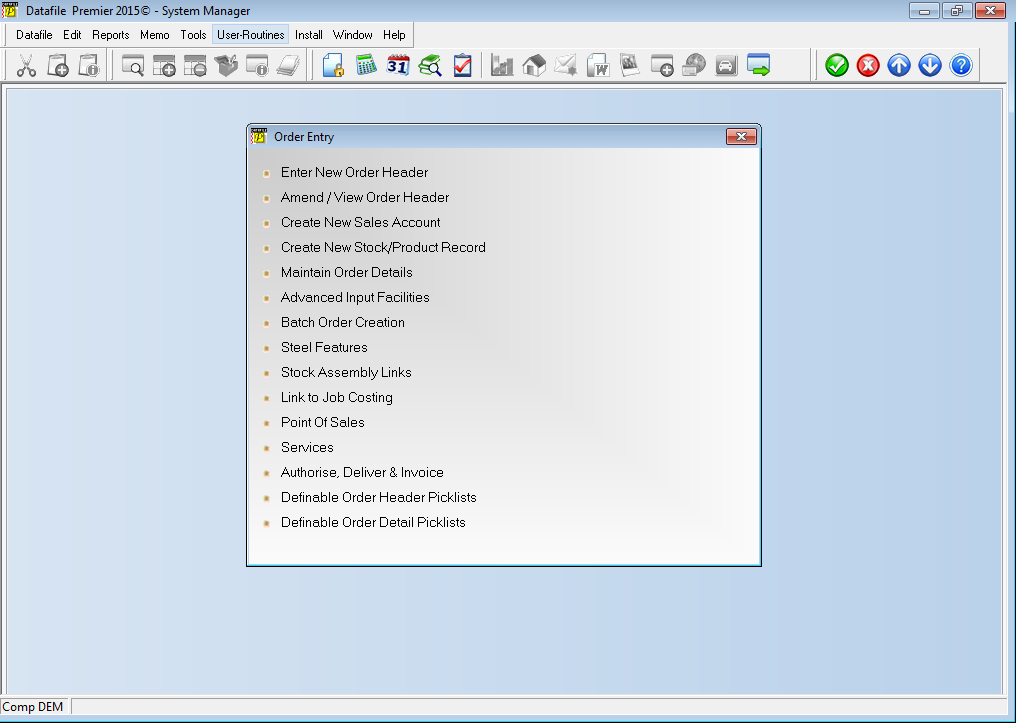 Selecting the Pick List menu option offers a list of
up to nine definitions that can be updated / set as required.
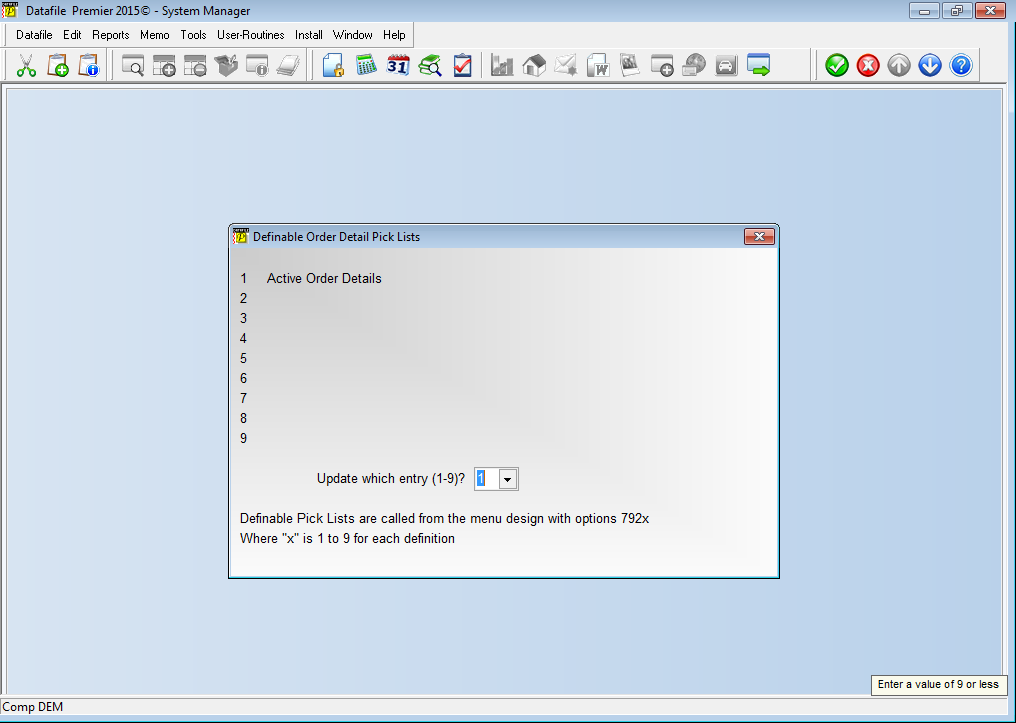 Update Which Entry
(1-9) – select the entry number of the pick list definition you wish to
create / update.
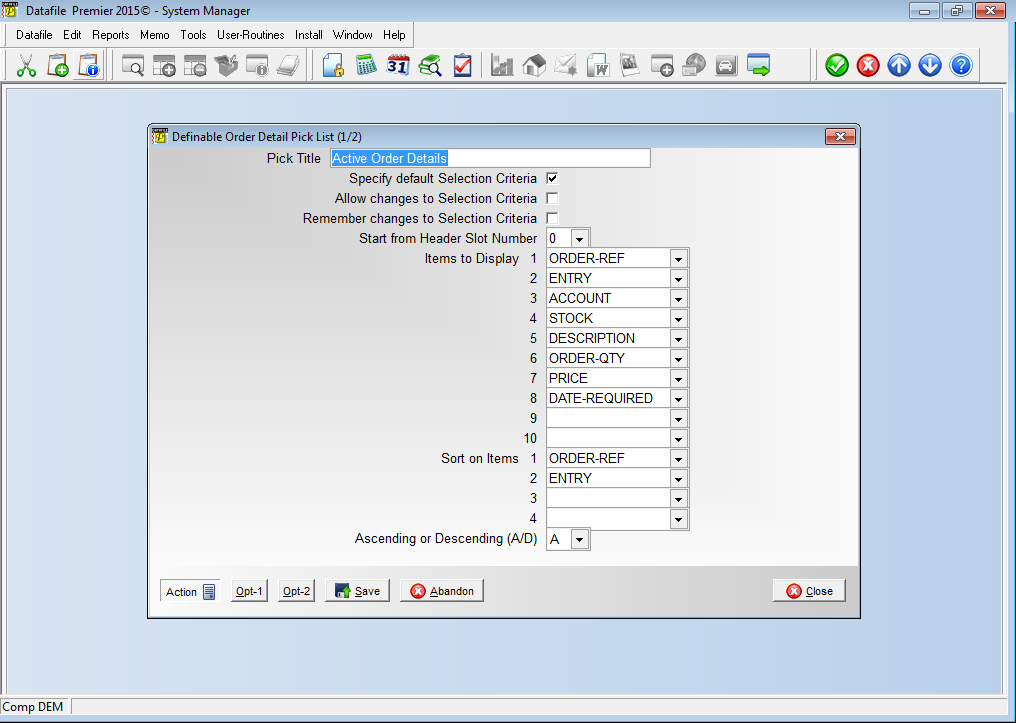 Pick Title –
enter title for the Order Detail Pick List.
This title is displayed as the form header when using the pick list at
run-time.
Specify Default
Selection Criteria – set any default criteria to be applied. If not set then criteria can still be entered
manually at run-time.
Allow Changes to
Selection Criteria – if any default criteria set then this option controls
whether the operator can amend the default criteria or not.
Remember Changes to
Selection Criteria – if default criteria set and allowing changes to
the criteria then this option controls whether any changes to the default
criteria are remembered for next use.
Start from Header
Slot Number – each Datafile Database has ten slot or control numbers that
contain ‘record numbers’ used as starting points for processing within the
system. Some of these slots are used for
internal processing and others can be maintained within your own ProFiler
applications. This option asks if you
wish to use one of the slot numbers as the starting point for the records to be
updated reviewed.
Items to Display
– select up to ten items to be displayed from the order detail file
Sort on Items – select up to four items
from the order detail file upon which the pick list is to be sorted. Also set whether these sort items are to be
processed in ascending or descending sequence.
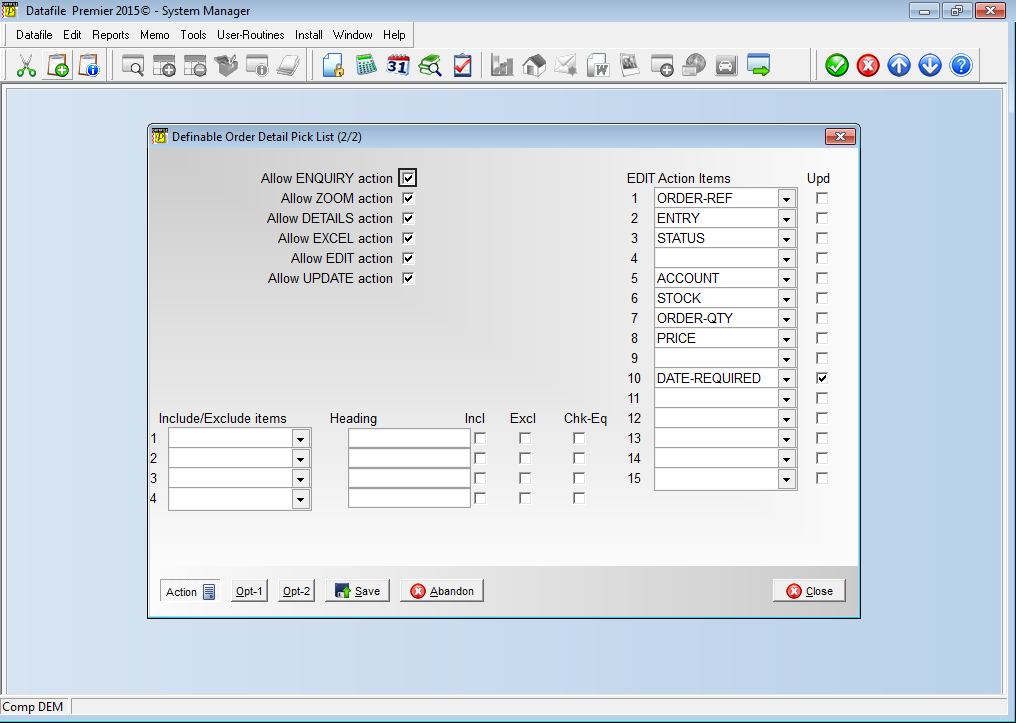 Allow View (Enquiry)
Action – set whether the Order Enquiry option is to be allowed against the
highlighted order detail record.
Allow Zoom Action
– set whether the pick list can link to the Sales / Purchase Order Ledger
Enquiry for the highlighted order detail record.
Allow Details Action
– set whether the pick list can link to the Detail Entry options for the
highlighted order detail record.
Allow Excel Action
– set whether you allow output of the pick list to an Excel spreadsheet.
Allow Edit Action
– set whether you wish to allow edit of nominated items on the order detail
record.
Allow Update Action –
set whether the pick list can link
to the full screen order detail input action for the highlighted order detail
record.
Include / Exclude
Items – this option allows you to set additional filter options against the
Order Details database. For each filter
item you select the data item you wish to filter on, the heading displayed on
screen (if left blank the data item name is used), whether you wish to default
to including or excluding records based on this filter. The filter options work on a blank /
non-blank status when including or excluding but, for X-type items, you can
also set enable a ‘Check Equal’ function that would allow run-time entry of a
value to match when including or excluding records.
Edit Action Items /
Update – select up to sixteen items from the order detail record to be
displayed in the edit function and also set whether the operator is allowed to
update this item. Care should be taken
when selecting the items to update as system validation rules are not
applied.
Menu Design
The pick list options need to be added as required to the
Order Processing menu(s). To add a new
menu option sign-on as the CONFIG
user and select Application Menu Design,
choose the menu to update (the main Sales Order Processing menu is SP.D03, for
Purchase Order Processing PP.D03, or you may wish to add a utility menu such as
SPPICK.D03 or PPPICK.D03 if creating a large number of pick lists) and then
select to update either the left or right-hand menu. Move down to a blank menu entry and enter the
title required then press
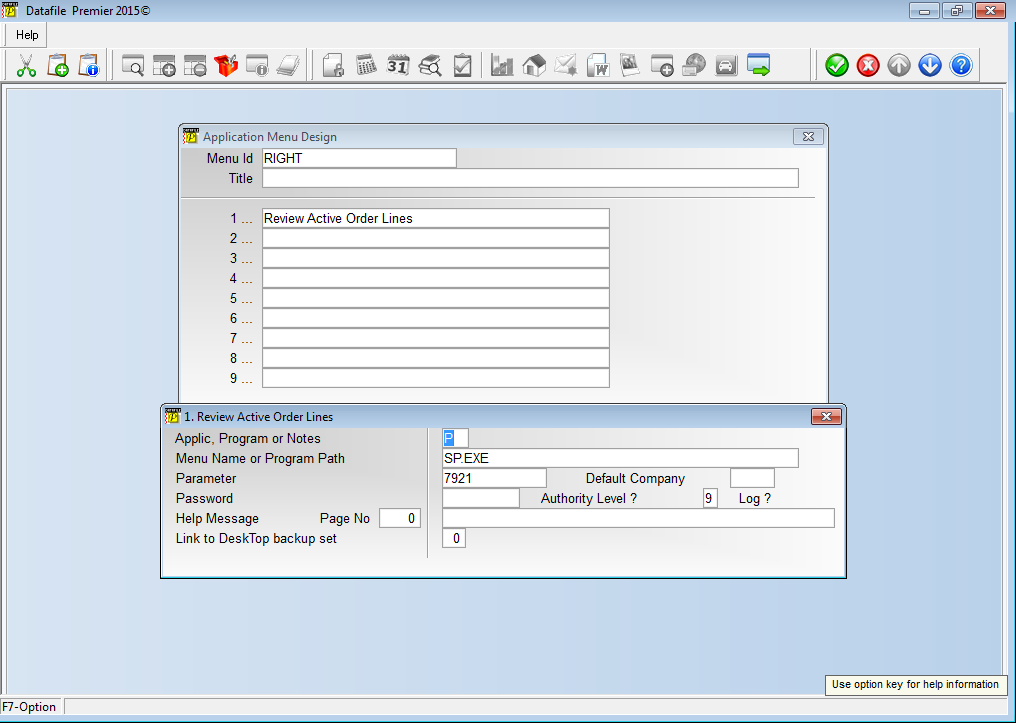 Applic, Program or Notes
Menu Name or Program Path
Parameter
|
Attachments

There are no attachments for this article.
|
Mandatory Customer and Supplier Reference by Account
Viewed 1895 times since Tue, Feb 23, 2016
Hyperlinks in PDF Documents
Viewed 1784 times since Tue, Mar 3, 2020
Save Purchase Order Cost during Document Processing (POP Only)
Viewed 2020 times since Wed, Sep 21, 2016
Staged Payment Schedule (SOP Only)
Viewed 2667 times since Fri, Apr 8, 2016
Sales / Purchase Order Processing - Quick Form Order Generation - Additional Features for Change Order Status
Viewed 2018 times since Fri, Jul 21, 2017
Stock Check Warnings by Status
Viewed 1534 times since Wed, Sep 21, 2016
Credit Note Documents / Deposit Refunds – User Authorisation Options (SOP Only)
Viewed 96 times since Thu, Jan 9, 2025
Alternate Stock Selling Units (SOP Only)
Viewed 2239 times since Thu, Mar 24, 2016
Application Pick Lists - Change Order Status
Viewed 2617 times since Wed, Sep 21, 2016
Quick Forms - Select by Alternate Account (SOP Only)
Viewed 289 times since Thu, Jan 2, 2025
|
| Datafile Home | KB Home | Advanced Search |
|
 |
|
|
|
|
|
|
