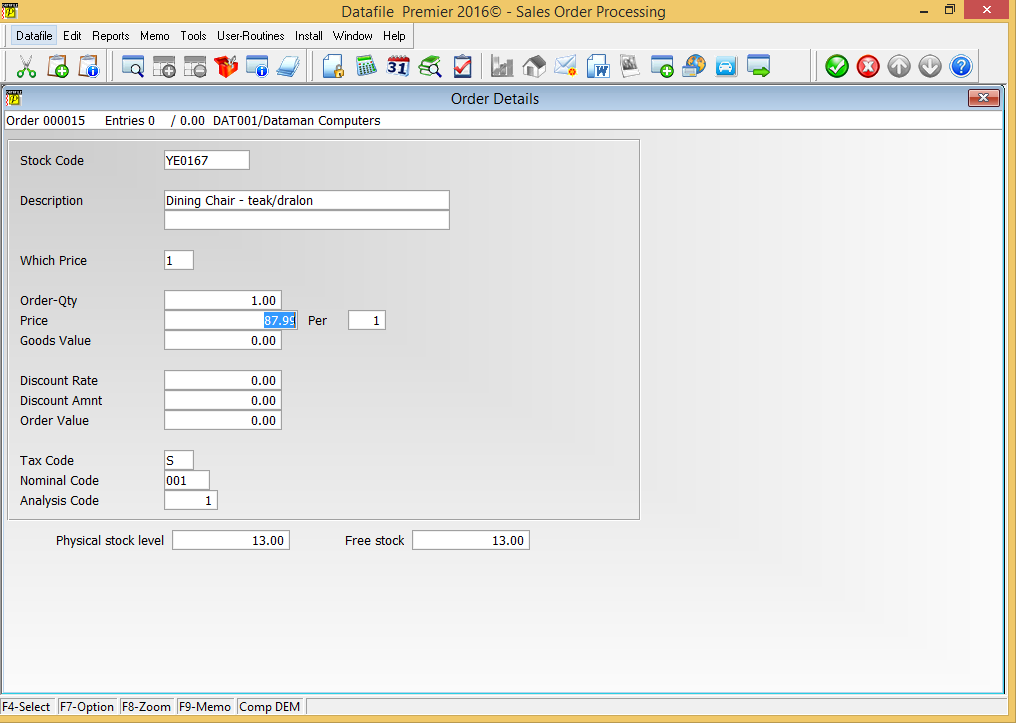| Home » Categories » Solutions by Business Process » Order Processing and Invoicer |
Use Stock Prices from ‘Master’ Stock Item |
|
Article Number: 2179 | Rating: 5/5 from 1 votes | Last Updated: Mon, Jun 12, 2023 at 2:29 PM
|
|
Diamond and Premier Only Where you have multiple variants of the same stock item these may be recorded in Datafile as different stock records for quantity handling purposes but where pricing is required they all share the same price. This new feature allows the stock record to hold a ‘master’ stock item – if set then when sales orders are entered the system will refer to the master stock item for pricing. Within Stock Maintenance options you update the individual stock items to record the ‘Prices from’ or ‘Master’ stock code. 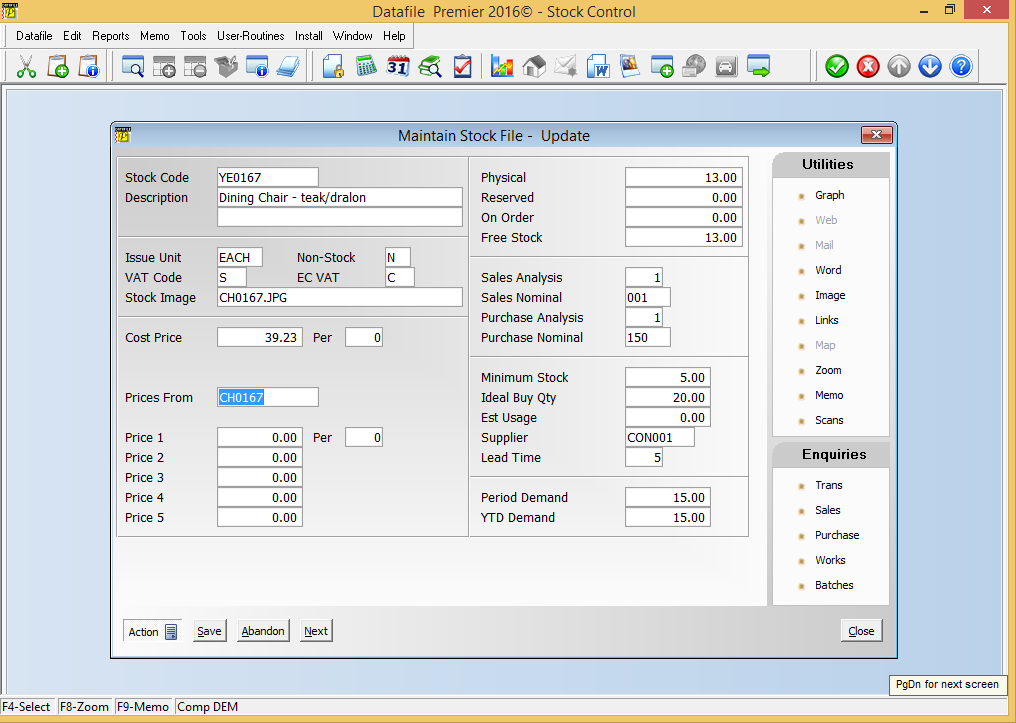
During order entry the system will check if the master stock for the entered stock item is set. If not, then pricing is updated from the stock file and/or matrix file based on the entered stock item as usual. If the master code is set however then prices are updated from the stock/matrix files based on the master stock code. InstallationDatabase ChangesChanges are required to the Stock file. To add these items select Installation from the main menu followed by Application Manager and then Restructure A Database. Select the Stock Control application. Elect to update the Live Files and then select the Stock file. The existing data items are then displayed on screen, scroll-down to the next available blank entries and create the following items: Item Name Type Description MASTER-STOCK X (30) Holds the stock code to apply prices from. To insert a new item press <Enter> against a blank entry, enter the title as required and press <Enter>, select the item type (using the drop-down list if required), and depending on item type select the size required. Once the required items have been recorded press the <ESC> key and select the UPDATE button to save the database changes. When prompted respond ‘Y’ to the prompts to ‘Extract Existing Data to New Database Structure’ and, if appropriate, ‘Copy Table Entries from Old Database to New Database’. Final prompts ask to ‘Remove (.OLD) Database’ and to ‘Carry Out the Same Restructure on the BASE File as well’ – respond as required. If you select to update the base file you need to manually insert the new items at the same data item positions as on the live file. Application User Facilities – Stock ControlChanges are required to the main Stock Maintenance screen(s) to allow input of the Master Stock Code. To update the screen layout users can select the Installation option from the main menu followed by Application Manager and then Application User Facilities. Select the Stock Control application before selecting the Maintain Stock option and the Add New Stock Records screen. 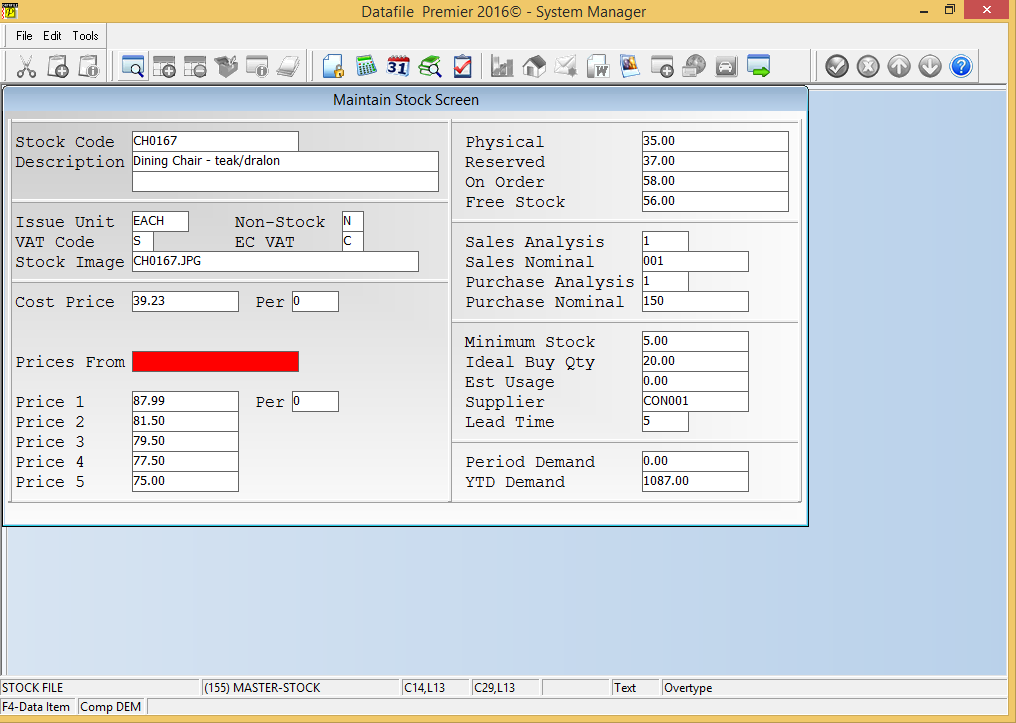
Screen Design is in the usual manner - To insert text labels such as ‘Prices From’ use the mouse to position the cursor where required and then type the required text. To insert the data items position the cursor where required and press the <F4-Select> key and choose the data item required. Set whether items are view-only, mandatory or require uppercase input as required. To validate the entry into the ‘Master Stock’ item you may wish to define the item as a lookup database within the screen design. To define select Tools from the main toolbar and then Look Up. Up to three lookup databases are allowed – move through to the first free lookup definition and set as follows 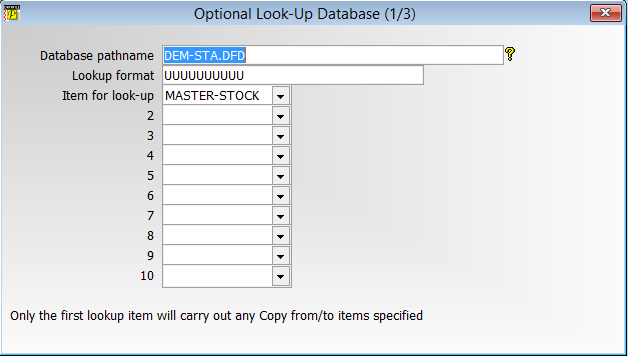
Database Pathname Reference the live Stock Records file (i.e. DATA\XXX-STA.DFD) Lookup Format Set the format as per main Stock format (i.e. UUUUUUUUUU) Item for Lookup Reference the new MASTER-STOCK item. 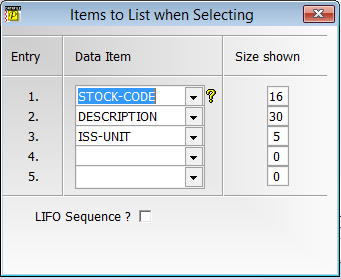
Items to List When Selecting – select up to five items to be displayed when press <F4-Select> to choose the Master Stock item. NB: No copy items are required. Once the layout is complete choose File and then Save & Exit. Application User Facilities – Sales Order ProcessingChanges are required to Sales Order Processing Application Features to reference the new Master Stock Item. To update the screen layout users can select the Installation option from the main menu followed by Application Manager and then Application User Facilities. Select the Sales Order Processing application before selecting the Enter/Amend Orders option and then Advanced Input Facilitiesand then Optional Features. The new prompt is on Screen 3 of the Optional Features. 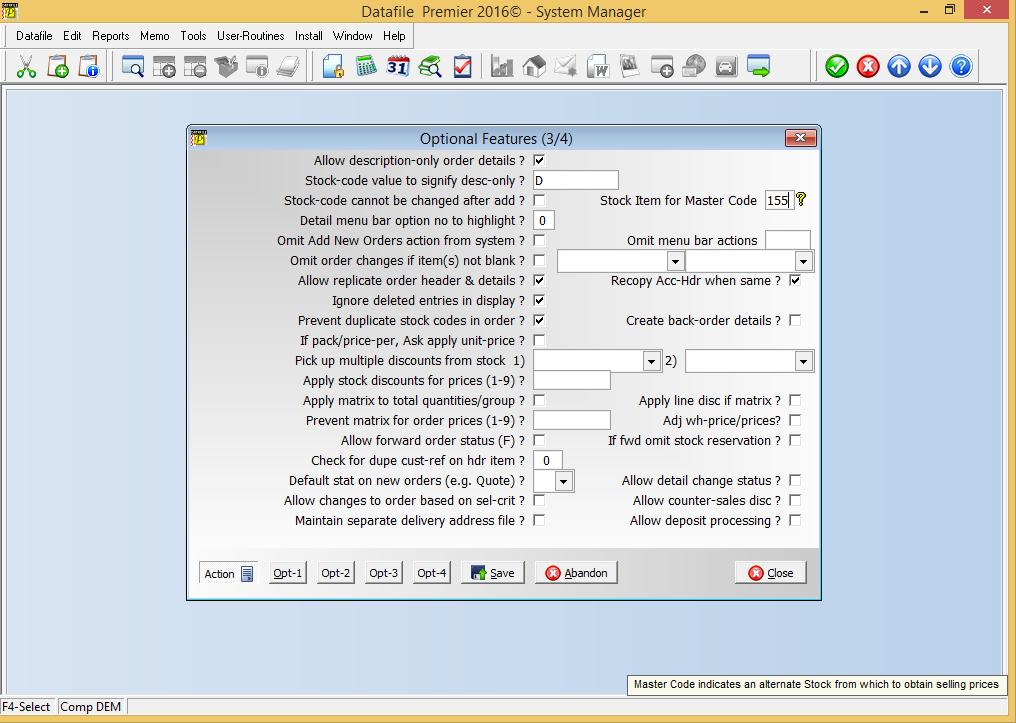
Stock Item for Master Code – reference the new stock data item that holds the master stock code value Notes Price and Price Per are updated from the Master Stock Code if referenced. Cost Price and Cost Per continue to be updated from the entered stock code. Discount Matrix entries should be added against the Master Stock Code. Any new entries for a stock item with a ‘master’ code set will be rejected; any pre-existing entries will be ignored. If using copy items from Stock to Order Detail to set prices overriding the usual price profile items, then these will continue to be processed from the entered stock item. |
Attachments

There are no attachments for this article.
|
Sales and Purchase Order Change Logging
Viewed 6236 times since Tue, Mar 3, 2020
Application Pick Lists Change Order Status
Viewed 2401 times since Fri, Jul 8, 2016
Order Detail Entry - Change Order Status
Viewed 1504 times since Wed, Sep 21, 2016
Order Entry - Prevent Changes to Price/Discount (SOP Only)
Viewed 187 times since Thu, Jan 2, 2025
Auto Accept Suggested Serials on Picking Document
Viewed 3246 times since Fri, Jun 19, 2020
Stock Check Warnings by Status
Viewed 1417 times since Wed, Sep 21, 2016
Select Key List Items on Assembly Selection
Viewed 1394 times since Wed, Sep 21, 2016
Increased Details per Order
Viewed 1719 times since Thu, Feb 25, 2016
Dunning Messages on Order Processing Documents
Viewed 1675 times since Mon, May 16, 2016
Sales / Purchase Order Processing - Quick Form Order Generation - Additional Features for Change Order Status
Viewed 1900 times since Fri, Jul 21, 2017
|
| Datafile Home | KB Home | Advanced Search |
|
 |
|
|
|
|
|
|