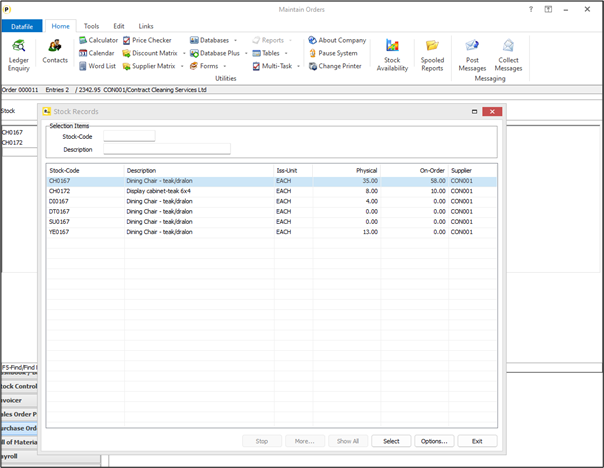| Home » Categories » Multiple Categories |
Order Entry - Additional Options for Hiding Stock Records from Selection |
|
Article Number: 2377 | Rating: Unrated | Last Updated: Thu, Oct 24, 2024 at 11:28 AM
|
|
When adding a sales or purchase order line the system offers <F4-Select> on the stock code input to search for the stock record – listing all the stock codes that match your entered search filter. Existing options allow you to hide records from the search results – hiding from selection if an item is flagged as discontinued or if has no available stock for example.
This new feature allows you to hide records based on comparing a data item on the stock record against the order detail being added – for example in Purchase Order Processing to only allow the search results to list items for the same supplier as the order is being added for.
Installation
Application User Facilities The option to hide records from stock searches within Order Processing is defined within the Optional Features. Premier Installer users can right-click on the Order Entry option on the menu and choose Advanced Input Facilities and Optional Features. Alternatively, select Installation from the main menu followed by Application Manager and then Application User Facilities. Choose the required Order Processing application and then Enter/Amend Orders followed by Advanced Input Facilities and Optional Features. The ‘Ignore Stock’ options are configured on screen 4 of the Optional Features. 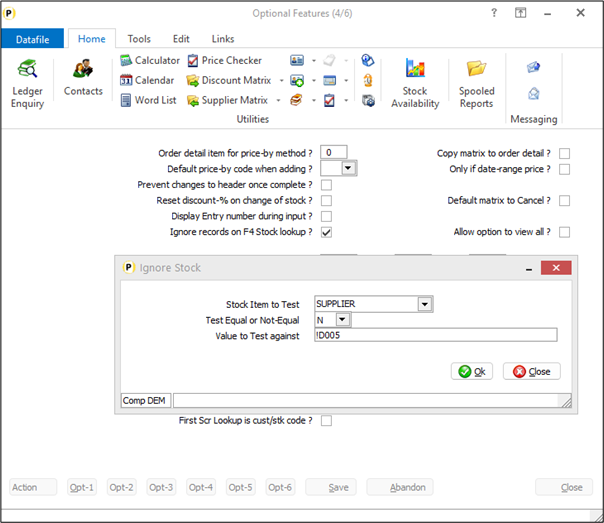
Ignore Records on F4 Stock Lookup – set to enable the option to hide stock records from the search results. When set a pop-up form is displayed to set the hide controls.
Stock Item to Test – select the data item on the stock file to be tested to determine if the stock record is to show.
Test Equal or Not Equal – set whether stock records are to be hidden if equal to the search value or if hidden when not equal to the search value.
Value to Test Against – here you reference the value to check against. Existing options meant that you could enter text such as ‘Y’ if you were, for example, checking a ‘Discontinued’ flag on the stock record, you could also enter !nnn where nnn is replaced by a stock data item so that you could hide where one stock value not equal to another. This new feature allows you to reference a detail data item by entering !Dnnn where the !D indicates that matching an item on the detail database and nnn references the data item on the detail file – the example above !D005 is checking the supplier code against the account code item on the order detail file. When referencing an item on the detail file you should ensure the item is set prior to the input of the stock code – in practice this would mean an item entered on the order header and copied to the order lines.
|
Attachments

There are no attachments for this article.
|
Payment Totals (SOP Only)
Viewed 1701 times since Wed, Jul 4, 2012
Set Company Details
Viewed 1850 times since Tue, Jul 3, 2012
POP Accessories
Viewed 1576 times since Tue, Jul 3, 2012
Detail Back-2-Back
Viewed 2203 times since Wed, Jul 4, 2012
Quick Forms - Select by Alternate Account (SOP Only)
Viewed 287 times since Thu, Jan 2, 2025
Enter / Amend Orders - Application User Facilities
Viewed 9056 times since Wed, Jul 4, 2012
System Status - Application User Facilities
Viewed 1815 times since Wed, Jul 4, 2012
Order Enquiry
Viewed 1774 times since Tue, Jul 3, 2012
Delivery Due Listing
Viewed 1731 times since Tue, Jul 3, 2012
Document Design Manager
Viewed 2268 times since Wed, Jul 4, 2012
|
| Datafile Home | KB Home | Advanced Search |
|
 |
|
|
|
|
|
|