| Home » Categories » Multiple Categories |
Document Processing - Print Sub-Totals |
|
Article Number: 2382 | Rating: Unrated | Last Updated: Thu, Oct 24, 2024 at 12:04 PM
|
|
Order Processing documents have the options to include ‘sub-headers’ on change of a value. You might for example have a consolidated invoice covering multiple individual orders for the customer, or you might have separate sections based on a delivery date. This new feature extends this option so that you can have sub-totals for each break. 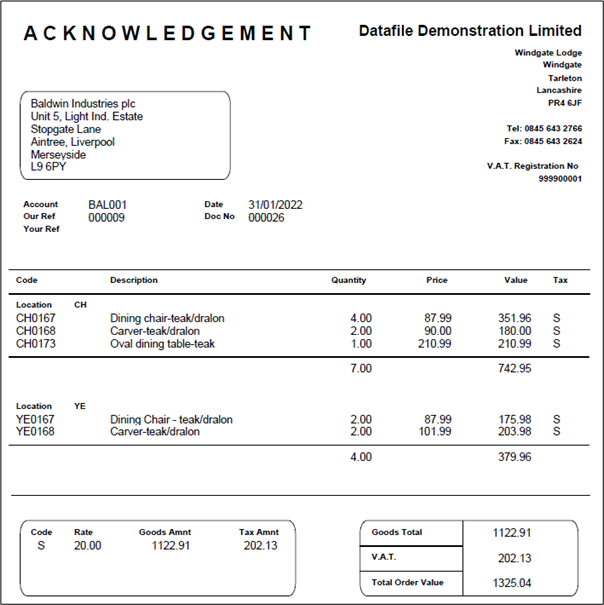
Installation
Document Design Manager Additional parameters have been added to the document to allow sub-totals. Installer users can right-click on the Order Acknowledgement, Delivery Note or Invoice application menu action and select toConfigure Option – the documents available will be displayed. Alternatively, you can select Installation from the main menu followed by Application Manager and Document Design Manager. Choose the appropriate Order Processing application and then document type – the available documents are then listed for display. 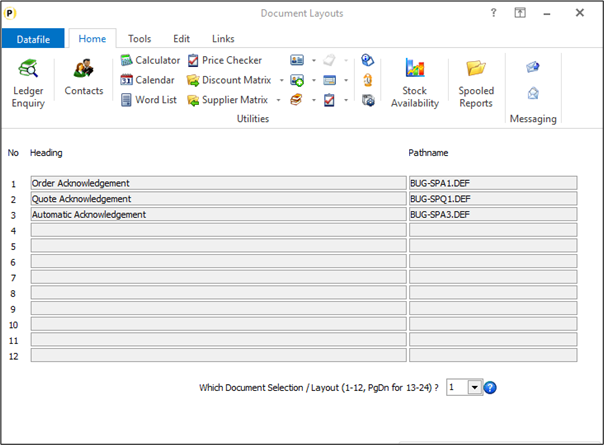 To update a document, enter the document number required. If more than 12 documents press <Page-Down> to move to documents 13-24 and select the appropriate document number. The document mask will then be displayed. 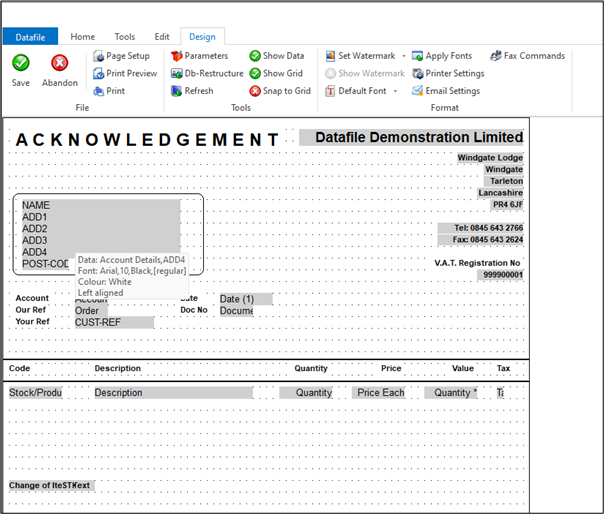 To set the document sub totals click the Parametersoption on the ribbon and then use the ACTION button to move to parameter screen 4 Column Entries for Values 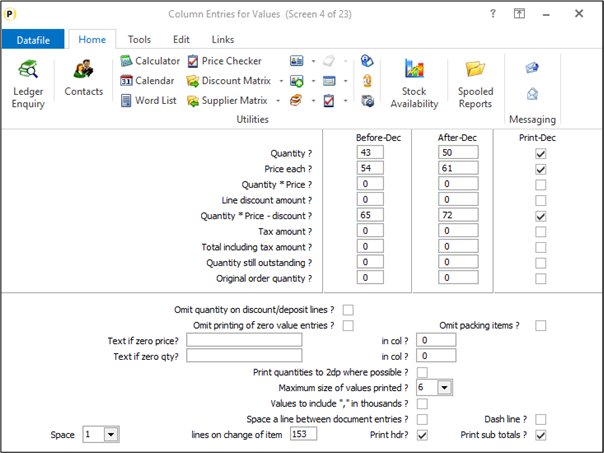 Print SubTotals – set to print document subtotals based on the change of item specified to ‘space a line against’ – a pop-up form will be displayed. Note if configuring against a multiple-order document set to space 1 line on change of the order reference and set to print a sub-total but do not print a header (the order header items can be configured for print on parameter screen 19). 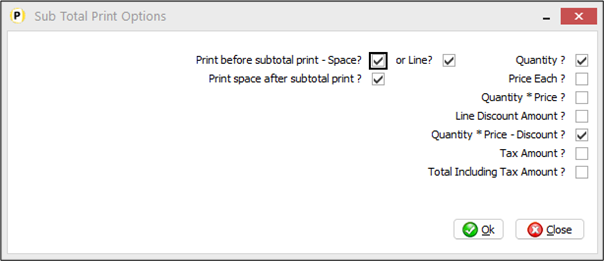 Print Before Sub-Total – Space / Line – set whether to leave a blank line and/or draw a horizontal line before printing the document totals. Print Space After Sub-Total Print – set whether to leave a blank line after the subtotal print. The document detail ‘value’ items are then displayed – select which items you wish to sub-total.You should set the items as appropriate based on the detail items displayed. Once set click OK to save the subtotal settings and click OK to return to the document mask. Can now choose to SAVE the document changes and <ESC> back out of the designer options. |
Attachments

There are no attachments for this article.
|
Change Status – Confirmation Items
Viewed 3223 times since Fri, Jun 19, 2020
Prompt to Show Account / Stock History
Viewed 1821 times since Mon, Jun 11, 2012
Security and User Manager
Viewed 2049 times since Wed, Jul 4, 2012
Printer Settings - Document Design Manager
Viewed 2088 times since Wed, Jul 4, 2012
Ledger Enquiry Manager
Viewed 2059 times since Wed, Jul 4, 2012
Stock Picking Sheet
Viewed 1663 times since Tue, Jul 3, 2012
Cost of Sales Updating
Viewed 2826 times since Mon, Jun 11, 2012
Use Standard Account / Stock Maintenance Screens
Viewed 1881 times since Tue, Jun 12, 2012
Order Enquiry
Viewed 1558 times since Tue, Jul 3, 2012
Manual Document Processing
Viewed 1603 times since Tue, Jul 3, 2012
|
| Datafile Home | KB Home | Advanced Search |
|
 |
|
|
|
|
|
|
