| Home » Categories » Multiple Categories |
Default Invoice Status by Account |
|
Article Number: 2172 | Rating: Unrated | Last Updated: Mon, Jun 12, 2023 at 3:10 PM
|
|
Purchase Ledger only Account MaintenanceA new flag option is available within supplier maintenance. 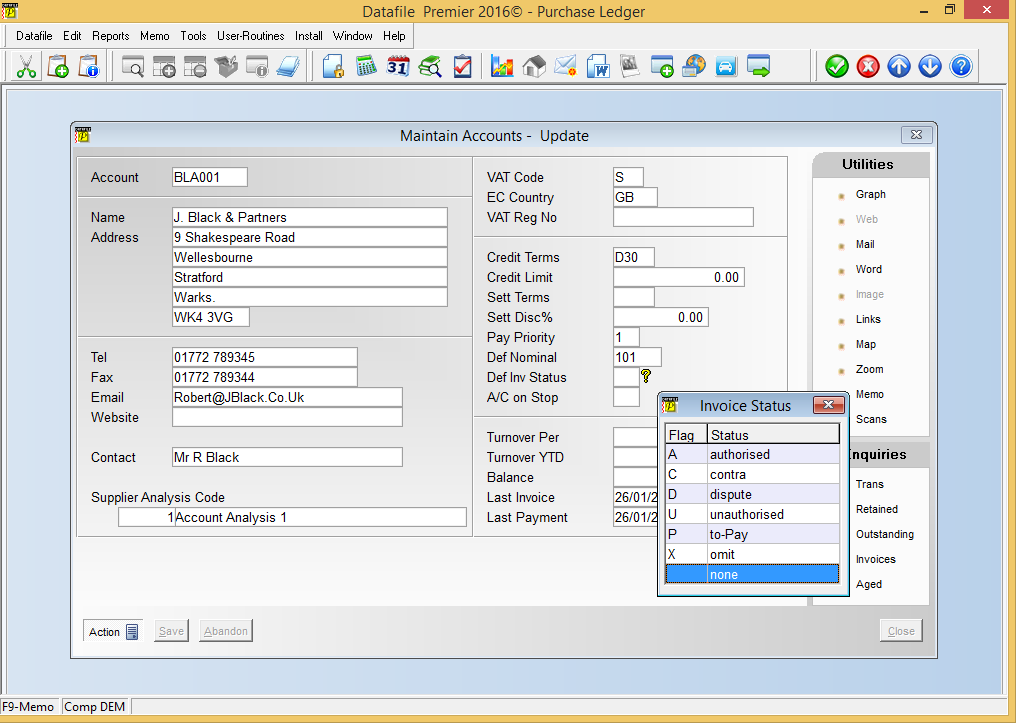
Default Inv Status– enter the default status for invoices posted for this account. A – Authorised – set to default transactions as authorised (note invoices posted under this status write to the transaction file with a ‘blank’ status. C – Contra – set to default transactions as marked for contra. D – Dispute – set transactions posted for this account as marked for dispute U – Unauthorised – set to mark transactions posted for this account as unauthorisedP – To-Pay – set to mark transactions posted for this account to be marked for payment. (note if using the ‘Propose-to-Pay’ option as part of the Automatic Generation Procedure then this flag may be cleared if not applicable within processing dates) X – Omit – set to mark transactions posted to this account to be omitted from statements. (blank) – None – set to apply normal status rules (i.e. post as unauthorised) Purchase Ledger Invoice EntryExisting options for Purchase Ledger Invoice entry allow invoices to be posted as ‘unauthorised’ with no user interaction or allow for confirmation of status during posting. The new ‘Account Default’ option interacts with both of these features – if confirmation of invoice status is not in use then the account default is applied automatically, if status confirmation is allowed then the ‘account’ status is offered by default. 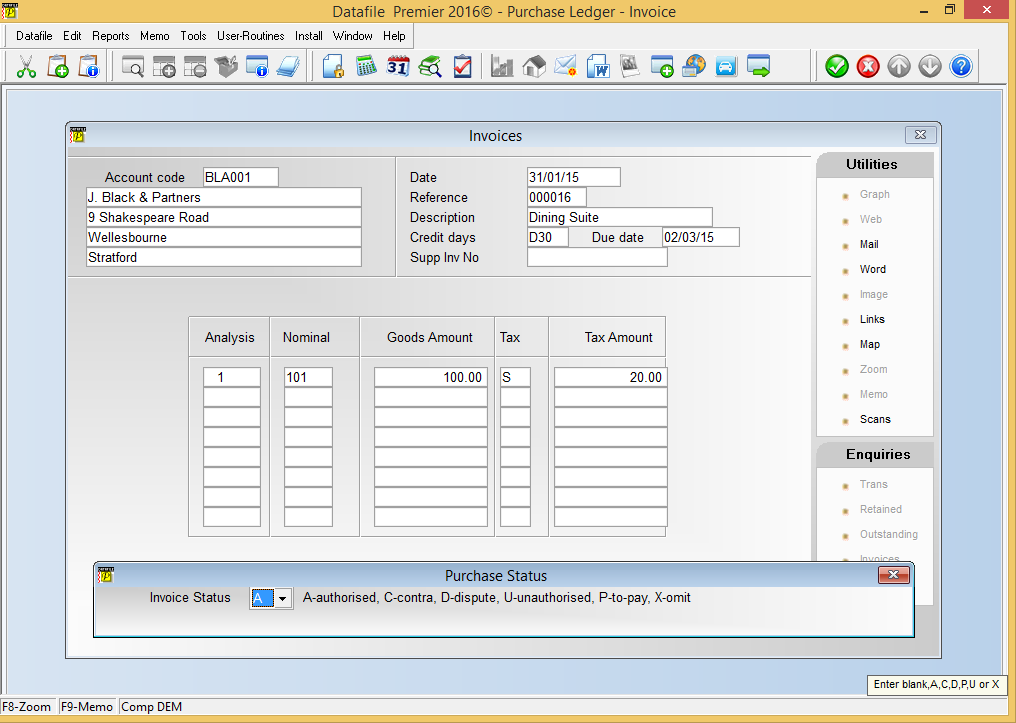
Invoicer – Purchase Invoice EntryExisting options for Purchase Invoice Entry allow for invoices to be processed as unauthorised if set accordingly within the Purchase Ledger System Profiles. If the Supplier Account has a default status set then invoices posted to that account via the Invoicer application will also apply that default status. Purchase Order ProcessingExisting options for Purchase Order Processing Invoices allow for invoices to be processed as unauthorised if set accordingly within the Purchase Ledger System Profiles. If the Supplier Account has a default status set then invoices posted to that account via the POP application will also apply that default status. In addition document parameter options allow for the invoice to be marked as authorised for payment. If this option is enabled then the system will offer the status selection options as per direct invoice entry above. InstallationDatabase ChangesChanges are required to the Supplier Accounts (PLA) database to add the new default status flag. To add this item select Installation from the main menu followed by Application Manager and then Restructure A Database. Select the Purchase Ledger application. Elect to update the Live Files and then select the Purchase Ledger Accounts file. To insert a new item press <Enter> against a blank entry, enter the title as required and press <Enter>, select the item type (using the drop-down list if required), and depending on item type select the size required. File Item Name Type Description PLA DEF-INV-STAT X (2) Holds the default status for invoices posted for this account. Once the required items have been recorded press the <ESC> key and select the UPDATE button to save the database changes. When prompted respond ‘Y’ to the prompts to ‘Extract Existing Data to New Database Structure’ and, if appropriate, ‘Copy Table Entries from Old Database to New Database’. Final prompts ask to ‘Remove (.OLD) Database’ and to ‘Carry Out the Same Restructure on the BASE File as well’ – respond as required. If you select to update the base file you need to manually insert the new items at the same data item positions as on the live file. Database ProfilesThe new data item needs to be referenced within the Database Profiles. To update these settings select Installation from the main menu followed by Application Managerand Set Database Profiles. Choose the Purchase Ledger application as required before selecting the Account Mandatory parameter screen. 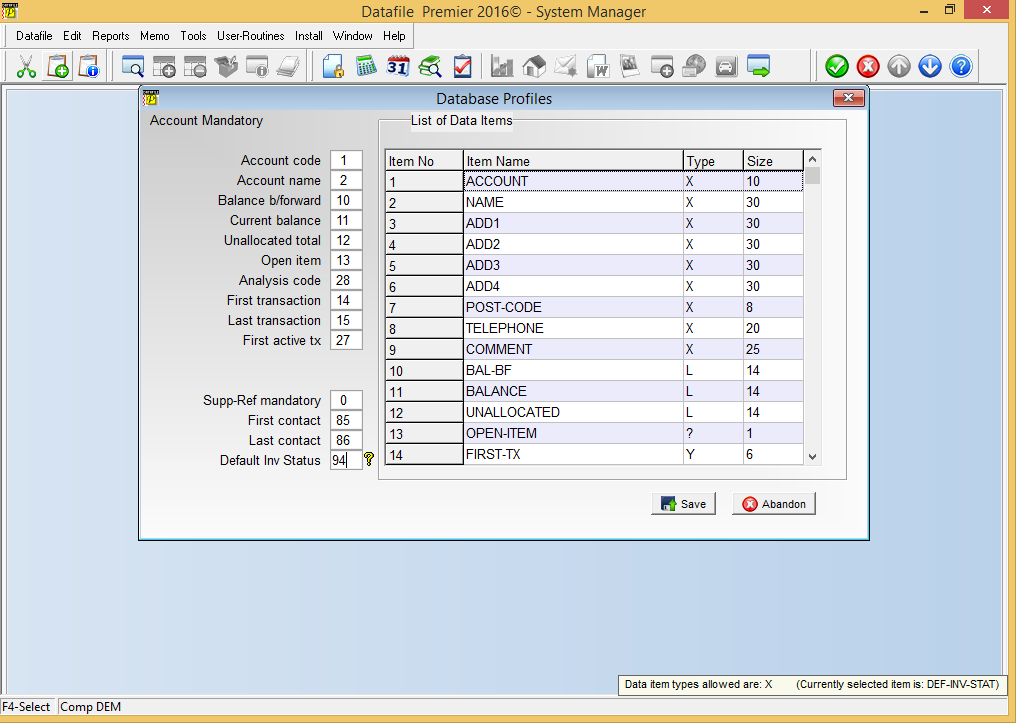
On the left of the screen is the prompt Default Inv Status – against this item reference the data item number of the equivalent item created above, <F4-Select> is available if required. Application Screen LayoutsThe new default status flag needs to be updated to the supplier accounts maintenance screen. To update the screen layout users can select the Installation option from the main menu followed by Application Manager and then Application User Facilities. Select the Purchase Ledger application before selecting the Maintain Supplier Records screen and the Add New Accounts screen. 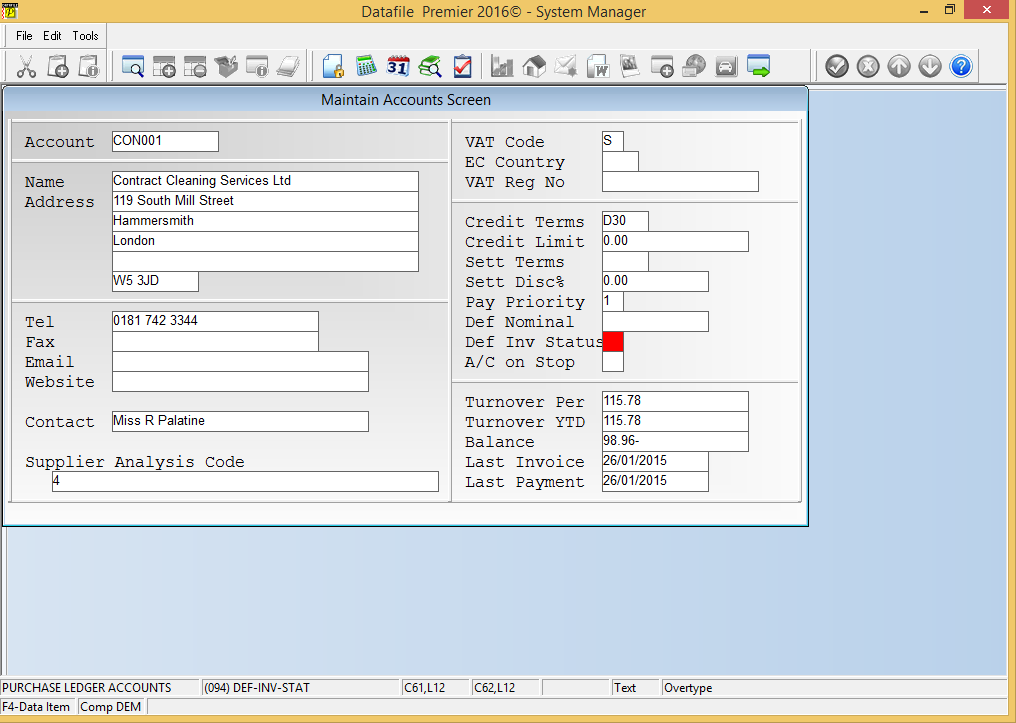
Screen Design is in the usual manner - To insert text labels such as ‘Def Inv Status’ use the mouse to position the cursor where required and then type the required text. To insert the data items position the cursor where required and press the <F4-Select> key and choose the data item required. Set whether items are view-only, mandatory or require uppercase input as required. Once the layout is complete choose File and then Save & Exit. |
Attachments

There are no attachments for this article.
|
Default ‘Eligible Accounts’ on Statements
Viewed 1934 times since Wed, Jun 13, 2012
Account Optional 1 - Database Profiles
Viewed 2395 times since Mon, Jul 2, 2012
Edit System Status Display
Viewed 1706 times since Wed, Jul 4, 2012
Sales Order Batch Update
Viewed 1719 times since Tue, Jul 3, 2012
Allow Third Document Total Item
Viewed 1900 times since Wed, Jun 13, 2012
Increased Details per Order
Viewed 1846 times since Thu, Feb 25, 2016
Report on Order Status
Viewed 1635 times since Tue, Jul 3, 2012
Document Processing - Omit Memo Warnings
Viewed 1817 times since Mon, Jun 11, 2012
Frequency Call-Off
Viewed 1752 times since Tue, Jul 3, 2012
Cheque Printing (Purchase Ledger)
Viewed 2374 times since Mon, Jul 2, 2012
|
| Datafile Home | KB Home | Advanced Search |
|
 |
|
|
|
|
|
|
