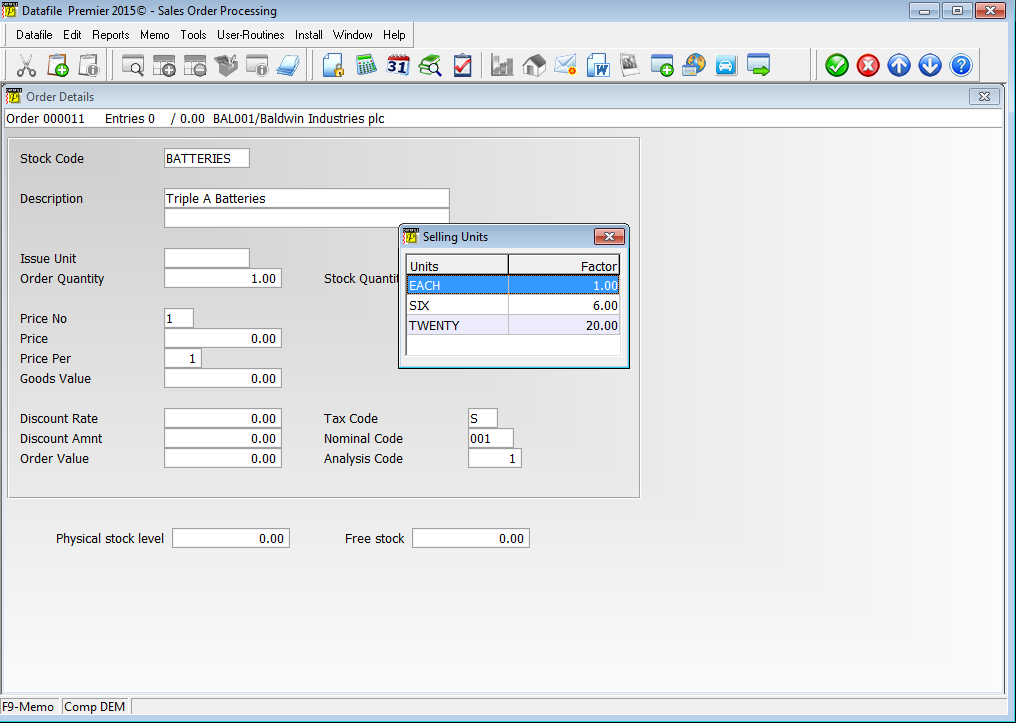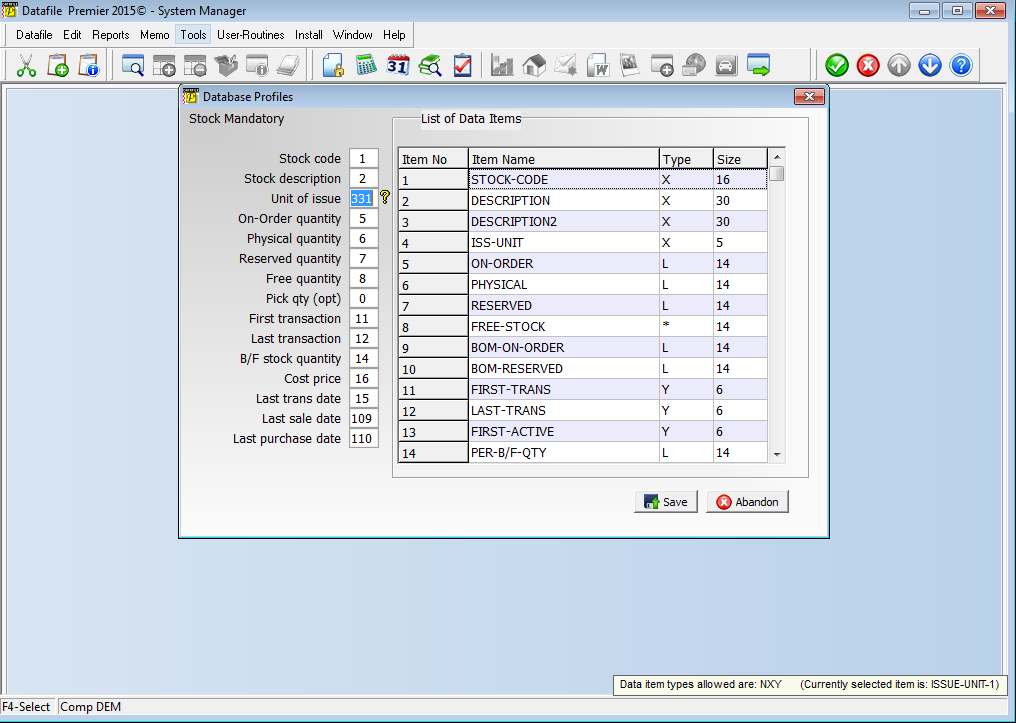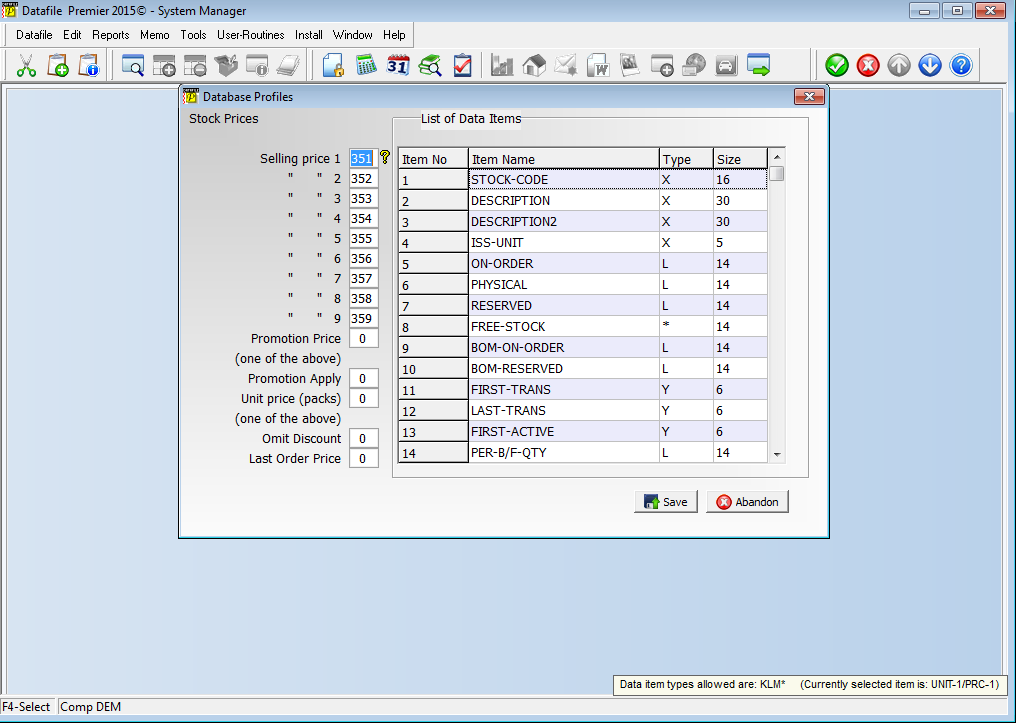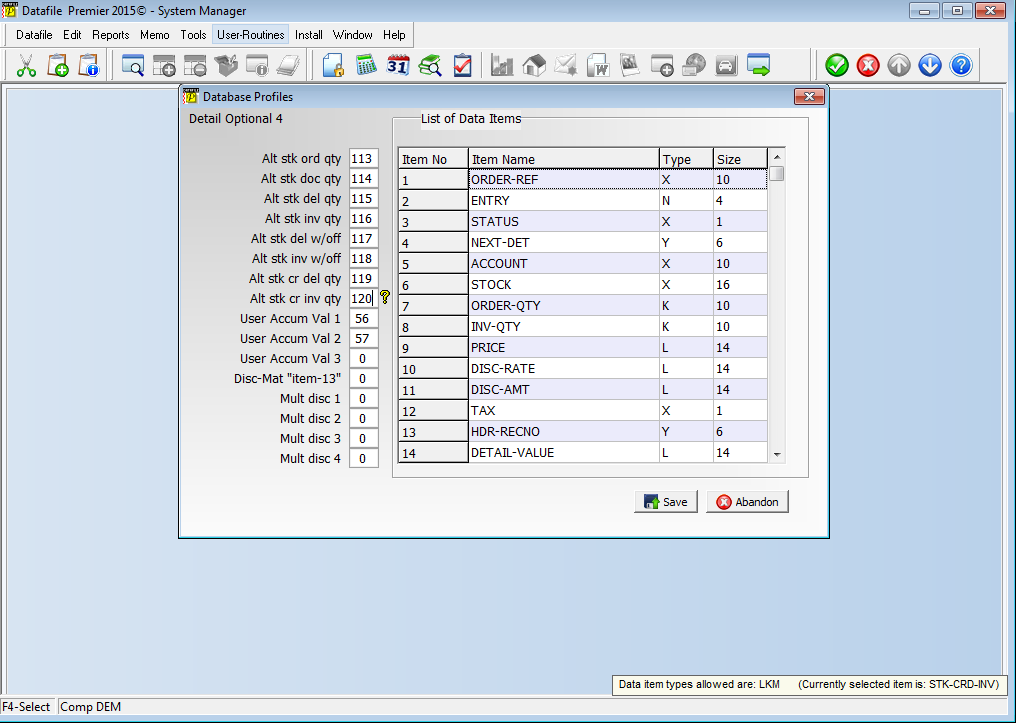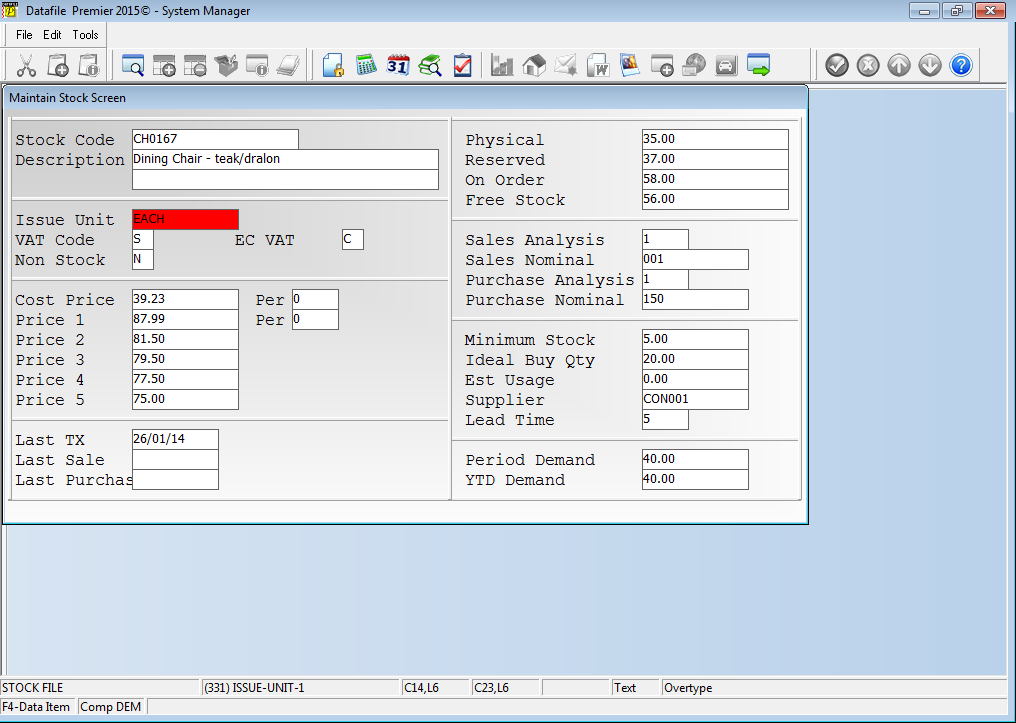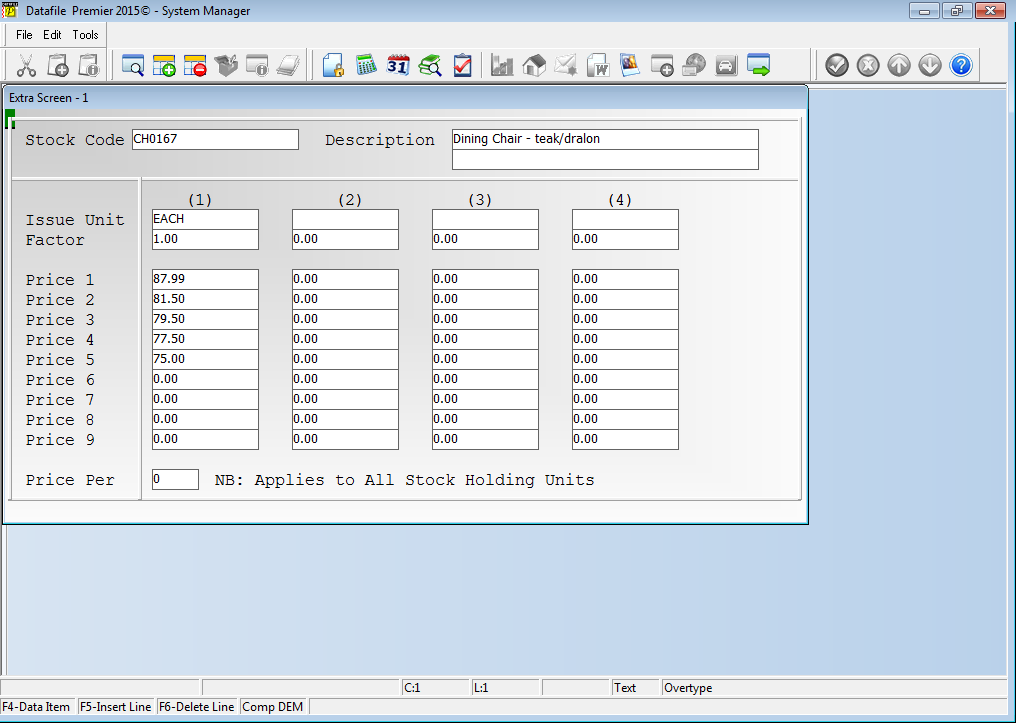| Home » Categories » Solutions by Business Process » Order Processing and Invoicer | ||||||
Alternate Stock Selling Units (SOP Only) |
||||||
|
Article Number: 2142 | Rating: Unrated | Last Updated: Mon, Jun 12, 2023 at 2:33 PM
|
||||||
|
Diamond and Premier Only
This new features allows Order Entry to select a Selling Unit for a stock line to allow order entry to have a quantity / price in one unit but to update stock in the main stock holding unit. For example you may hold selling units for (say) Apples as items, bags (6) and boxes (24) – this option allows you to enter an order for 1 item, 1 bag or 1 box and have stock updated with 1, 6 or 24 units respectively.
As you enter an order line a pop-up on the Issue Unit allows you to select the selling unit – selecting the selling unit then alters the price offered based on the selling unit selected and the customer which price number. When processing documents the system processes based on the order / document action quantity which is in selected issue unit. For batch tracked / serial items, however, when prompting to confirm the batches/serials the system will process in the stock holding unit.
Cost Price on the stock record is held per base unit – if you select an alternate issue unit the system will update the cost price recorded on the order line by the conversion factor.
InstallationDatabase ChangesChanges are required to the Stock Records, Stock Transactions and Sales Order Details database for this feature. To add these items select Installation from the main menu followed by Application Manager and then Restructure A Database. Select the Stock Control application first. Elect to update the Live Files and then select the Stock Records File. The existing data items are then displayed on screen, scroll-down to the next available blank entries and create the following STA file items:
File Item Name Type Description
STA ISSUE-UNIT-1 X (10) Holds descriptive text for the first issue unit for the item. STA ISSUE-UNIT-N X (10) Holds descriptive text for the nth issue unit for the item. Up to nine issue units can be defined – all issue unit items must be consecutive within the stock database. STA FACTOR-1 K, L, M Holds the conversion factor between the stock holding unit and the first order entry issue unit (for this first unit this value will be 1.00). STA FACTOR-N K, L, M Holds the conversion factor between the stock holding unit and the nthorder entry issue unit. All factor items must be consecutive within the stock database and you need a conversion factor for each issue unit defined. STA UNIT-1/PRC-1 K, L, M Holds the selling price for the first price number for the first issue unit. The following consecutive items in the database are the second to ninth price numbers for the first issue unit. This is then repeated for each issue unit in turn. All price items must be consecutive.
STT ISSUE-UNIT X (10) Holds the Issue Unit selected in the Sales Order for which this transaction was generated. STT FACTOR K, L, M Holds the conversion factor between the stock holding unit and the order entry issue unit. STT SOP-DOC-QTY K, L, M Holds the transaction quantity in the order entry issue unit, the standard quantity item being in the stock holding unit. STT SOP-PRICE K, L, M Holds the selling price in the order entry issue unit, the standard price item having been converted into the stock holding unit.
SOD ISSUE-UNIT X (10) Holds the issue unit selected. SOD FACTOR K, L, M Holds the conversion factor between the order entry unit ant the stock holding unit to be applied. SOD ENTRY-UNIT Y (1) Holds the entry number for the issue unit selected. SOD STK-ORD-QTY * Calculation of ORDER-QTY multiplied by FACTOR SOD STK-DOC-QTY * Calculation of WORK-QTY multiplied by FACTOR SOD STK-DEL-QTY K, L, M Holds the delivery quantity processed in the stock holding unit. Item type selected must equal that of the standard DEL-QTY item. SOD STK-INV-QTY K, L, M Holds the invoiced quantity processed in the stock holding unit. Item type selected must equal that of the standard INV-QTY item. SOD STK-DEL-W/O K, L, M Holds the delivery write-off quantity processed in the stock holding unit. Item type selected must equal that of the standard DEL-W/O-QTY SOD STK-INV-W/O K, L, M Holds the invoice write-off quantity processed in the stock holding unit. Item type selected must equal that of the standard INV-W/O-QTY SOD STK-DEL-CRD K, L, M Holds the stock returned quantity processed in the stock holding unit. Item type selected must equal that of the standard CRED-DEL-QTY item. SOD STK-INV-CRD K, L, M Holds the credited quantity processed in the stock holding unit. Item type selected must equal that of the standard CRED-INV-QTY item.
To insert a new item press <Enter> against a blank entry, enter the title as required and press <Enter>, select the item type (using the drop-down list if required), and depending on item type select the size required.
Once the required items have been recorded press the <ESC> key and select the UPDATE button to save the database changes. When prompted respond ‘Y’ to the prompts to ‘Extract Existing Data to New Database Structure’ and, if appropriate, ‘Copy Table Entries from Old Database to New Database’. Final prompts ask to ‘Remove (.OLD) Database’ and to ‘Carry Out the Same Restructure on the BASE File as well’ – respond as required. If you select to update the base file you need to manually insert the new items at the same data item positions as on the live file.
Once the Stock File has been updated repeat to add the Stock Transaction (STT) and Sales Order Detail (SOD) items as noted above. Database ProfilesChanges are required to the Stock and Sales Order Processing Database Profiles. To update these settings select Installation from the main menu followed by Application Manager and Set Database Profiles. Choose the Stock Control application first selecting the Stock Mandatory parameter screen.
Unit of Issue – update this reference to select the first issue unit of the stock holding unit range.
Selling Price X – update the nine selling price items to reference the selling price items created for the first issue unit. If a price number not in use leave value as 0.
Notes
Whilst Sales Order Processing will use the new items created for this feature based on the parameter settings enabled within the SOP Application User Facilities, other applications will not know of these items and use the standard issue unit / price items. To avoid duplication of updates these changes update the Stock profiles to use the first issue unit values.
If implementing on an existing setup you will have values in the standard issue unit / price items. You can use Datafiler / ProFiler Global Updates or Data Interchange routines to update the first of the new issue unit / price items based on the standard issue / price items. Next swap to the profiles for the Sales Order Processing application and select the Detail Optional 4 profile screen.
Alt Stk Ord Qty – reference the STK-ORD-QTY created earlier on the Sales Order Detail file. Alt Stk Doc Qty – reference the STK-DOC-QTY item Alt Stk Del Qty – reference the STK-DEL-QTY item Alt Stk Inv Qty – reference the STK-INV-QTY item Alt Stk Del W/Off– reference the STK-DEL-W/O item Alt Stk Inv W/Off– reference the STK-INV-W/O item Alt Stk Cr Del Qty– reference the STK-DEL-CRD item Alt Stk Cr Inv Qty – reference the STK-INV-CRD item Application Screen Layouts – Stock Control
Changes are required to the main Stock Maintenance screen(s) to replace the existing issue unit and price inputs with that of the first issue unit items and also to allow entry of second and subsequent issue units.
To update the screen layout users can select the Installation option from the main menu followed by Application Manager and then Application User Facilities. Select the Stock Control application before selecting the Maintain Stock option and the Add New Stock Records screen.
Once you’ve updated the standard Stock maintenance screen you will need to consider other screens that include this data – Stock Ledger Enquiry, Stock Extra Maintenance Screens, ProFiler or Desktop Database Screens, Order Processing Create New Stock Screens, etc. Any screen that displays this data may need to be updated.
In addition to the above you also need to allow entry of the additional stock holding units and prices, perhaps the second Stock maintenance screen (Premier only) or an extra maintenance screen.
Screen Design is in the usual manner - To insert text labels such as ‘Issue Unit’ use the mouse to position the cursor where required and then type the required text. To insert the data items position the cursor where required and press the <F4-Select> key and choose the data item required. Set whether items are view-only, mandatory or require uppercase input as required. Once the layout is complete choose File and then Save & Exit. Application Screen Layouts – Sales Order ProcessingChanges are required to the main Sales Order Detail entry screen to insert the new issue unit input. To update the screen layout users can select the Installation option from the main menu followed by Application Manager and then Application User Facilities. Select the Sales Order Processing application before selecting the Enter/Amend Orders option and the Maintain Order Details screen. 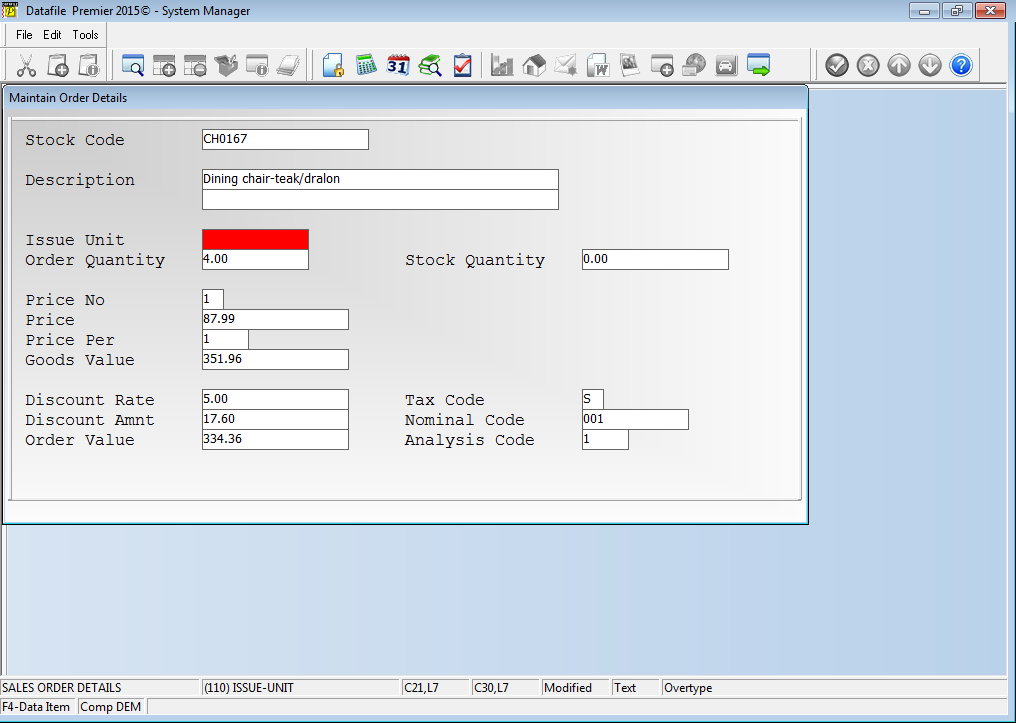 The Issue Unit item should be inserted prior to the quantity input in the input sequence with price number (which price) between the order quantity and price inputs. You may also elect to display the stock quantity on screen. Application User FacilitiesThe Issue Unit entry options are enabled within the SOP Application User Facilities. To update select Installation from the main menu followed by Application Managerand Application User Facilities. Select the required application followed by Enter/Amend Orders and then Advanced Input Facilities and Optional Features. A new prompt on the first screen ‘Allow Multiple Selling Units’ when set displays a pop-up screen to allow setting of the Issue Unit parameters. 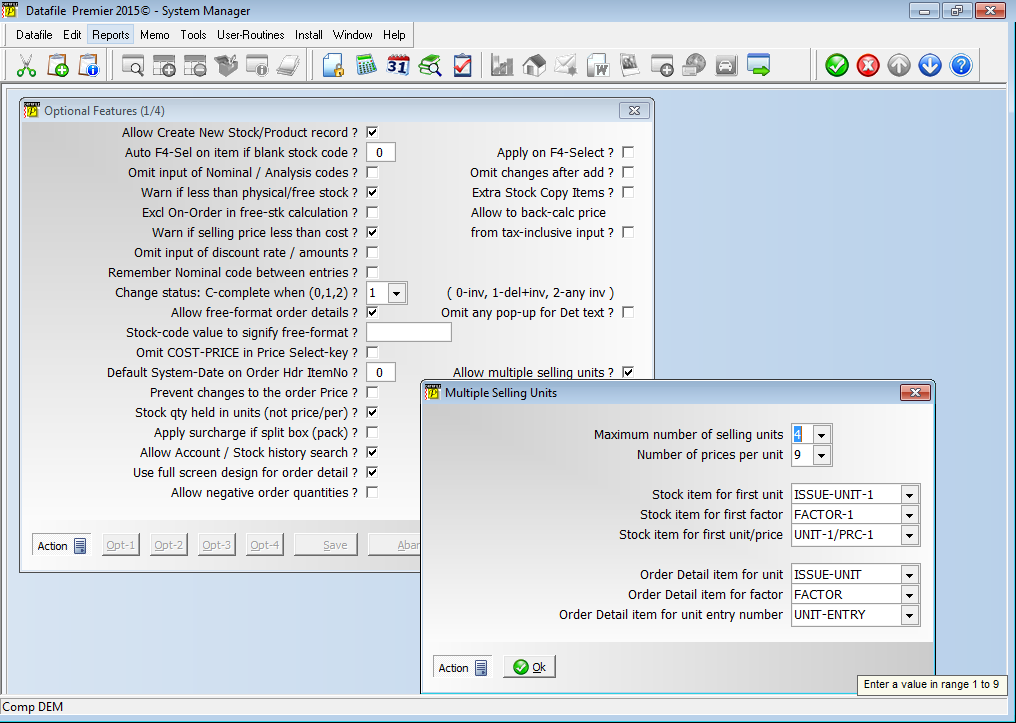
Maximum Number of Selling Units – set the maximum number of selling units allowed based on the number of items created (max 9).
Number of Prices Per Unit – set the number of selling prices defined per issue unite (max 9).
Stock Item for First Unit – reference the data item on the Stock Records database that holds the first of the consecutive issue unit data items.
Stock Item for First Factor – reference the data item on the Stock Records database that holds the first of the consecutive factor data items.
Stock Item for First Unit / Price – reference the data item on the Stock Records database that holds the first price for the first issue unit.
Order Detail Item for Unit – reference the data item on the Sales Order Details database that is updated with the Stock Issue Unit selected.
Order Detail Item for Factor – reference the data item on the Sales Order Details database that is updated with the conversion factor between the Order Issue Unit and the Stock Holding Issue Unit.
Order Detail Item for Unit Entry Number – reference the data item on the Sales Order Detail database that is updated with the entry number of the selected Issue Unit.
Notes
Call Off and Quick Form Order Entry options are not applicable when using Stock Issue Unit processing.
Discount Matrix entries that apply a set price are not converted for the Issue Unit selected.
Stock Level Checking (Order Entry and Document Processing) is not available with this order entry option.
Batch Order Import will need to update the Issue Unit, Conversion Factor and Issue Unit Entry selections. |
||||||
Attachments

There are no attachments for this article.
| ||||||
Sales / Purchase Order Processing - Quick Form Order Generation - Additional Features for Change Order Status
Viewed 1999 times since Fri, Jul 21, 2017
Order Detail Pick Lists
Viewed 1978 times since Fri, Mar 11, 2016
Hyperlinks in PDF Documents
Viewed 1764 times since Tue, Mar 3, 2020
Increased Details per Order
Viewed 1845 times since Thu, Feb 25, 2016
Application Pick Lists Change Order Status
Viewed 2522 times since Fri, Jul 8, 2016
Document Control Databases
Viewed 1703 times since Tue, Mar 3, 2020
Record Order Values by Status against Customer / Supplier
Viewed 2029 times since Fri, Jul 15, 2016
Stock Check Warnings by Status
Viewed 1523 times since Wed, Sep 21, 2016
Order Entry - Prevent Changes to Price/Discount (SOP Only)
Viewed 279 times since Thu, Jan 2, 2025
Use Stock Prices from ‘Master’ Stock Item
Viewed 2457 times since Fri, Jul 15, 2016
|
| Datafile Home | KB Home | Advanced Search |
|
 |
|
|
|
|
|
|