| Home » Categories » Solutions by Business Process » System Features |
General Application Pick Lists |
|
Article Number: 2194 | Rating: Unrated | Last Updated: Tue, Jun 20, 2023 at 5:50 PM
|
|
Datafile 2016 Only Earlier releases have introduced definable pick lists into the applications. This release now extends this facility to any Datafile Database. The pick lists allow you to review a set of records, allowing enquiry options plus updating/editing records as required. Up to 999 lists can be defined and each list has its own selection criteria and definition layout which can be configured as needed. Pick List GeneratorSelecting the option will offer a list of previously defined pick lists, on first use this list will be blank.  Selecting the DESIGN option will take you into the initial pick list configuration settings.  Pick List Title – enter descriptive title for the Pick List. F7 on this option allows you to pick up a previously defined pick list definition as the basis for a new entry. Pick List on File– select the database required. System offers a pre-defined list of application databases but also allows an option to define a pick list against any Datafile Database. Authority Level – set the authority level required to access this list. Authority levels run from 0-9 where 0 is the highest authority and 9 is the lowest. Only for User Id– set to restrict to a specific user-id. Link to Company – defaulting to the current company, blank this item if selecting an application database and have multiple company set-ups. After confirming the general details the system takes you into the pick list set-up options.  Pick Title – enter title for the Pick List. This title is displayed as the form header when using the pick list at run-time. Specify Default Selection Criteria – set any default criteria to be applied. If not set then criteria can still be entered manually at run-time. Allow Changes to Selection Criteria – if any default criteria set then this option controls whether the operator can amend the default criteria or not. Remember Changes to Selection Criteria – if default criteria set and allowing changes to the criteria then this option controls whether any changes to the default criteria are remembered for next use. Start from Header Slot Number – each Datafile Database has ten slot or control numbers that contain ‘record numbers’ used as starting points for processing within the system. Some of these slots are used for internal processing and others can be maintained within your own ProFiler applications. This option asks if you wish to use one of the slot numbers as the starting point for the records to be updated reviewed. Items to Display– select up to twenty items to be displayed from the database file. Sort on Items – select up to four items from the database file upon which the pick list is to be sorted. Also set whether these sort items are to be processed in ascending or descending sequence.  Allow Excel Action– set whether you allow output of the pick list to an Excel spreadsheet. Allow Edit Action– set whether you wish to allow edit of nominated items on the database record. Edit Action Items / Update – select up to sixteen items from the database record to be displayed in the edit function and also set whether the operator is allowed to update this item. Care should be taken when selecting the items to update as system validation rules are not applied.  Include / Exclude Items – this option allows you to set additional filter options against the database. For each filter item you select the data item you wish to filter on, the heading displayed on screen (if left blank the data item name is used), whether you wish to default to including or excluding records based on this filter. The filter options work on a blank / non-blank status when including or excluding but, for X-type items, you can also set enable a ‘Check Equal’ function that would allow run-time entry of a value to match when including or excluding records. Link To – these options allow you to link the pick list to up to ten actions in the Datafile system. These actions allow you to link based on any item on the database record – a review of sales transactions could allow, for example, a link to the enquiry options for the sales account, nominal code, stock code or order reference. You can link to any Datafile option where the primary record selection key is one of the items on the record. §Title– enter short title that is to be displayed as the button label. §Prog– select the program to be called by the action. <F4-Select> is available to select actions from the PREMIER.DFD. §Param– confirm the parameter number of the action to be called. If a parameter returned from <F4> contains ‘NN’ then you need to update this parameter number with the appropriate offset. If selecting a ProFiler application then you need to reference the parameter in the format AAA/M/O where AAA is the application id, M is the menu number and O is the option number. For ProFiler screen actions you can also append the action – i.e. U for Update, V for View etc. – referencing as DEM/1/1V for example. §Key Item– select the item on the database record that acts as the primary key for the linked action.
Up to five colour highlighting rules can be applied. To update select the ‘Amend’ input for an entry and the colour options will be displayed – select the required colour and then enter the selection criteria for the value(s) that is required to apply that colour. Highlight rules are applied on the basis of the first matching entry – you should apply the most important highlights first. Once the required definition items have been set click SAVE to return to the main pick list selections.
Once pick list entries are defined you can scroll up/down the list and choose PROCEED against the required entry. If amendments to selection criteria are allowed or any include/exclude items are defined, then these are prompted for review otherwise the configured pick list is displayed.
Notes The ‘Link’ actions open up a multi-task session against a host user. The Pick List entries are recorded in a file PICKLIST.DFD held in the DFCOMP location (usually \DFWIN\DATA). The individual definition files are LST-NNNN.DPL – replacing NNNN with the pick list entry number – and are also held in the DFCOMP location. Authority level 0 users can remove an entry from the list by using the <F6-Delete> option against the entry. InstallationDatabase UpdatesThe base PICKLIST.DFD is installed automatically as part of the Datafile 2016 update – if you applied the update manually then you need to copy this file into the DFCOMP location. Menu DesignThe General Pick Lists option need to be added as required to the menu. To add a new menu option sign-on as the CONFIG user and select Application Menu Design, choose the menu to update (the main Database Systems menu is DB.D03 but you may wish to add to your own menu) and then select to update either the left or right-hand menu. Move down to a blank menu entry and enter the title required then press <Enter> to enter the menu parameters. 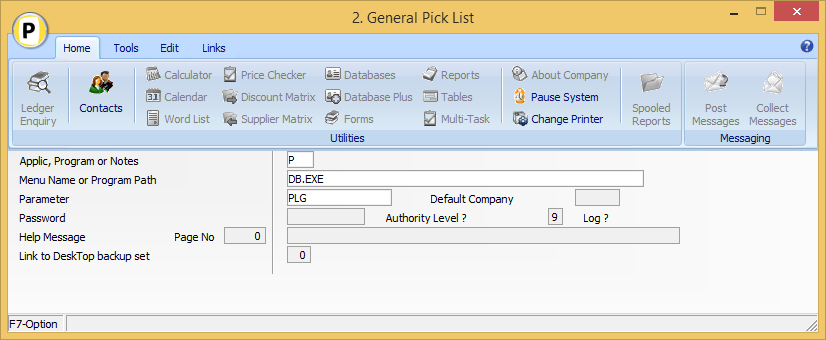 Applic, Program or Notes P-Program Menu Name or Program Path DB.EXE Parameter PLG NB: Other options can be set as required. You can also create sub-lists for the individual applications and include in the appropriate menu’s – for example include the Sales Ledger pick lists within the Sales menu’s. These options restrict the list to those entries the user is allowed to process. Applic, Program or Notes P-Program Menu Name or Program Path ??.EXE (replacing ?? with SL for Sales Ledger, ST for Stock Control etc.) Parameter 8900 You can also access individual pick lists from the menu. Applic, Program or Notes P-Program Menu Name or Program Path PG Parameter NNNN (replacing NNNN with the pick list entry no) |
Attachments

There are no attachments for this article.
|
Ledger Enquiry - Additional History Enquiry Databases
Viewed 839 times since Tue, Oct 15, 2024
Document Design Manager - Additional Notes
Viewed 3224 times since Wed, Jun 13, 2012
Discount and Supplier Matrix Prevent Sale of Items to Selected Customers
Viewed 3215 times since Fri, May 20, 2016
Order Enquiry - Allow Label Print from Order Details
Viewed 2206 times since Mon, Jun 11, 2012
F4 Search - Default Search Method
Viewed 2277 times since Fri, Jun 8, 2012
Database Table - Date Item Types - "F" Type Forecast Date Field
Viewed 3370 times since Fri, Mar 6, 2015
Ledger Enquiry - Sales and Purchase Invoice Documents
Viewed 453 times since Tue, Oct 15, 2024
Word Wrap in Multi-Line Text Inputs
Viewed 1785 times since Thu, Jun 18, 2020
Ledger Enquiry - History DFDs – Link to Other Applications
Viewed 94 times since Tue, Oct 15, 2024
Send Email Support Query
Viewed 4920 times since Fri, Jun 8, 2012
|
| Datafile Home | KB Home | Advanced Search |
|
 |
|
|
|
|
|
|


