| Home » Categories » Solutions by Business Process » System Features |
General System Options - List of Users Database |
|
Article Number: 2294 | Rating: Unrated | Last Updated: Wed, Oct 23, 2024 at 11:41 AM
|
|
Within the Datafile system configuration options have often been set to allow for assignment of a Datafile user to a record – whether that is, for example, an option in Sales Order entry to assign a ‘Order Taker’ or to allocate a line manager to an employee in Payroll Employee Maintenance. Often, there can also be a requirement to carry additional information against the Datafile user – their email address, job title, mobile number etc. and to copy this into the record for processing – sending a copy of an order confirmation to the order taker for example. Previously users have met this requirement by creating their own database to log this information, but this means maintaining these options twice – firstly creating the user id within the MASTER functions for Datafile access and then to create a record within the user database for the additional detail. This new feature allows for a D02 database allowing for the user maintenance as one action. 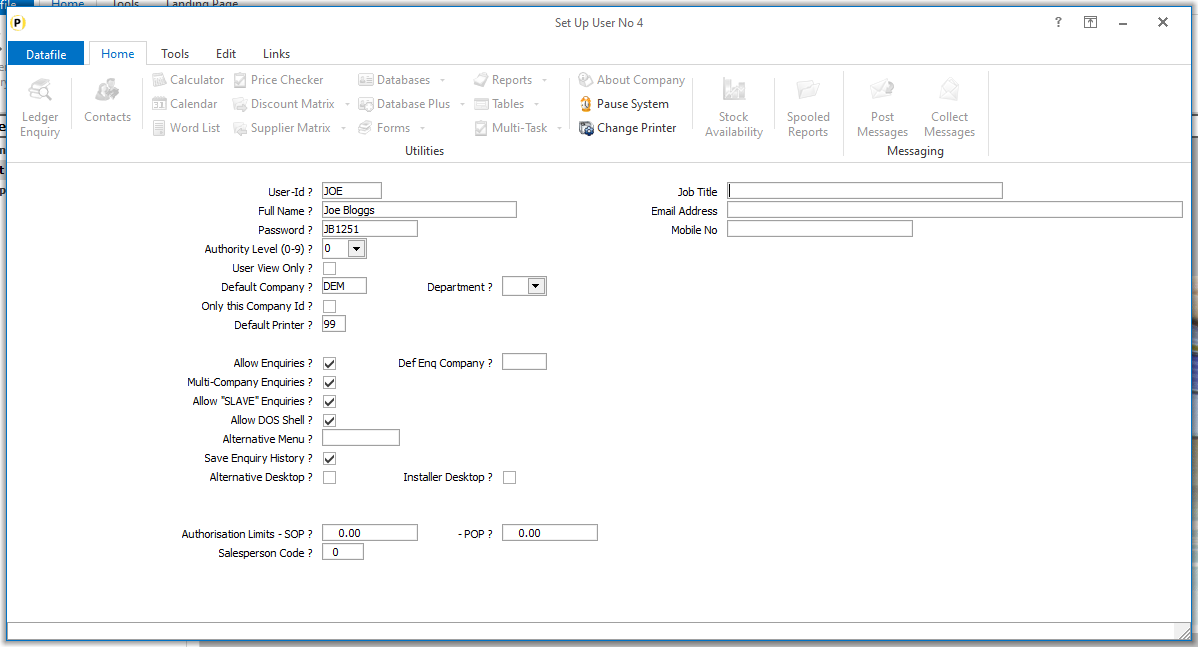
When log on as the MASTER user and create/update a user-id any extra configured items will appear on the right of the screen for updating. InstallationDatabase ChangesThe user database has a fixed name – D02.DFD and must be held in the DFCOMP file location (usually the DATA folder). You can create the DFD using the Create/Amend Database Structure tools within the Database Systems menu. Select Database Systems followed by Datafiler Database Utilities and Create/Amend Database Structures. To create the database, select the option to Create New Database. 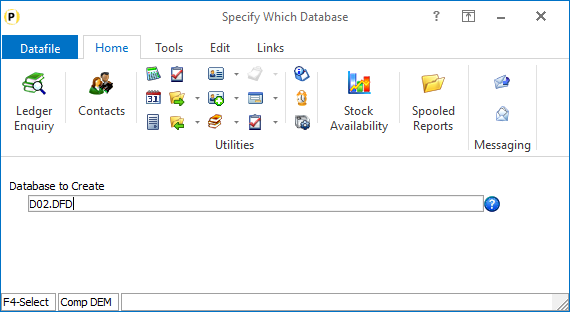 Database
to Create –
enter the path\filename of the new Database – D02.DFD
 Title – enter the title for the database, our suggestion would be Datafile User List. Date Format – accept the default DD/MM/YY format Auth-Level – accept the default authority level of ‘9’.This is the lowest authority level – you need all users who can look up to this database to be able to access. Once the initial database header detail is defined you can then enter the data item structure. This database follows a fixed structure – user-definable items can only be added as items 20-39. The fixed items are: No Item Name Type Description 1 USER-ID X (6) Prime-Index. Holds the Datafile user-id. 2 NAME X (21) Holds the username. 19 SALESPERSON N Holds the salesperson id number. Once the mandatory data items have been added press the <ESC> key and choose ‘Data Items are Complete’ 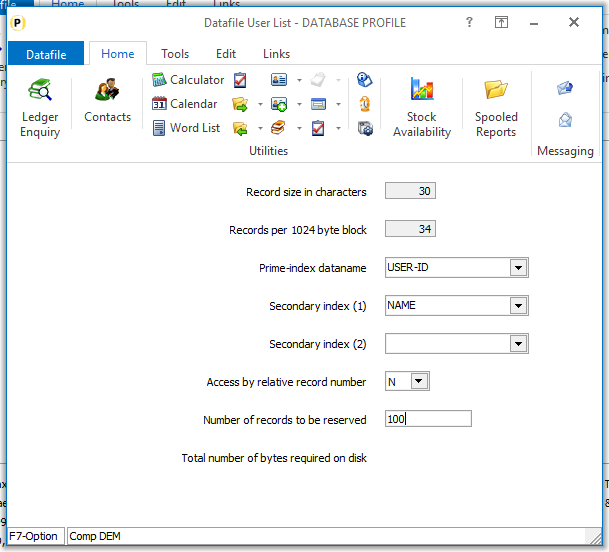 Prime Index Data name – Select the ‘User-ID’ data item. Secondary Index 1/2 –you would typically select Name as the first secondary indexes.
Access by Record Number – respond N Number of Records to Reserve – enter number of records required (typically we would suggest 100 as an initial value, increasing to 300 if the additional usernames accessory is in place). You will then be prompted to create the database – respond Yes – and then to Write the Database to disk – again respond Yes. Once the initial database has been created you can then use the Restructure A Database tools to set your own items as required. Remember though you are restricted to adding in the item number range 20->39. Notes The system user-ids for MASTER, CONFIG, SLAVE and SYSTEM are not updated to the D02.DFD. Similarly, any user starting DFSQL, AUTO, NLDIF or DEBUG will not be added. Existing user-id’s will be automatically updated the first time you log-in as MASTER user. You can define ProFiler or Desktop Database maintenance options against the D02.DFD but you should only allow update and view actions and can only allow update for your user-definable items – you should not allow update of username or salesperson id here. The D02.DFD can be used as a lookup database within standard screen maintenance functionality as needed. |
Attachments

There are no attachments for this article.
|
Digital Signatures - Increase No of PDF Form Items
Viewed 740 times since Thu, Oct 17, 2024
Ledger Enquiry - Sales and Purchase Invoice Documents
Viewed 441 times since Tue, Oct 15, 2024
Reports on Desktop - Allow Additional File Types
Viewed 2276 times since Mon, Jun 11, 2012
Additional F4-Select Options
Viewed 3813 times since Wed, Jun 13, 2012
Special Data Item Names for Web Analysis
Viewed 3416 times since Tue, Jun 12, 2012
General Application Pick Lists
Viewed 2976 times since Wed, Sep 21, 2016
Increase History List to Ten Items
Viewed 2606 times since Tue, Jun 12, 2012
Ledger Enquiry – Update Sales / Purchase Accounts
Viewed 1920 times since Wed, Jun 13, 2012
Ledger Enquiry - Nominal Enquiry Transaction Panel
Viewed 705 times since Thu, Oct 17, 2024
Extra Secondary Indexes
Viewed 2194 times since Wed, Sep 21, 2016
|
| Datafile Home | KB Home | Advanced Search |
|
 |
|
|
|
|
|
|
