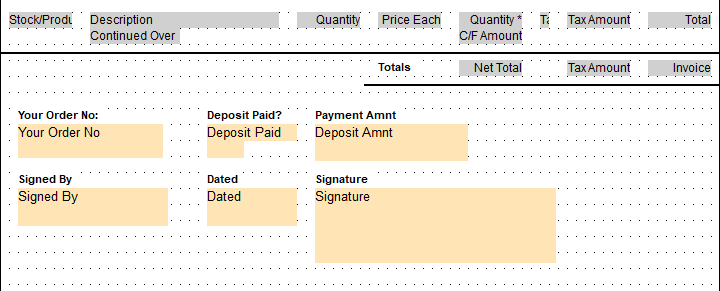| Home » Categories » Solutions by Business Process » System Features |
Digital Signatures - Increase No of PDF Form Items |
|
Article Number: 2314 | Rating: Unrated | Last Updated: Thu, Oct 17, 2024 at 11:02 AM
|
|
For Datafile 2021 we added the additional application Digital Signatures. This added the ability to add PDF Form Fields to your Sales and Purchase Order Processing documents meaning that you could send a quote to a customer and ask them to update the PDF and return it with their order number, order date, confirmed signature and so on. The first iteration of this application allowed for 5 PDF Form items per document, this has now been increased to 16 items. Installation Document Design The PDF Form items need to be updated on to the appropriate documents. To update select Installationfrom the main menu followed by Application Manager and then Document Design Manager. Select the Sales Order or Purchase Order Processing application and then, typically, the Acknowledgement document type before selecting the document number to be amended and the document mask will be displayed. Select the Parameters option from the ribbon then use the Action button to move to parameter screen 14. Use PDF Form Items – set to enable the use of PDF Form Items. Once set a pop-up parameter screen will be displayed to allow configuration of the form items. 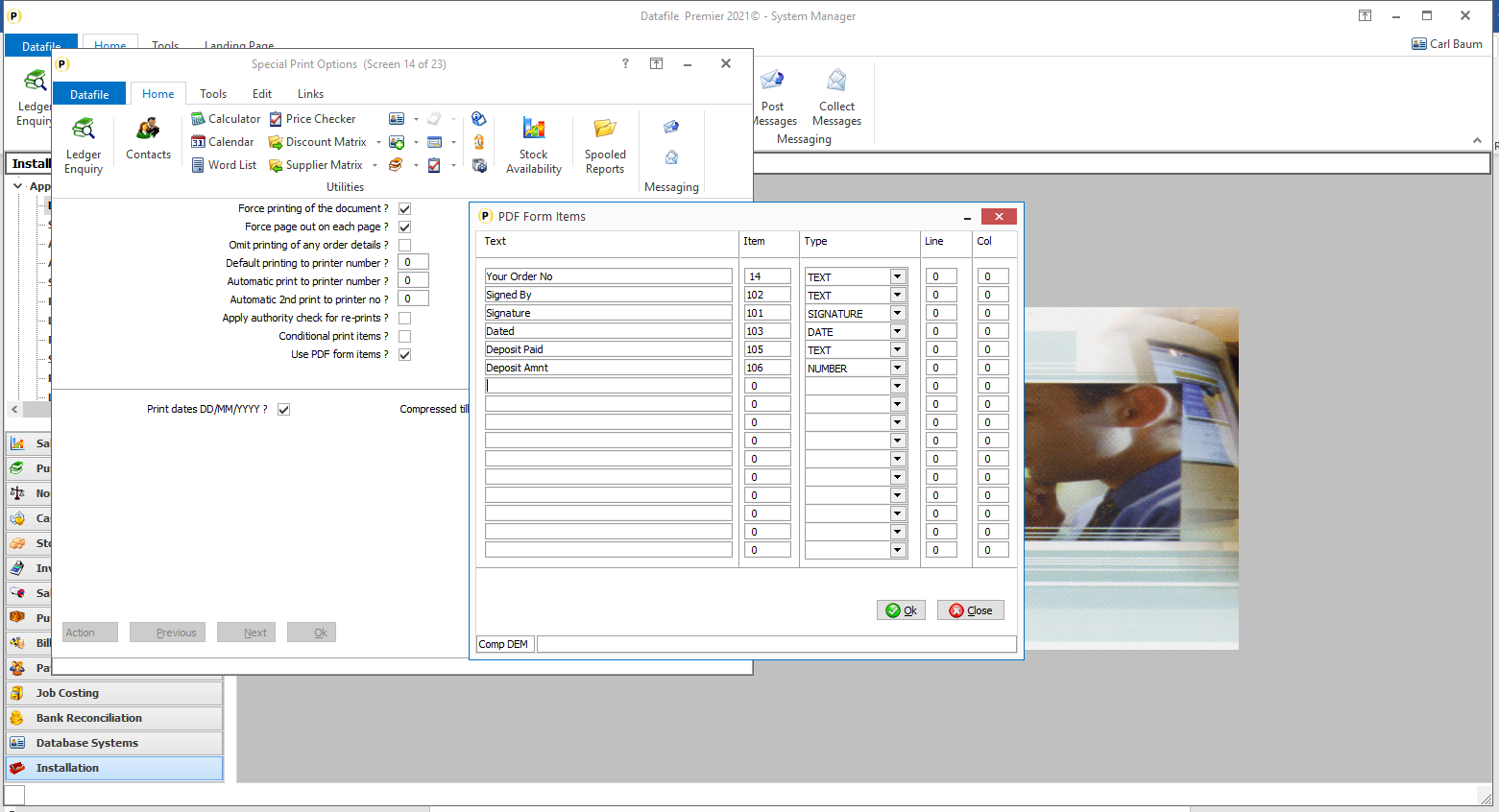
Text – enter a descriptive text label for form item. Item – reference the data item on the Order Header file to be updated with the form item content when returned. Type – enter the form item type. Available options are: ·Signature ·Text ·Date ·Number Line/Column – usually left zero when defining within the document parameters, once the form item has been defined you can position the form items from the document mask. You can set the top left position for the form item from here if required. Once defined you can click OK to return to the document mask. To add the defined PDF form item right-click on the document mask and select the Data Item option. 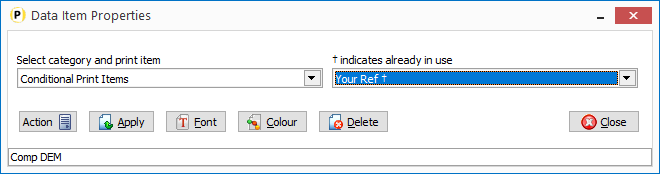 Document Category – select the ‘Conditional Print Items’ category Data Item – select the required PDF Form Item.
A PDF Form Item will be displayed on the document mask. You can stretch the size of the item by selecting the item and positioning the mouse on the ‘border’ so that the re-size cursor displays and drag to re-size as required. You can re-position the item by selecting the item and dragging to where required. Once defined use the save option to exit the designer.
|
Attachments

There are no attachments for this article.
|
Extra Secondary Indexes
Viewed 2199 times since Wed, Sep 21, 2016
Salesperson Access Filter for Sales Accounts and Sales Orders
Viewed 3050 times since Fri, Oct 26, 2012
Application Pick Lists - Apply Colour Highlighting Rules
Viewed 2502 times since Wed, Sep 21, 2016
Discount and Supplier Matrix Prevent Sale of Items to Selected Customers
Viewed 3203 times since Fri, May 20, 2016
Landing Pages - Calculated Field Options
Viewed 956 times since Thu, Oct 24, 2024
Pre-Defined Criteria - $USER for Current User Id
Viewed 1391 times since Thu, Jun 18, 2020
Nominal Enquiry - Links to Sales/Purchase Transactions
Viewed 10350 times since Tue, Jun 12, 2012
Application Utilities Panel - Allow Scans Enquiry
Viewed 2652 times since Fri, Jun 8, 2012
Menu Design – Revert to Original Company
Viewed 76 times since Tue, Oct 15, 2024
Company Specific Menus
Viewed 2732 times since Wed, Jun 13, 2012
|
| Datafile Home | KB Home | Advanced Search |
|
 |
|
|
|
|
|
|