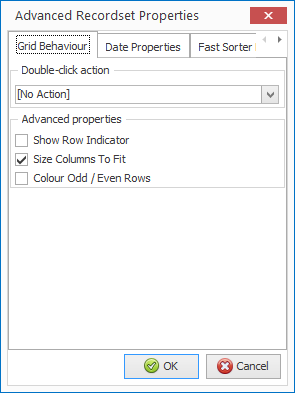| Home » Categories » Solutions by Business Process » System Features |
Landing Pages - Fast Sort Record Selection |
|
Article Number: 2293 | Rating: Unrated | Last Updated: Wed, Oct 23, 2024 at 11:38 AM
|
|
When using the Landing Page against larger data sets then options to bring in the last X thousand records added can be used against Sales Order, Purchase Order or Works Order landing pages to speed up processing and display. On these applications the ‘active’ records to be processed will more than likely be in the block of orders recently added. For the Sales Ledger, Purchase Ledger and Stock applications the active records could be anywhere in the file meaning selection criteria has to read all records to determine the active list which can take time to process. This new feature allows you to set a ‘fast sort’ selection on the landing page to identify the active records more quickly. Landing Page PropertiesTo define a ‘fast sort’ selection select the required landing page and choose the Landing Page Properties. Once displayed select the ‘tool’ icon at the top right of the properties display to access the Advanced Properties.
The Advanced Properties have three tabs. Grid Behaviour allows you to set the action that is triggered if double-click a record. You also have display properties that can set as required. Date Properties allows you to set end working day, the date on which the weekends and set the working days. This is used for the Calendar ‘Explorer’ style views. Fast Sorter is the new options that allow you to set as part of the index build the criteria for the records to be displayed. The initial display shows a blank list allowing you to ADD a filter. 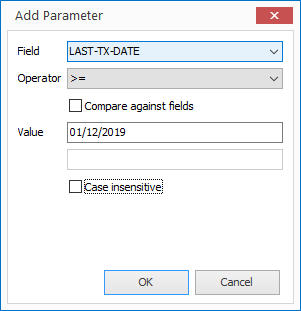
Field – select the data item from the drop-down list. Items allowed are those defined within the set-up option ‘Define Extra Fields to Load’. Operator – select the selection type. If using a date item options are available to select for this/last year etc. but remember this is calendar not financial year. Compare Against Fields – select if looking to compare one data item against another. Leave blank to enter a value. Value – enter the value to test against. Case Insensitive – if testing a text item set to ignore case when applying the filter. Once defined click OK. You can add more than one filter, but each filter must be met for the record to be displayed. Notes The Fast Sort filter is held against the users landing page configuration. Where appropriate you can use the COPY function to update one user landing page configuration to another. To improve speed further you should restrict the ‘Define Extra Fields to Load’ to just those items required – only include those items needed for the landing page or data visualisation tools.
|
Attachments

There are no attachments for this article.
|
Additional Options for History / Analysis Enquiries
Viewed 2553 times since Fri, Oct 26, 2012
Application Pick Lists - Apply Colour Highlighting Rules
Viewed 2500 times since Wed, Sep 21, 2016
Output to Excel Pivot Table
Viewed 24989 times since Tue, Jun 12, 2012
Connection to SQL Server via ODBC and SQL Log Housekeeping
Viewed 5848 times since Fri, Jul 21, 2017
Sales / Purchase – Transactions to be Displayed
Viewed 1282 times since Tue, Jun 12, 2012
Group Account Sales Enquiry
Viewed 9841 times since Fri, Oct 26, 2012
Heading / Title on Main Menu
Viewed 4241 times since Wed, Jun 13, 2012
Screen / Spool Report Hyperlinks
Viewed 2417 times since Tue, Jun 12, 2012
General System Options - Set ‘From’ Email Account
Viewed 242 times since Thu, Oct 17, 2024
Ledger Enquiry – New Clipboard-Plus Option
Viewed 1466 times since Wed, Jun 13, 2012
|
| Datafile Home | KB Home | Advanced Search |
|
 |
|
|
|
|
|
|