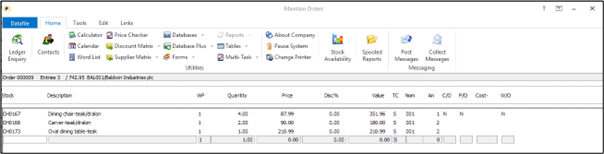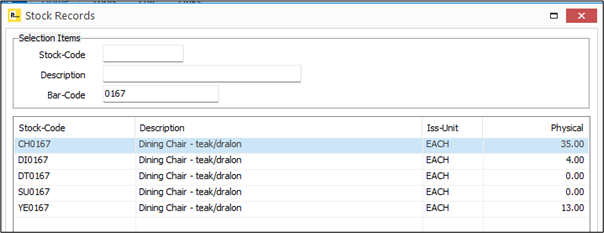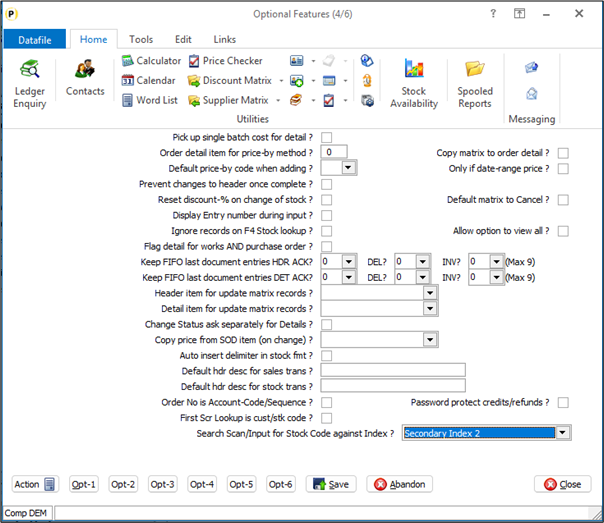| Home » Categories » Solutions by Business Process » Finance » Sales and Purchase Ledgers |
Scan / Input Bar Code for Stock Code |
|
Article Number: 2399 | Rating: Unrated | Last Updated: Thu, Jan 2, 2025 at 11:19 AM
|
|
Within Sales and Purchase order entry you are prompted for the stock code. Existing options allow you to enter the stock code if know or to use the <F4> search tools to look for the stock code using the likes of description / partial description search. You can use a bar code reader to select the stock code but unless the stock code is the bar code then you must program the bar code reader to send an F4 and focus on the index for the bar code search text. This new option allows you to scan the bar code into the main stock code input and search the scanned code against the bar code index item as opposed to the stock prime index.
Once enabled if scan the bar code into the stock code then the system will trigger the F4-Search and focus the search on the set index item (i.e. bar code) and show the matching results for selection. If only one stock item is matched this item is selected for you.
One aspect to note is that, when enabled, this changes the operation of F4 when partially enter a search term into the Stock Code input and press <Enter>. Previously you could have entered CH0 for example in the stock code and the search would list all stock items beginning CH0. Once the scan option enabled the system would search against the nominated index instead. Installation Application User Facilities Presuming that the bar code data item already exists on the Stock file and is set as a secondary or extra index search item then to enable this feature you need to set the default index to search against. Installer users can right-click on the Order Entryoption in Sales/Purchase Order Processing and then select Advanced Input Facilities and Optional Features.Alternatively, users can select Installation from the main menu followed by Application Manager and Application User Facilities. Select the required Order Processing application and then select Enter / Amend Orders and then Advanced Input Facilities and Optional Features. Option Features screen 4 allows setting of the new parameter.
Search Scan/Input for Stock Code against Index – set for Default (i.e. Stock Code) initially select the stock code index item that is used for the bar code. Note if enabled this option would also be applied to cash and account sale entry options for the Point-of-Sale application. |
Attachments

There are no attachments for this article.
|
Ledger Enquiry Manager
Viewed 2811 times since Mon, Jul 2, 2012
Sales/Purchase Accounts File – Item Screen Design
Viewed 1507 times since Mon, Jul 2, 2012
Sales / Purchase Transactions - Application User Facilities
Viewed 2281 times since Mon, Jul 2, 2012
Save Turnover and Cost Values for Previous Years
Viewed 2261 times since Fri, May 27, 2016
Cheque Printing (Purchase Ledger)
Viewed 2374 times since Mon, Jul 2, 2012
Scanning Invoice Documents
Viewed 9156 times since Wed, Jun 13, 2012
Aged Analysis of Debtors / Creditors
Viewed 3650 times since Mon, Jul 2, 2012
Additional Features within the Credit Control Manager
Viewed 2715 times since Tue, Jun 12, 2012
Customer Profitability (Sales Ledger)
Viewed 2601 times since Mon, Jul 2, 2012
Set Account Group on Stop
Viewed 13657 times since Fri, Oct 26, 2012
|
| Datafile Home | KB Home | Advanced Search |
|
 |
|
|
|
|
|
|