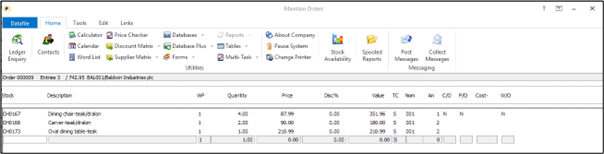
Within Sales and Purchase order entry you are prompted for the stock code. Existing options allow you to enter the stock code if know or to use the <F4> search tools to look for the stock code using the likes of description / partial description search.
You can use a bar code reader to select the stock code but unless the stock code is the bar code then you must program the bar code reader to send an F4 and focus on the index for the bar code search text. This new option allows you to scan the bar code into the main stock code input and search the scanned code against the bar code index item as opposed to the stock prime index.
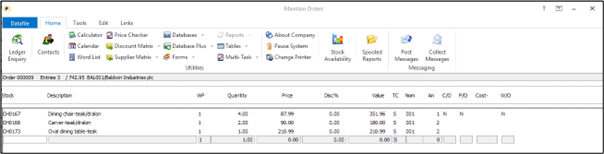
Once enabled if scan the bar code into the stock code then the system will trigger the F4-Search and focus the search on the set index item (i.e. bar code) and show the matching results for selection. If only one stock item is matched this item is selected for you.
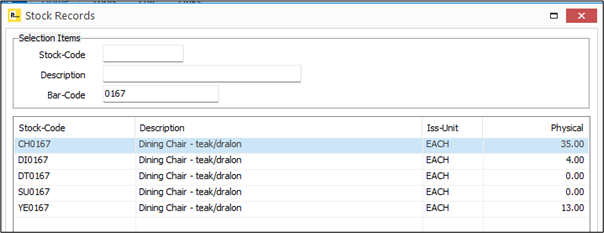
One aspect to note is that, when enabled, this changes the operation of F4 when partially enter a search term into the Stock Code input and press <Enter>. Previously you could have entered CH0 for example in the stock code and the search would list all stock items beginning CH0. Once the scan option enabled the system would search against the nominated index instead.
Installation
Application User Facilities
Presuming that the bar code data item already exists on the Stock file and is set as a secondary or extra index search item then to enable this feature you need to set the default index to search against.
Installer users can right-click on the Order Entryoption in Sales/Purchase Order Processing and then select Advanced Input Facilities and Optional Features.Alternatively, users can select Installation from the main menu followed by Application Manager and Application User Facilities. Select the required Order Processing application and then select Enter / Amend Orders and then Advanced Input Facilities and Optional Features.
Option Features screen 4 allows setting of the new parameter.
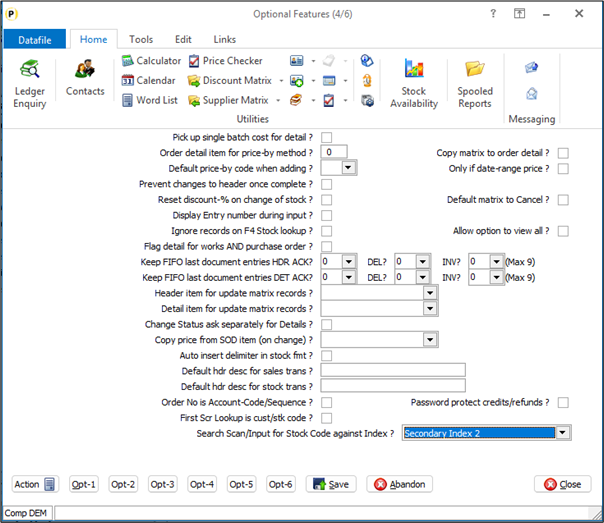
Search Scan/Input for Stock Code against Index – set for Default (i.e. Stock Code) initially select the stock code index item that is used for the bar code.
Note if enabled this option would also be applied to cash and account sale entry options for the Point-of-Sale application.
Article ID: 2399
Created On: Thu, Jan 2, 2025 at 11:17 AM
Last Updated On: Thu, Jan 2, 2025 at 11:19 AM
Online URL: https://kb.datafile.co.uk/article/scan-input-bar-code-for-stock-code-2399.html