| Home » Categories » Solutions by Business Process » Order Processing and Invoicer » Sales Order Processing / Telesales |
Pre-Select Batches for Warehouse |
|
Article Number: 2270 | Rating: Unrated | Last Updated: Wed, Oct 23, 2024 at 9:48 AM
|
|
When operating from multiple warehouses you may set a default shipping warehouse on the customer record for memo purposes. This new feature allows you to use that default shipping warehouse as a filter when selecting batches within SOP where not using the stock location prefix. When configured options for entering batch/serial codes within sales order entry, document picking notes and delivery notes will default batches and only offer batches on F4 with a matching warehouse location. 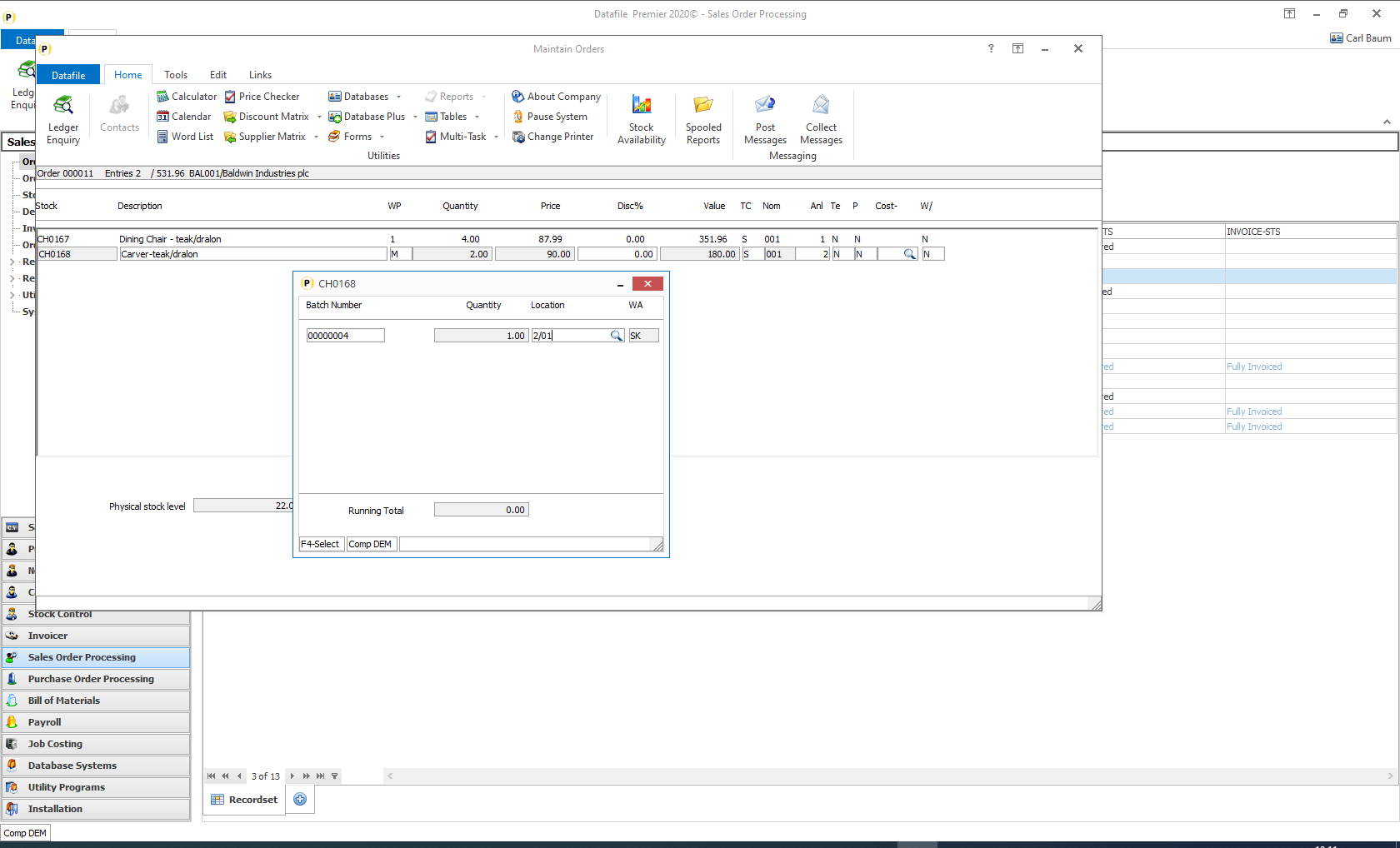
Installation
Database ChangesChanges are required to the Sales Order Detail database and the Batch Records database to hold the warehouse location. For maintenance purposes you may wish to add the warehouse location to the Sales Accounts, Sales Order Header and Batch Location databases also. To add these items, select Installation from the main menu followed by Application Manager and then Restructure A Database. Select the appropriate application and elect to update the Live Files and then select the required application file. To insert a new item press <Enter> against a blank entry, enter the title as required and press <Enter>, select the item type (using the drop-down list if required), and depending on item type select the size required. File Item Name Type Description SOD WAREHOUSE X Holds the Warehouse Code for matching against batch records. BAT WAREHOUSE X Holds the Warehouse Code the batch is held within. BTL WAREHOUSE X Holds the default Warehouse Code for the location. SLA WAREHOUSE X Holds the default Warehouse Code to be used for the customer. SOH WAREHOUSE X Holds the default Warehouse Code to be used for the order. Once the required items have been recorded press the <ESC> key and select the UPDATE button to save the database changes. When prompted respond ‘Y’ to the prompts to ‘Extract Existing Data to New Database Structure’ and, if appropriate, ‘Copy Table Entries from Old Database to New Database’. Final prompts ask to ‘Remove (.OLD) Database’ and to ‘Carry Out the Same Restructure on the BASE File as well’ – respond as required. If you select to update the base file you need to manually insert the new items at the same data item positions as on the live file. Set Database ProfilesTo preset the sales order warehouse based on the customer, and to set the order lines based on a warehouse you need to set copy items within the Database Profiles for Sales Order Processing. To update these settings, select Installation from the main menu followed by Application Manager and Set Database Profiles. Choose the Sales Order Processing application and then the Copy Acc to Hdr parameter screen. 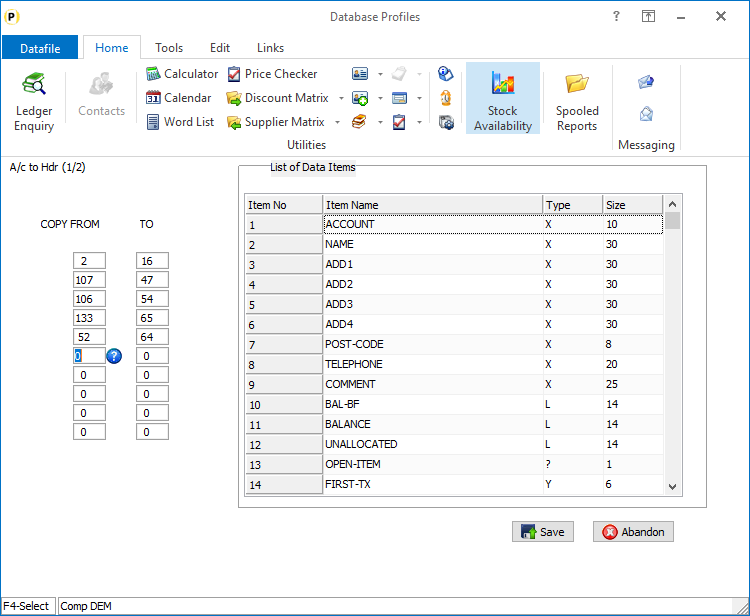 Reference the data item on the customer file and the item on the sales order header file that contain the warehouse code as a matching pair of from/to items. To update the sales order detail select the Copy Hdr to Det parameter screen. Application Screen LayoutsYou will need to add options to the main Customer, Sales Order Header and Batch Location maintenance screens to record the warehouse location. To update the maintenance screens, Installer users can right-click on the maintenance option on the application menu and choose to update the screen from here. Alternatively, select Installation from the main menu followed by Application Managerand Application User Facilities. Select the required application followed by Maintain Customer Records / Add New Accounts (Sales Ledger), Enter/Amend Orders / Enter New Order Header (Sales Order Processing), or Maintain Batch Location (Batch Tracking). 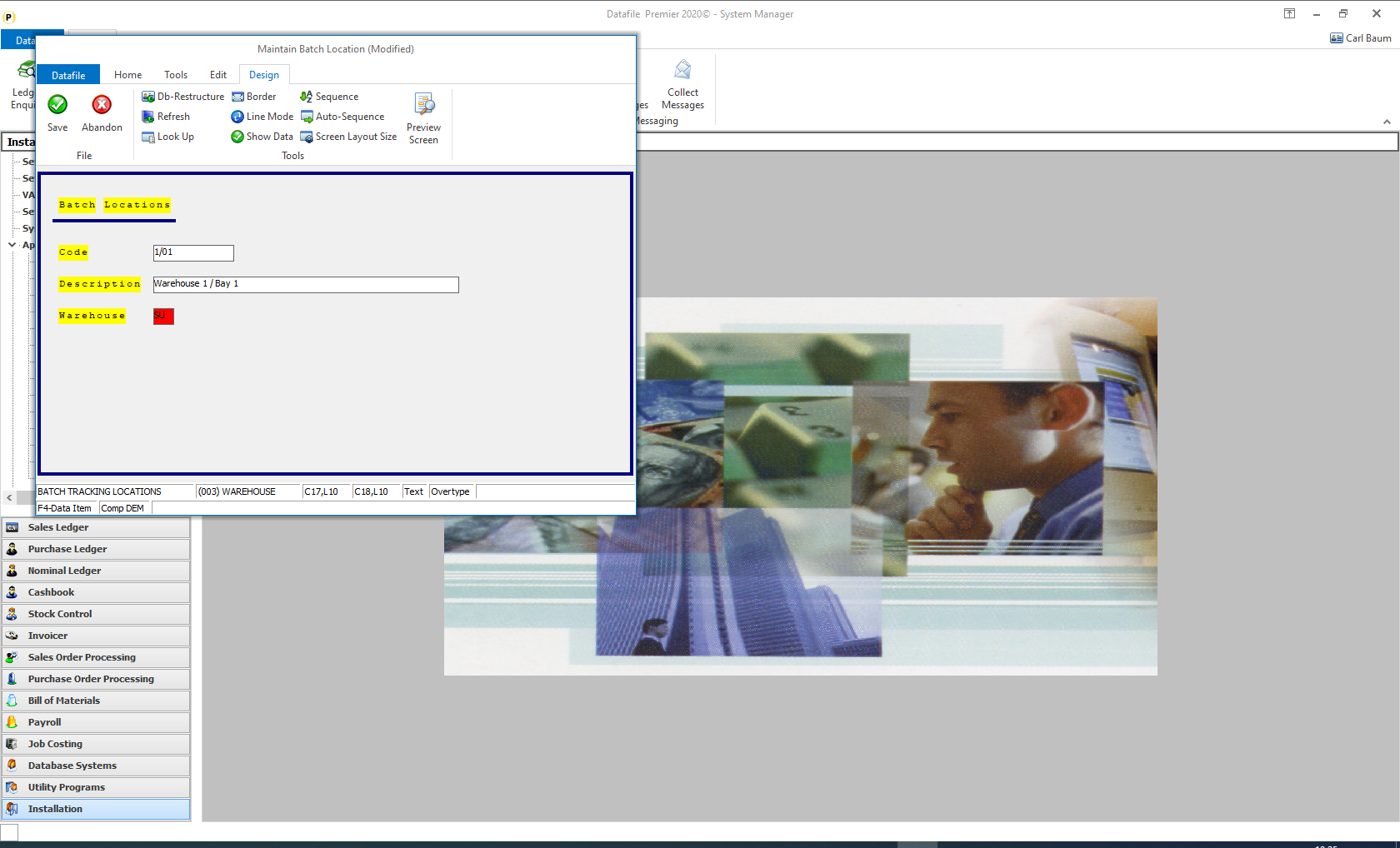 Screen Design is in the usual manner - To insert text labels such as ‘Warehouse’ use the mouse to position the cursor where required and then type the required text. To insert the data item, position the cursor where required and press the <F4-Select> key and choose the data item required. Set whether items are view-only, mandatory or require uppercase input as required. You may wish to use one of the lookup options within the screen design to allow validation of the warehouse location codes. To update the lookup definition(s) select theLook Up option on the Design tab. Customer and Sales Order Header maintenance screens allow three lookups to be defined and each lookup definition is prompted in turn, Batch Location maintenance allows one lookup. For each lookup you are prompted for: 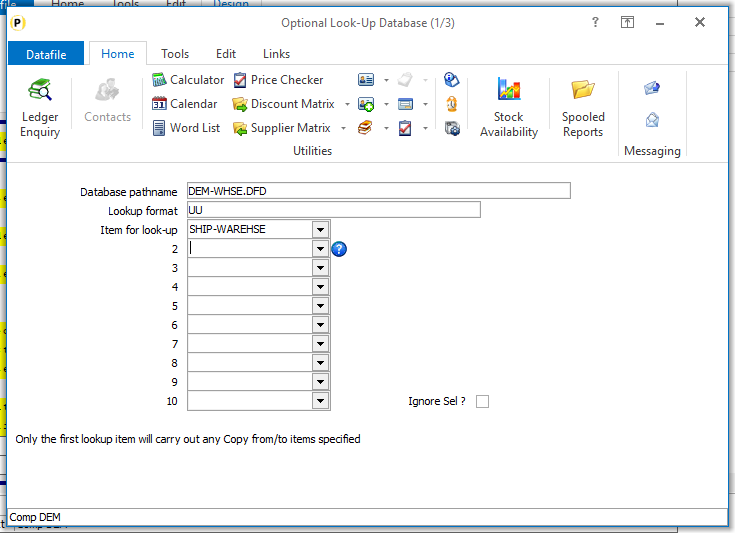 Database pathname – enter the file pathname for the DFD to look up to. Lookup format – enter the prime-index format for the lookup DFD. Item for Lookup – reference the item on the application file which allows the <F4-Select> function when adding/amending orders. On selected lookups you can nominate up to ten separate items on the file to lookup from to the same database, but any defined copy items are only actioned for the first lookup item. 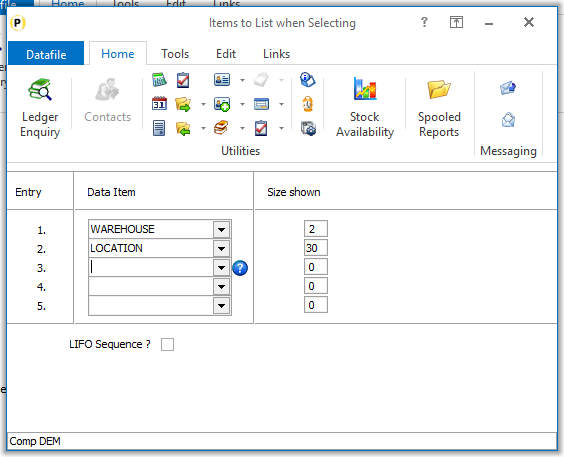
Items to List when Selecting – enter up to five items from the lookup database to be listed when press F4 to search for a lookup value. The size shown will default to that of the data item size. You can reduce this if required. Set to LIFO to list the search results in reverse order (latest first) when searching on a secondary index. 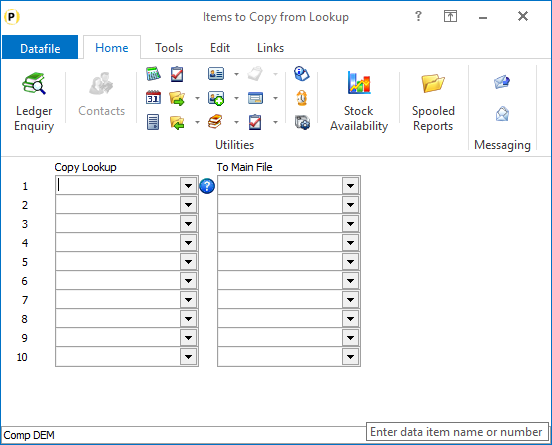 Items to Copy from Lookup – you do not need to define any copy items for warehouse maintenance, but you may wish to copy a warehouse name for reference. For copy items define the data item on the lookup database to be copied and set the matching data item on the application database to be updated. Data items selection should be of a matching type / size. System ProfilesA new parameter has been added to the Batch Tracking System Profiles to enable the warehouse matching option. To update select Installation from the main menu followed by Application Managerand then System Profiles. Select the Batch Tracking application, the new parameter is on the fourth screen.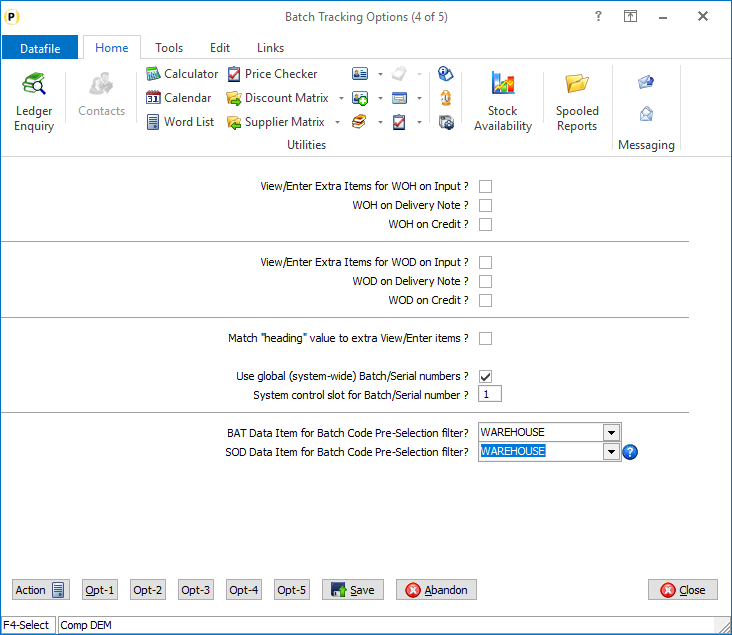 BAT Data Item for Batch Code Pre-Selection Filter – reference the warehouse data item on the batch file. SOD Data Item for Batch Code Pre-Selection Filter – reference the warehouse data item on the sales order detail file. Parameter screen 5 of the Batch Tracking System Profiles allows you to define copy items from the batch location to the batch file – you can set the copy of the warehouse within here.  |
Attachments

There are no attachments for this article.
|
Payment Analysis (SOP Only)
Viewed 1736 times since Wed, Jul 4, 2012
Configuration
Viewed 1781 times since Tue, Jul 3, 2012
Increased Selective Order Header Screens
Viewed 1451 times since Fri, Jun 19, 2020
Detail Order Line Listing
Viewed 1830 times since Tue, Jul 3, 2012
Compact & Audit Database
Viewed 1777 times since Wed, Jul 4, 2012
Header Optional 2
Viewed 1850 times since Wed, Jul 4, 2012
Cash Sales Entry
Viewed 1906 times since Tue, Jul 3, 2012
Instant Print Document Selection 5.6
Viewed 1765 times since Wed, Jun 13, 2012
Change Forward Order Status
Viewed 1689 times since Tue, Jul 3, 2012
Status – Amend an Order Status
Viewed 859 times since Tue, Jul 3, 2012
|
| Datafile Home | KB Home | Advanced Search |
|
 |
|
|
|
|
|
|
