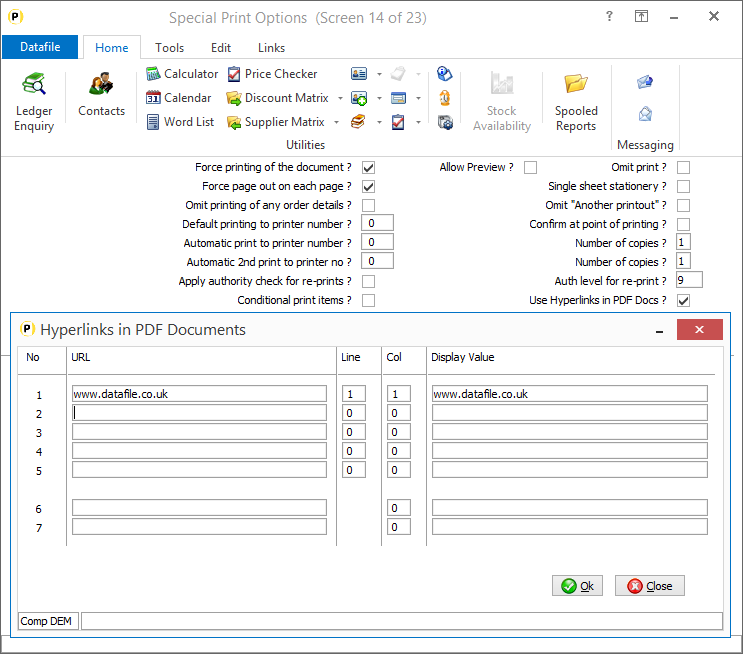| Home » Categories » Multiple Categories |
Hyperlinks in PDF Documents |
|
Article Number: 2223 | Rating: Unrated | Last Updated: Mon, Jun 19, 2023 at 4:44 PM
|
|
When using email for sending order acknowledgements, purchase orders, quotes and invoices in can be useful to imbed web links within the PDF document. This could include a link to your website, to a customer web portal or product specification detail. This new feature allows you to define these links within the Datafile document.
Installation
Document Design Manager
The PDF Hyperlinks need to be defined within the document parameters of the appropriate documents. To update the document layout(s) select Installationfrom the main menu followed by Application Manager and then Document Design Manager. Select the Sales Order or Purchase Order Processing application and then the document type before selecting the document number to be amended and the document mask will be displayed.
Select the Parameters option from the ribbon / toolbar and then use the Action button to move to parameter screen 14.
Use Hyperlinks in PDF Docs– set to allow the use of Hyperlinks. Once set a pop-up form is displayed allowing configuration of the links.
The form allows up to five ‘document’ links to be defined – these display in the document header or footer. The system also allows up to two ‘product’ links to be defined, these are shown within the document detail area.
URL – enter the URL for the web hyperlink. When defining the ‘document’ link you can use !Annn or !Hnnn to reference data items on the sales/purchase account or the sales/purchase order header files – i.e. www.datafile.co.uk/!A001 would create a hyperlink of www.datafile.co.uk/BAL001 on the PDF document if the document is processed for the account BAL001. For the ‘product’ links you can use !nnn to pick up a data item from the order detail database.
Line / Column – set the line / column position for the link to be displayed. You can leave these as 0 and set from the document mask later if required. The ‘product’ links only ask for column number for display.
Display Value – set the value to be shown on the PDF that, when selected, launches the web browser.
Document Mask – if set the hyperlink detail from the parameters but leave the line/column settings as 0 then you need to add these items on to the document mask. The ‘document’ items are selected via the ‘Conditional Print Items’ category, the ‘product’ items via the ‘Document Detail Lines’ category.
Notes
Security settings within Adobe and alternate PDF readers can prevent the launching of a web browser from the PDF viewer. Please refer to the PDF Viewer documentation for further details.
|
Attachments

There are no attachments for this article.
|
Increased Details per Order
Viewed 1844 times since Thu, Feb 25, 2016
Default Stock Location
Viewed 1835 times since Fri, Oct 26, 2012
Recall Standard Text
Viewed 1788 times since Wed, Jul 4, 2012
Prevent Changes to Order Header if Complete
Viewed 1763 times since Fri, Oct 26, 2012
Document Control Database Copy Items
Viewed 274 times since Tue, Oct 15, 2024
Document Parameters
Viewed 2352 times since Wed, Jul 4, 2012
Batch “Auto-Run” Documents
Viewed 2935 times since Tue, Jul 3, 2012
Detail Optional 6 (SOP Only)
Viewed 2027 times since Wed, Jul 4, 2012
Increased Selective Order Header Screens
Viewed 1444 times since Fri, Jun 19, 2020
Application Manager
Viewed 2125 times since Wed, Jul 4, 2012
|
| Datafile Home | KB Home | Advanced Search |
|
 |
|
|
|
|
|
|