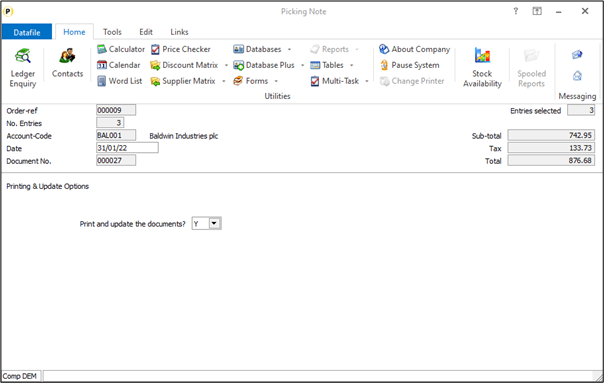| Home » Categories » Multiple Categories |
Document Processing - Multiple Documents Per Order |
|
Article Number: 2383 | Rating: Unrated | Last Updated: Thu, Oct 24, 2024 at 12:11 PM
|
|
When processing sales or purchase orders and raising a delivery note or invoice then typically you will be raising one document for the order. Existing features allow you to process multiple orders per document – perhaps a consolidated end of week invoice for a customer or when booking in deliveries from a supplier. However, if you needed to create multiple documents from an order – perhaps separate picking notes and delivery notes for your different warehouses or creating separate invoices for a customer reference then this required manual selection of the required lines. This new feature allows you to automatically create separate documents from the order.
Processing the document – selecting the order, confirming the date, confirming the lines to be processed – continues as normal. At the point of printing and updating the options change so that you get one prompt ‘Print and Update the Documents’ – saying Y to this parameter will print/update one document for each ‘split’. Installation
Document Design Manager Additional parameters have been added to the document to allow multiple documents per order. Installer users can right-click on the Order Acknowledgement, Delivery Note or Invoice application menu action and select toConfigure Option – the documents available will be displayed. Alternatively, you can select Installation from the main menu followed by Application Manager and Document Design Manager. Choose the appropriate Order Processing application and then document type – the available documents are then listed for display. 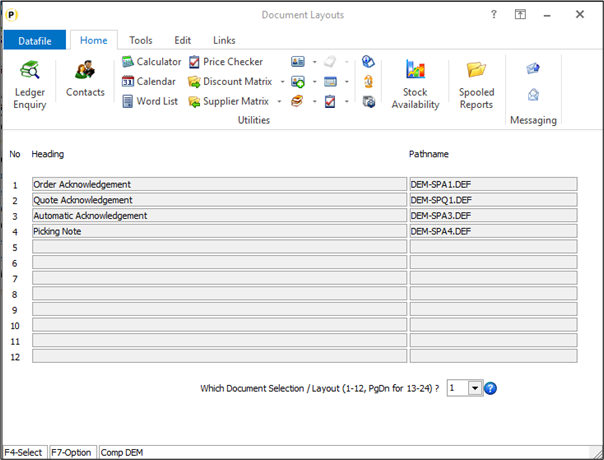
To update a document, enter the document number required. If more than 12 documents press <Page-Down> to move to documents 13-24 and select the appropriate document number. The document mask will then be displayed. 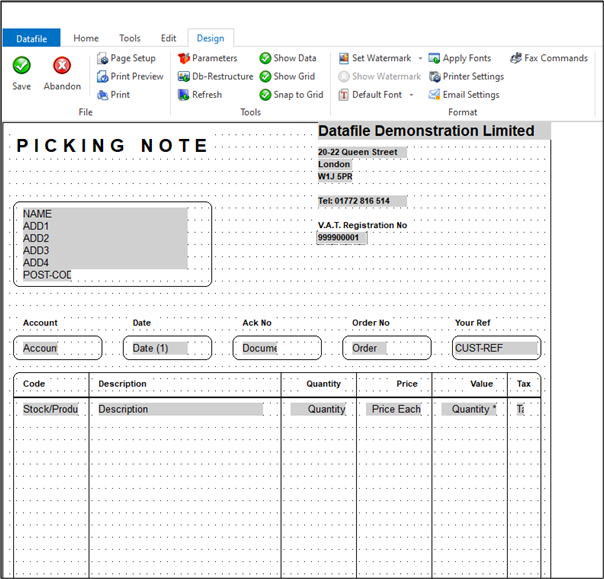
To configure the document to create multiple outputs click the Parameters option on the ribbon and then use the ACTION button to move to parameter screen 11 Order Detail Items to be Confirmed. 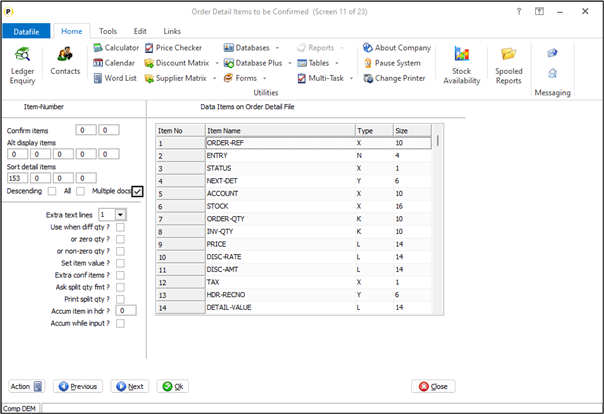
Sort Detail Items – reference the order detail items to sort the details on for printing / processing. The first sort item is the key ‘break’ item if set to raise ‘multiple docs’. For example, if creating one picking note per warehouse then the first sort item would be the order detail item for the warehouse. Descending – leave blank to process the sort items in ascending order, set to process in descending order. All – this option would not be applicable for a ‘multiple documents’ configuration (this option relates to multiple orders per document). Multiple Documents – set for this document to create multiple documents on processing. Once set click OK to save the parameter settings and return to the document mask. You can now choose to SAVE the document changes and <ESC> back out of the designer options. |
Attachments

There are no attachments for this article.
|
Audit Pointers and Balances
Viewed 1946 times since Wed, Jul 4, 2012
Compact & Audit Database
Viewed 1774 times since Wed, Jul 4, 2012
Replicate – Copy a Order (Excluding Compact)
Viewed 912 times since Tue, Jul 3, 2012
Recall Standard Text
Viewed 1788 times since Wed, Jul 4, 2012
Cost Price Checking – Checks by User-ID (SOP Only)
Viewed 69 times since Tue, Oct 22, 2024
Header Optional 1
Viewed 1650 times since Wed, Jul 4, 2012
Detail Back-2-Back
Viewed 2197 times since Wed, Jul 4, 2012
Designing a SOP System
Viewed 1604 times since Tue, Jul 3, 2012
Order Entry - Replicate an Order / Selective Details
Viewed 247 times since Thu, Oct 24, 2024
Amending Authorised Purchase Orders (POP Only)
Viewed 359 times since Tue, Oct 22, 2024
|
| Datafile Home | KB Home | Advanced Search |
|
 |
|
|
|
|
|
|