| Home » Categories » Solutions by Business Process » Order Processing and Invoicer » Sales Order Processing / Telesales |
Alternate Discount Item |
|
Article Number: 2269 | Rating: Unrated | Last Updated: Wed, Oct 23, 2024 at 9:45 AM
|
|
When entering sales orders, the entered discount is a discount based on the goods value (qty x price) rather than a discount on the unit price. You can create a calculated data item to show the unit price but, as the discount is still based on goods value, you could have queries from customers with regards to the final price if show the discounted unit price due to rounding variations. One of the existing functions of Datafile allows for the price item to be a calculated field and to update the price from the discount matrix / stock file to a part of this calculation. This new feature allows you to reference a ‘alternate’ discount item and update the discount from the discount matrix to this item.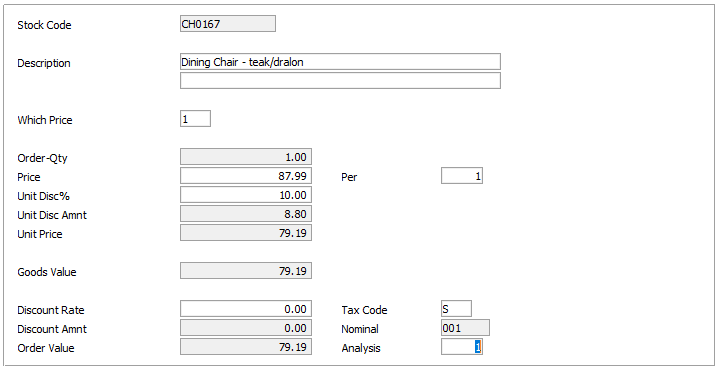 Here the screen shows the full price calculation process –
price no, price, unit disc% and amount, unit price, goods value, line discount
rate/amount and order value – you can omit the line discount items and goods
value if required.
InstallationDatabase Changes Changes are required to the Sales Order Detail database. To add these items, select Installation from the main menu followed by Application Manager and then Restructure A Database. Select the Sales Order Processing application and elect to update the Live Files and then select the application detail file. To insert a new item press <Enter> against a blank entry, enter the title as required and press <Enter>, select the item type (using the drop-down list if required), and depending on item type select the size required. File Item Name Type Description SOD UNIT-DISC-% K, L Updated with default line discount or matrix discount. SOD UNIT-DISC-AMT * Calculation of Price * Unit-Disc / 100 (constant item) SOD UNIT-PRICE * Calculation of Price less Unit Disc Amt SOD GOODS VALUE * Calculation of Qty x Unit Price (used to display in screen instead of order value on add when omitting standard line discount items) Database Profiles
Within the DB Profiles you need to update the ‘Alternate Price’ item to be your existing (currency) price item and amend the (currency) price item to reference the new unit price calculation item. The Alternate Price Each item is referenced on Detail Optional 3, the price item on Detail Mandatory.If currency configured the price item on Detail Mandatory should not be changed, instead update the currency price item on Detail Optional 5. Application User FacilitiesTo define the alternative discount item, select Installation from the main menu followed by Application Manager and then Application User Facilities. Select the appropriate Order Processing application before selecting Enter/Amend Orders, Advanced Input Facilities andOptional Features. The new alternate discount option is available on screen 5. 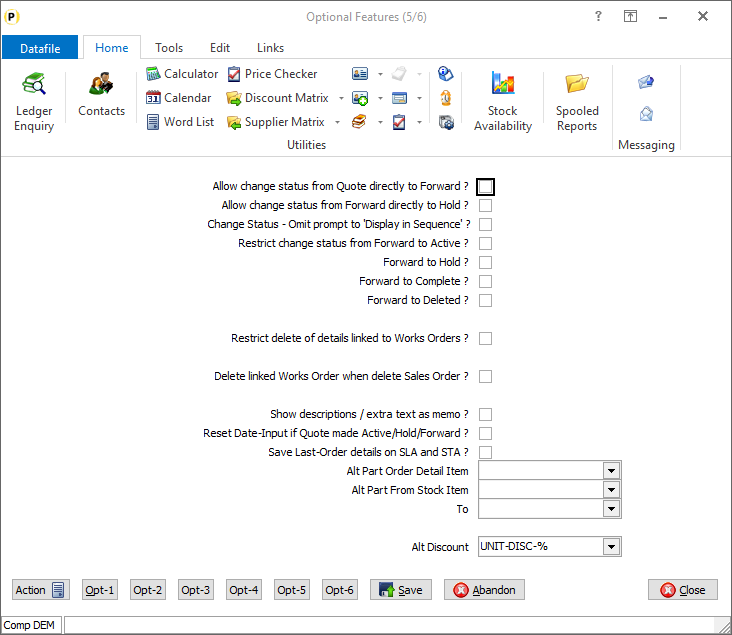 Alt Discount – reference the UNIT-DISC-% item added earlier. Discount Matrix unit discounts and order header default line discounts are updated to this item rather than standard detail line discount. Notes As the unit discount option is only applicable when using full screen detail entry, you need to configure the system accordingly.
Application Screen DesignThe Order Detail entry screen will need to be updated to include the new items. To Installer users can right-click on the Order Entry option on the main Sales Order Processing menu and choose to update the Maintain Order Details screen. Alternatively, select Installationfrom the main menu followed by Application Manager and Application User Facilities. Select the Sales Order Processing application followed by Enter/Amend Orders and Maintain Order Details. 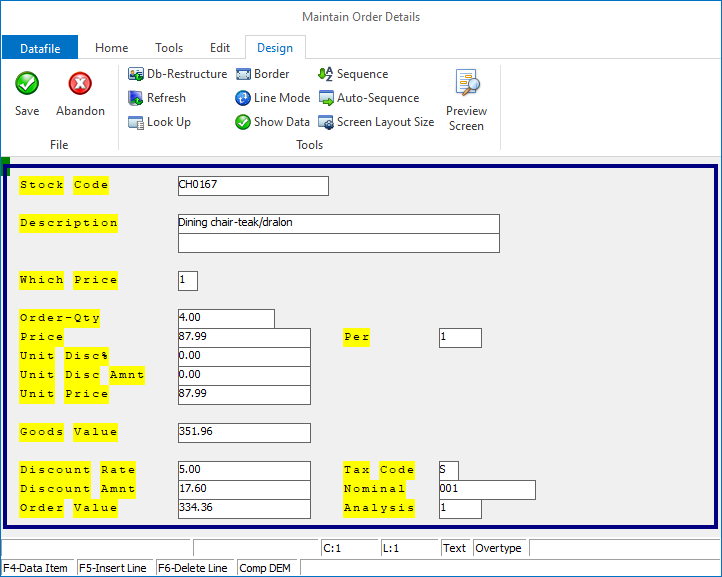 Screen Design is in the usual manner - To insert text labels such as ‘Unit Disc Rate’ use the mouse to position the cursor where required and then type the required text. To insert the data items, position the cursor where required and press the <F4-Select> key and choose the data item required. Set whether items are view-only, mandatory or require uppercase input as required. Screen Items are required for Price No, Price (this is the Alt Price Each referenced item), unit discount rate and amount, unit price and order value. Items should be consecutive in screen input sequence. You may also wish to review Ledger Enquiry screen / list items configured for display. Document Design ManagerAs the DB profiled price item is now the discounted price and line discount is no longer used you should review your document design templates for Sales Order Processing to maintain consistency with the new order price calculation. If the pre-discount price is required update the document layout to display the Price from the ‘Order Detail Items to be Printed’, the discounted unit price will be displayed as the Price from the ‘Document Detail Line’ category. Similarly, for discount rate/amount you will use the ‘Order Detail Line’ category. Similarly, for discount rate/amount you will use the ‘Order Detail Items to be Printed’ category rather than the line discount items from the ‘Document Details Lines’ category. |
Attachments

There are no attachments for this article.
|
Change Status – Confirmation Items
Viewed 3232 times since Fri, Jun 19, 2020
Detail Order Line Listing
Viewed 1840 times since Tue, Jul 3, 2012
Quick Form Order Entry
Viewed 1718 times since Fri, Nov 22, 2013
Extra File Scans
Viewed 1884 times since Wed, Jul 4, 2012
Input Job Code during Change Status
Viewed 2576 times since Wed, Jun 13, 2012
Document Processing - Multiple Documents Per Order
Viewed 289 times since Thu, Oct 24, 2024
Add – Enter a New Order
Viewed 2201 times since Tue, Jul 3, 2012
Copy Items
Viewed 1992 times since Wed, Jul 4, 2012
Pack Qty - Assume Detail Entry in Packs
Viewed 2104 times since Tue, Jun 12, 2012
Document Processing - Omit Memo Warnings
Viewed 1832 times since Mon, Jun 11, 2012
|
| Datafile Home | KB Home | Advanced Search |
|
 |
|
|
|
|
|
|
