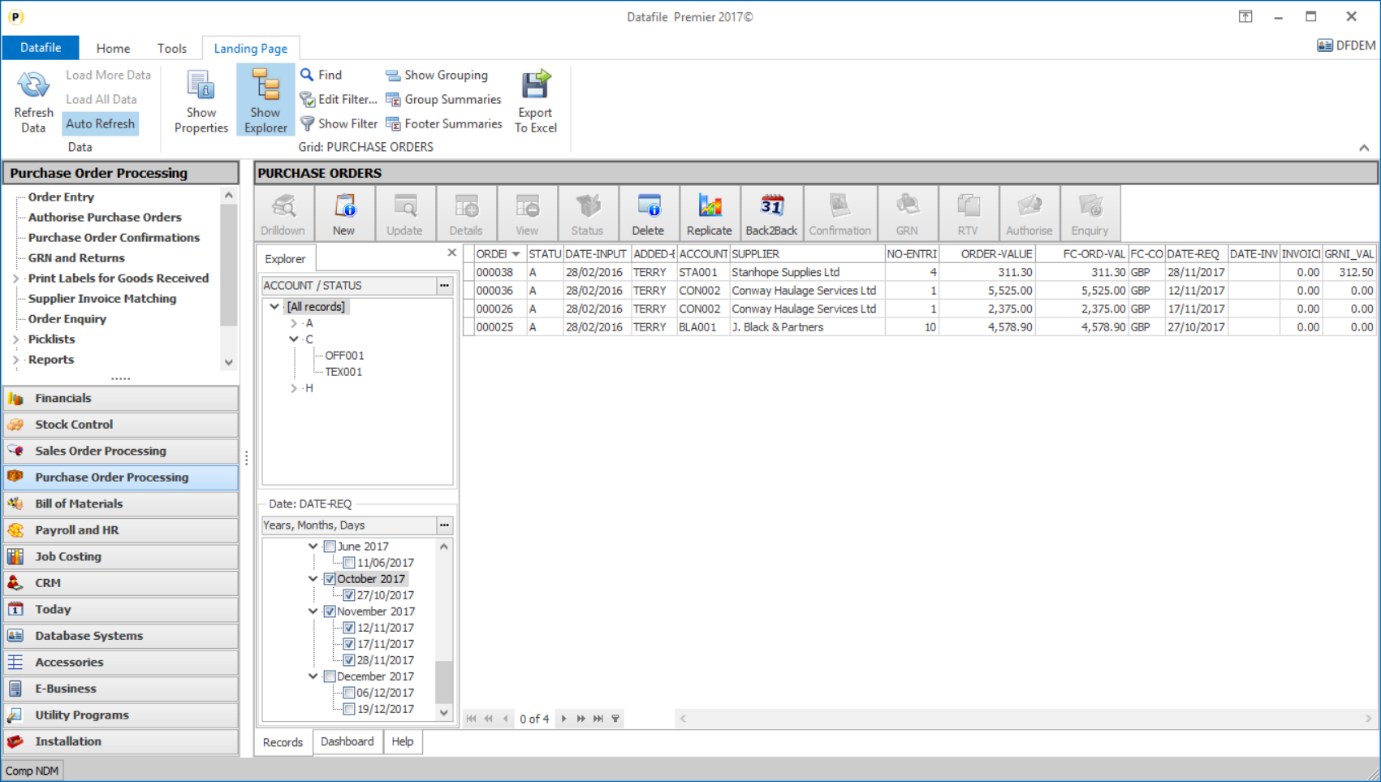| Home » Categories » Solutions by Business Process » System Features | |||
Landing Pages - Additional Options |
|||
|
Article Number: 2232 | Rating: Unrated | Last Updated: Mon, Jun 19, 2023 at 7:33 PM
|
|||
|
From Datafile 2018 a new Landing Page tab is available on the Datafile ribbon. This tab includes access to the filter, summary and properties of the landing page but also allows some additional features.
The new options available are:
Load More Data / Load All Data– where the initial landing page content displays a restricted number of records, i.e. Sales Order Processing configured to list the last 1000 orders, then these options allow you to add the next block of records or add all records into the landing page.
Auto Refresh / Refresh Data– each time you select an application or return to an application the system checks the file to determine if data has changed and, if so, refreshes the data on the landing page. Landing Pages on the busier applications, particularly when filters are in use and the user is working on a sub-set of records may not need this refresh so often.
Deselecting the Auto-Refreshoption so it is no longer highlighted will disable this auto-refresh. The system will still refresh the data the first time the landing page is used in a session but after that is under the manual control of the user who can select the Refresh Data option to refresh the data. Note that the system will highlight if the landing page has changed by including the comment that auto refresh is disabled and the user can press the F5 key to refresh.
Show Explorer – data on landing page is often grouped, whether that group is the status/customer on the sales order page, the currency on an accounts page, the supplier on a stock page etc. This option displays a ‘Explorer’ view of the data that allows you to select these groups and list in the landing page the entries for those groups.
By default the system will display the explorer options for groups (text) and a date explorer. You can change the display to just the group or dates by right-clicking on the panels and choosing to show the main explorer or the date explorer only.
To add the groupings to the main explorer panel select the ‘…’ button to the right of the ‘undefined’ marker.
Select the data item required and set whether to sort the field in descending order (ascending order is the default, and that this is an active group. If you select a date item options allow you to group the date on week, month, quarter or year basis.
You can add multiple level items so that one group is nested within another.
As you select the different groups/categories on the explorer panel the system will filter the landing page to only match those entries selected.
The Date Explorer allows tick boxes against each group/date for filtering the records. The date explorer also works in conjunction with the main explorer.
Export to Excel – the Export to Excel function exports the current grid records to an Excel Workbook. Only available for users with an authority level that matches that which allows the reports to be output to excel (defined within the CONFIG sign on option Spooling Specification) this option, when selected, asks for an Excel filename to be created and then creates and opens the spreadsheet.
|
|||
Attachments

There are no attachments for this article.
| |||
Email Search Option
Viewed 2247 times since Mon, Jun 11, 2012
Save Email Attachments Separately
Viewed 2766 times since Fri, Jun 8, 2012
Display Menu Name on Right-Click Configure
Viewed 2620 times since Wed, Jun 13, 2012
Sales Order / Works Order Enquiry Links
Viewed 3725 times since Mon, Nov 25, 2013
Document Design Manager - E-Mail Settings
Viewed 2720 times since Wed, Jun 13, 2012
General System Options - My Reports
Viewed 300 times since Thu, Oct 17, 2024
F4-Select - Exact Code Match Entry
Viewed 3088 times since Tue, Jun 12, 2012
Emails in HTML Format (Outlook 2007) 2
Viewed 1128 times since Thu, Sep 4, 2014
Alternate Image Viewer
Viewed 2440 times since Mon, Nov 25, 2013
Order Enquiry - Allow Label Print from Order Details
Viewed 2211 times since Mon, Jun 11, 2012
|
| Datafile Home | KB Home | Advanced Search |
|
 |
|
|
|
|
|
|
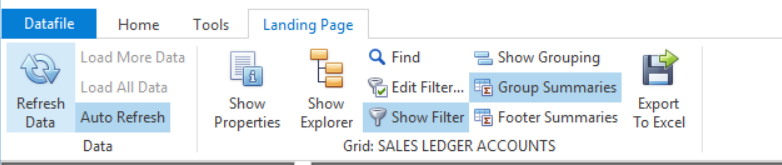



 You can add a grouping by selecting the ‘+’ icon on
the form. This will the list the text
(and date) items defined as available for the landing page.
You can add a grouping by selecting the ‘+’ icon on
the form. This will the list the text
(and date) items defined as available for the landing page.
 The Date Filter option allows you to select a date and
then define the grouping you wish to be available on the date explorer – select
as required.
The Date Filter option allows you to select a date and
then define the grouping you wish to be available on the date explorer – select
as required.