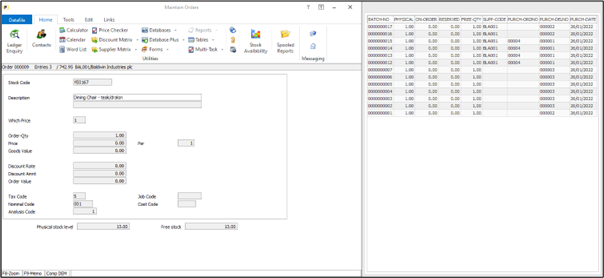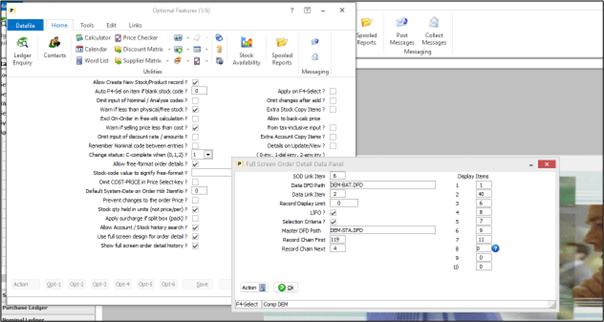| Home » Categories » Solutions by Business Process » Finance » Sales and Purchase Ledgers |
Show History on Order Entry |
|
Article Number: 2398 | Rating: Unrated | Last Updated: Thu, Jan 2, 2025 at 11:06 AM
|
|
This feature allows you to display entries from a "history” database during order entry. The history database is a nominated DFD that contains a ‘link’ to the entered order detail. This allows, for example, the order entry to show a list of available batch/serial records for the stock item being entered or a list of previous sales of that stock item to the customer.
Note This feature is only available on full screen order entry, not fast input, and only available when using the user-defined order entry screen. Installation Application User Facilities New parameters have been added to the SOP Optional Features to allow for display of the history database.To update Installer users can right-click on the Order Entry option on the Sales Order menu and select Advanced Input Facilities and Optional Features. Alternatively select Installation from the main menu followed by Application Manager and Application User Facilities. Select the Sales Order Processing application followed by Enter/Amend Orders, Advanced Input Facilities and Optional Features. On screen 1 is new prompt ‘Show full screen design order history’ – set this option to configure the history parameters.
SOD Link Item – reference the item on the order detail database that will be the ‘match value’ for the history records to be displayed. <F4-Select> is available. Data DFD Path – reference the DFD path/filename for the history DFD. Data Link Item – reference the item on the ‘history’ DFD that will be matched against. Note that this item must be a secondary index. Record Display Limit – set to limit the number of records returned, leave as 0 to return all matching records. LIFO – set to display records in last-in-first-out order, leave blank to display in order added. Selection Criteria – set any criteria to be applied to the records listed, show where physical not equal to 0 for example when listing batch items. Master DFD Path – where the history file is a detail database, and the link item is the primary key of its master file then you can enter the master file pathname here. In the example above the configuration is looking at the batch records and matching on the stock code, the batch file is a detail of the stock file so we can reference the stock file here. If you were linking to previous sales of this item then you would leave this item blank. Record Chain First – reference the first pointer data item on the master file.<F4-Select> is available as required. Record Chain Next – reference the next pointer data item on the history file.<F4-Select> is available as required. Display Items – set up to 10 items from the history dfd to be displayed. Note that display is limited to the space to the right-border of the order detail entry screen up to screen width. |
Attachments

There are no attachments for this article.
|
Amend Status Flags - Purchase Ledger
Viewed 2052 times since Mon, Jul 2, 2012
Enter Invoices
Viewed 3193 times since Mon, Jul 2, 2012
Re-Scan Documents (Purchase Ledger)
Viewed 2346 times since Mon, Jul 2, 2012
Sales / Purchase Transactions - Application User Facilities
Viewed 2282 times since Mon, Jul 2, 2012
System Profiles Screen 3 (excluding Compact)
Viewed 2066 times since Mon, Jul 2, 2012
Additional Copy Items from Stock to Order Detail
Viewed 1814 times since Fri, Mar 11, 2016
Add Debtor / Creditor Control Memo from Ledger Enquiry
Viewed 4875 times since Fri, Jun 8, 2012
Document Watermark - Document Design Manager
Viewed 2886 times since Mon, Jul 2, 2012
Improvements to Account Maintenance and Transaction Entry
Viewed 2774 times since Wed, Jun 13, 2012
Transaction / Detail Enquiries
Viewed 14122 times since Mon, Jul 2, 2012
|
| Datafile Home | KB Home | Advanced Search |
|
 |
|
|
|
|
|
|