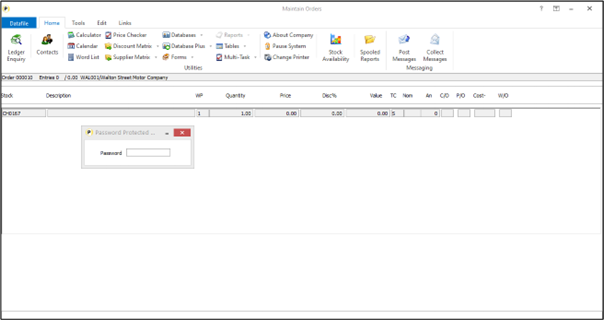| Home » Categories » Solutions by Business Process » Order Processing and Invoicer » Sales Order Processing / Telesales |
Order Entry - Password Restrict Items from Sale (SOP Only) |
|
Article Number: 2380 | Rating: Unrated | Last Updated: Thu, Oct 24, 2024 at 11:48 AM
|
|
There can be situations where a product is restricted from general sale – perhaps an item that requires safety certification of the customer or need to verify storage requirements. This new feature allows you to flag a product item as password restricted and require entry of the password on selection in order entry.
As you select the item the system will prompt for the password and only accept the stock code on entry. Installation
Database Changes Changes are required to the Stock Records database to allow flag of an item. To add the item, select Installation from the main menu followed by Application Manager and then Restructure A Database. Select the Stock application and elect to update the Live Files and then select the Stock file. To insert a new item press <Enter> against a blank entry, enter the title as required and press <Enter>, select the item type (using the drop-down list if required), and depending on item type select the size required. File Item Name Type STA RESTRICTED ? Once the required items have been recorded press the <ESC> key and select the UPDATE button to save the database changes. When prompted respond ‘Y’ to the prompts to ‘Extract Existing Data to New Database Structure’ and, if appropriate, ‘Copy Table Entries from Old Database to New Database’. Final prompts ask to ‘Remove (.OLD) Database’ and to ‘Carry Out the Same Restructure on the BASE File as well’ – respond as required. If you select to update the base file you need to manually insert the new items at the same data item positions as on the live file.
Application User Facilities To enable the options for restricted products a new parameter has been added to the Order Processing Optional Features Premier Installer users can update the parameters by right-clicking on the Order Entry option on the menu and choosing Configure Option before selecting Advanced Input Facilities and Optional Features. Alternatively, users can select Installation from the main menu followed by Application Manager and Application User Facilities. Select the required Order Processing application and then Enter/Amend Orders, Advanced Input Facilities and Optional Features. The options to configure the Password Restricted Items settings are on screen 2 of the Optional Features. 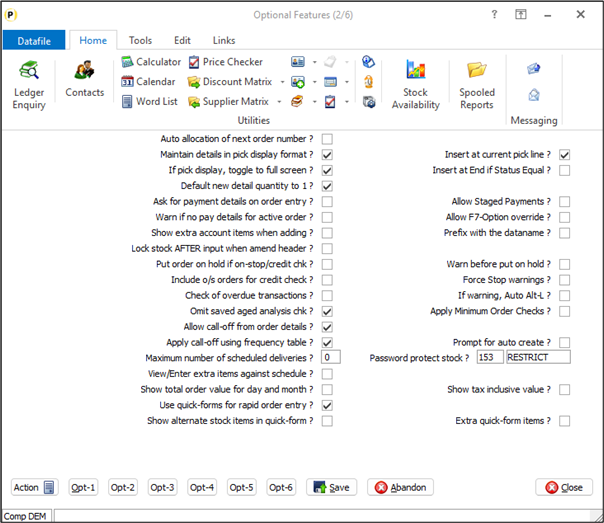
Password Protect Stock – reference the stock flag item created earlier and set the password required for use of that stock item on an order.
Application Screen Layouts To set a stock record as restricted the flag item needs to be added to the stock maintenance screen. Installer users can right-click on the options for stock maintenance and select to configure option. Alternatively, select Installationfrom the main menu followed by Application Manager, Application User Facilities and then the Stock required.Select the main maintenance option and then the screen to ‘add’ new records. 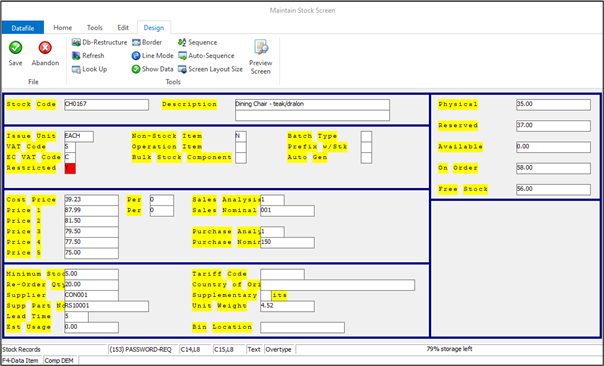
Screen Design is in the usual manner - To insert text labels such as ‘Restricted’ use the mouse to position the cursor where required and then type the required text. To insert the data item, position the cursor where required and press the <F4-Select> key and choose the data item required. Set whether items are view-only, mandatory or require uppercase input as required.
|
Attachments

There are no attachments for this article.
|
Print Stock Picking Sheet / Delivery Due Listing - Application User Facilities
Viewed 1967 times since Wed, Jul 4, 2012
Remove Redundant Orders - Application User Facilities
Viewed 1954 times since Wed, Jul 4, 2012
Input Job Code during Change Status
Viewed 2558 times since Wed, Jun 13, 2012
SOP Order Call-Off
Viewed 1915 times since Tue, Jul 3, 2012
Job Costing Link at Order Header
Viewed 2147 times since Tue, Jul 3, 2012
Selective Detail Screens on Detail Pick-Mode Order Entry
Viewed 2610 times since Mon, Jun 11, 2012
Application Screen Layouts
Viewed 2106 times since Wed, Jul 4, 2012
Additional Document Copy Items
Viewed 270 times since Tue, Oct 15, 2024
Replicate – Copy a Order (Excluding Compact)
Viewed 912 times since Tue, Jul 3, 2012
Default Nominal Code on Documents
Viewed 1887 times since Tue, Jun 12, 2012
|
| Datafile Home | KB Home | Advanced Search |
|
 |
|
|
|
|
|
|