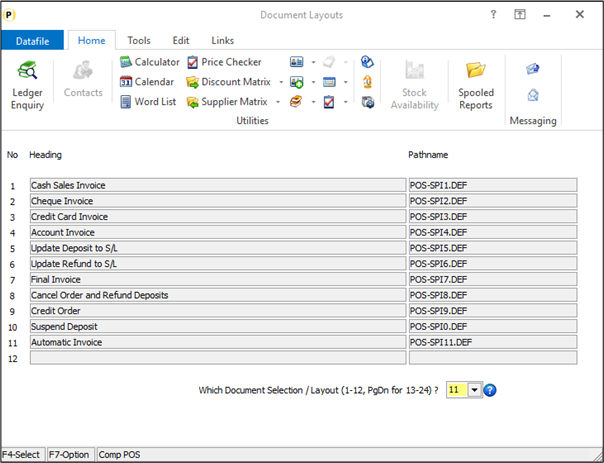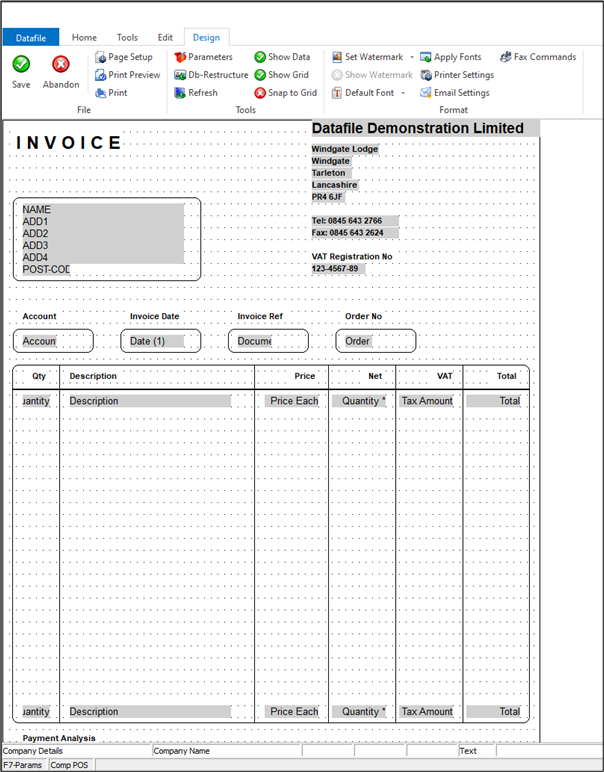| Home » Categories » Multiple Categories |
Document Processing - Automatic Invoicing / Use Available Deposits |
|
Article Number: 2384 | Rating: Unrated | Last Updated: Thu, Oct 24, 2024 at 1:53 PM
|
|
As part of the Invoicing process the system allocates, when manually raising an invoice, the available deposit to the balance of the order. If the deposit balance is greater than the value invoiced then the balance is left to be used against another invoice on the order, if deposit value less than the value invoice then an additional payment is requested. These processes require you to manually raise the invoice. If an automatic invoice is raised, processing all delivered but not invoiced items for example, then the deposit entries were not processed, and the invoice raised ‘on account’. New parameters have been added to the invoice documents to allow for the processing of available deposits – these parameters allow for you to take the available deposit as payment and to skip the invoice if insufficient deposit available. Installation
Document Design Manager Additional parameters have been added to the invoice document to allow for deposit processing on automatic invoices. Installer users can right-click on the Invoice option on the application menu action and select to Configure Option – the documents available will be displayed.Alternatively, you can selecting Installation from the main menu followed by Application Manager and Document Design Manager. Choose the appropriate Order Processing application and then the Invoices document type – the available documents are then listed for display.
To update a document, enter the document number required. If more than 12 documents press <Page-Down> to move to documents 13-24 and select the appropriate document number. The document mask will then be displayed.
To configure the document to create multiple outputs click the Parameters option on the ribbon and then use the ACTION button to move to parameter screen 13 Tax / Payment Analysis Tables 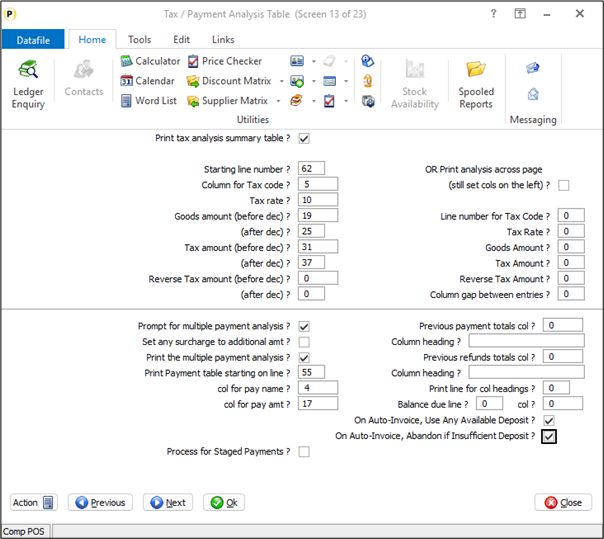
On Auto-Invoice, Use Any Available Deposit – if set then when process an order for invoicing the system will take any available deposit as payment. If the deposit value is greater than the invoice value then the balance of the deposit will be left on the order. If the deposit value is less than the invoice value then the automatic invoice process will pause and ask for how balance of the invoice will be paid if the invoice is also set to prompt for multiple payment analysis, if not the invoice will be posted with the deposit balance ‘on account’. On Auto-Invoice, Abandon if Insufficient Deposit – this option modifies the above so that if the deposit value is less than the invoice value the invoice will not be processed. Once set click OK to save the parameter settings and return to the document mask. You can now choose to SAVE the document changes and <ESC> back out of the designer options.
|
Attachments

There are no attachments for this article.
|
Change Active Orders Back to Quotes
Viewed 264 times since Thu, Oct 17, 2024
Set Application Code Formats
Viewed 1876 times since Tue, Jul 3, 2012
Select Alternate Part References
Viewed 262 times since Tue, Oct 15, 2024
Revalue All Currency Orders
Viewed 1525 times since Tue, Jul 3, 2012
Currency Options
Viewed 1643 times since Tue, Jul 3, 2012
Default Stock Location
Viewed 1840 times since Fri, Oct 26, 2012
Additional Options for Sales / Purchase Order Pick Lists
Viewed 1950 times since Mon, Jun 11, 2012
Scan Supplier Delivery Notes on Goods Receipt
Viewed 5154 times since Tue, Jun 12, 2012
Set Auto Expand Data Files
Viewed 1837 times since Wed, Jul 4, 2012
Cash Sales Entry
Viewed 1909 times since Tue, Jul 3, 2012
|
| Datafile Home | KB Home | Advanced Search |
|
 |
|
|
|
|
|
|