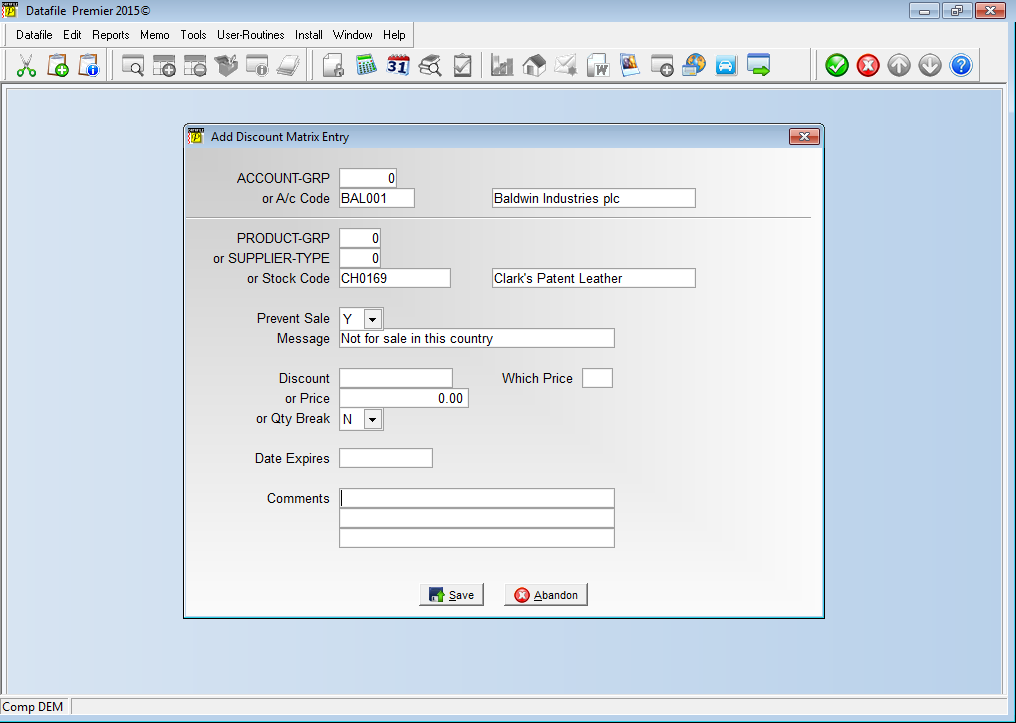| Home » Categories » Multiple Categories |
Discount and Supplier Matrix Prevent Sale of Items to Selected Customers |
|
Article Number: 2157 | Rating: Unrated | Last Updated: Mon, Jun 19, 2023 at 3:20 PM
|
|
This new feature allows for the creation of a discount matrix to prevent sale of an item or group of items to a set customer or group of customers. This may be required where a product is not for sale in particular territories or is restricted for a particular customer (not sold with their branding).
Once configured then two new prompts are available after selecting the account code / stock code (or groups) Prevent Sale – set flag to indicate this item is not available for sale. Message – enter text to be displayed to the operator if sale is attempted. If a matrix entry is created to prevent a sale then the system will skip entry of discount, price and qty break settings but will still allow entry of a comment. During Order Entry if the ‘Prevent Sale’ matrix entry applies the system will display warning accordingly. 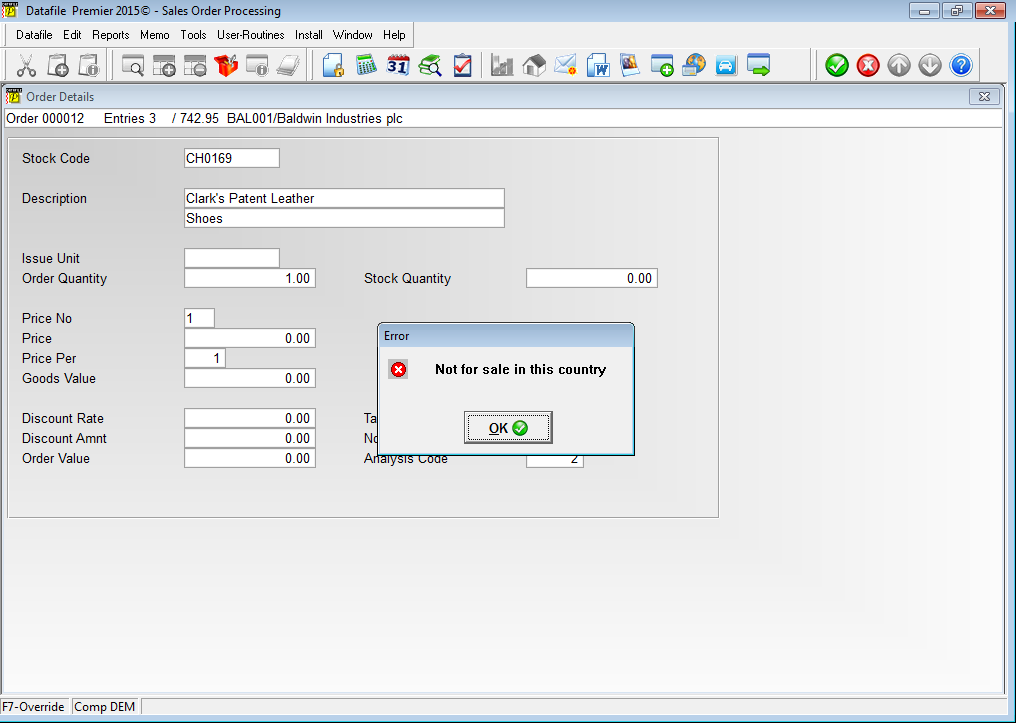
Users can override this warning, via the F7-Option key, if required – any price for this item will be selected based on usual customer price no and stock prices (any ‘lower-level’ matrix entries will be ignored). Notes The Discount Matrix hierarchy applies to this facility – if a prevent sale flag is set for an account group and stock code but there is a matrix entry with a discount for a customer within same that account group for that stock item (which is higher in the hierarchy) then the sale will be allowed without any warning. The primary matrix hierarchy is: Account Code / Stock Code Account Code / Stock Group Account Group / Stock Code Account Group / Stock Group Support for this facility is available within standard Order Entry procedures including Quick Forms and Order Replication. Note that with Quick Form and Order Replication the system will exclude these items and warn that items have been exclude but no F7-Option key is available to allow use – they would have to be manually entered. Similarly support is available for this facility within Batch Order Creation (but only if set to apply discount matrix entries to the import) and is also available within Invoicer. This feature can also be used in the Supplier Matrix to prevent purchase of items from suppliers. InstallationDatabase ChangesNew Items are required on the Discount Matrix for this facility. Note that the Discount Matrix uses a fixed file structure so items are required to be created in set positions. To add these new items selectInstallation from the main menu followed by Application Manager and then Restructure A Database. Select the Sales Ledger application. Elect to update the Live Files and then select the Discount Matrix File. The existing data items are then displayed on screen, scroll-down to the required item number and create the following items: No Item Type Description 102 PREVENT-SALE ? Allows entry of a matrix entry to prevent the sale of a product to a customer. 103 PREVENT-MSG X (30) Allows recording of a comment to be displayed to the operator if a sale is attempted for this combination of customer / product. To insert a new item press <Enter> against a blank entry, enter the title as required and press <Enter>, select the item type (using the drop-down list if required), and depending on item type select the size required. Once the additional items have been recorded press the <ESC> key and select the UPDATE button to save the database changes. When prompted respond ‘Y’ to the prompts to ‘Extract Existing Data to New Database Structure’ and, if appropriate, ‘Copy Table Entries from Old Database to New Database’. Final prompts ask to ‘Remove (.OLD) Database’ and to ‘Carry Out the Same Restructure on the BASE File as well’ – respond as required. If you select to update the base file you need to manually insert the new items at the same data item positions as on the live file. Once these items have been created then, if the Supplier Matrix is in use, you can repeat the required entries within the Supplier Matrix selecting Installation from the main menu followed by Application Manager and then Restructure A Database. Select the Purchase Ledger application. Elect to update the Live Files and then select the Purchase Price Matrix File. System ProfilesNew parameters to record a default ‘prevent sale’ message have been added to the Sales and Purchase System Profiles. To update the profiles select Installation from the main menu followed by Application Manager and System Profiles. Select the Sales Ledger or Purchase Ledger application and the new options are available on the fifth parameter screen. 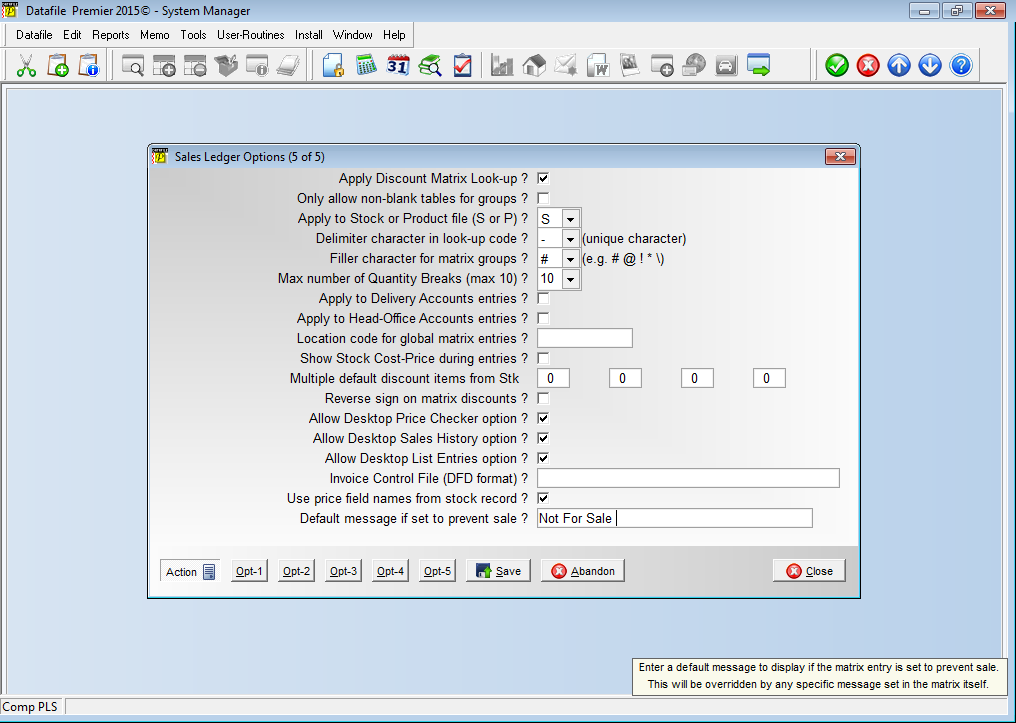
|
Attachments

There are no attachments for this article.
|
Heading / Title on Main Menu
Viewed 4248 times since Wed, Jun 13, 2012
Nominal Analysis
Viewed 2391 times since Mon, Jul 2, 2012
Additional Notes on Transactions
Viewed 2603 times since Tue, Jun 12, 2012
System Profiles
Viewed 2095 times since Mon, Jul 2, 2012
Sales / Purchase Transactions
Viewed 3017 times since Mon, Jul 2, 2012
Ledger Enquiry - History DFDs – Link to Other Applications
Viewed 94 times since Tue, Oct 15, 2024
Save Email Attachments Separately
Viewed 2762 times since Fri, Jun 8, 2012
Change Due Dates
Viewed 2495 times since Mon, Jul 2, 2012
Enter Credit Notes
Viewed 2652 times since Mon, Jul 2, 2012
System Profiles Screen 1
Viewed 2005 times since Mon, Jul 2, 2012
|
| Datafile Home | KB Home | Advanced Search |
|
 |
|
|
|
|
|
|