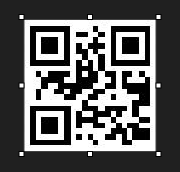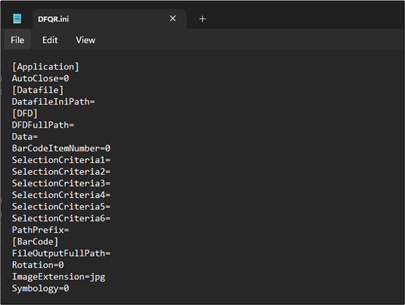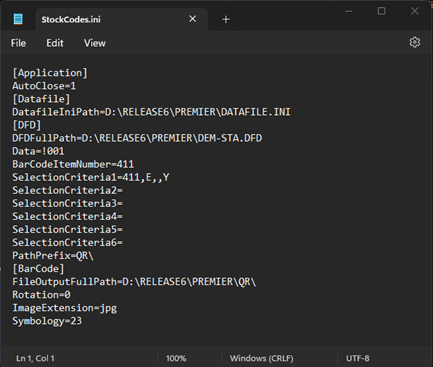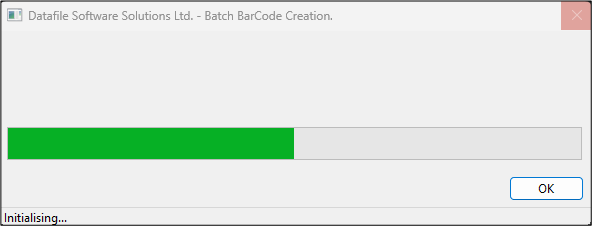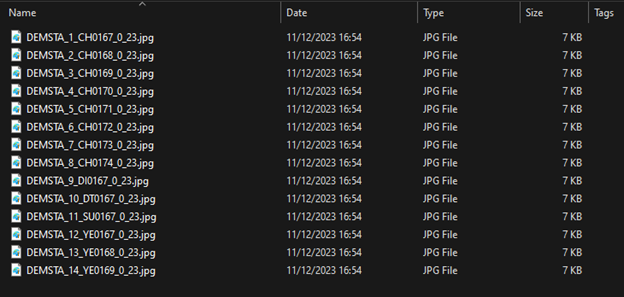| Home » Categories » Solutions by Business Process » Utilities |
QR Code Image Generator |
|
Article Number: 2390 | Rating: Unrated | Last Updated: Thu, Oct 24, 2024 at 2:49 PM
|
|
This is a new tool that allows you to create a QR code image based on a data item within a database and to record the image filename within a data item on the same database so that it can be included within SOP/POP Documents or Profiler UDR labels.
Whilst this is a tool that can be called from within Datafile to create the QR code images the configuration process uses an INI file for the setup. The INI file can be edited with any text editor (Notepad for example).
As part of the installation process a DFQR folder will be created within the main Datafile folder – DF or DFWIN – browse to this folder. You can have multiple QR code generation options. Clicking the DFQR.EXE will create a blank DFQR.INI – which you can rename as required for each unique configuration before editing via Notepad.
[Application] AutoClose= set to ‘1’ to automatically close the process when completed. [Datafile] DatafileINIPath – set the full path, including the filename, for the DATAFILE.INI [DFD] DFDFullPath – set the full path for the Datafile DFD to be processed for the QR code image creation. Data – set the data item number to be processed for the content of the QR code. You can include multiple data items or hard coded text – i.e. Code-!001 will replace !001 with the stock code and the QR code will contain Code-CH0167 for example, or !001-!002 to include the code and description. BarCodeItemNumber – set the data item number to be updated with the QR code image filename. SelectionCriteria1– set any selection criteria for the QR creation process. Up to six lines of criteria can be defined. You define each criteria by entering the data item number (three digits), whether E-Equal, NE-NotEqual and so on. PathPrefix = set the image file prefix to be included within the image filename updated. [BarCode] FileOutputFullPath – set the full UNC\drive letter path where the images are to be created. Rotation – set to 0. Can set to 90/180/270 to rotate as required. Image Extension – set to jpg. Symbology – set to 23 for QR Codes. Example completed INI To create the QR code labels you can then create a shortcut – create the shortcut to the DFQR.EXE and follow with the INI file name – i.e. D:\DFWIN\DFQR\DFQR.EXE STOCKCODES.INI Premier users can also create a batch file with the same content and add this into the menu – adding to the Stock menu for example. When you run the shortcut or batch file the system will show the progress through the file as a progress bar.
The files will be created in the selected folder – the file will be named with the database followed by the record number, the data item value, the rotation and then symbology setting.
|
Attachments

There are no attachments for this article.
|
Batch Update Definition - Order Processing Batch Updates
Viewed 2433 times since Thu, Jul 5, 2012
Run Time Prompt - Stock Batch Update
Viewed 2261 times since Thu, Jul 5, 2012
Input File Pathname - Stock Batch Update
Viewed 2392 times since Thu, Jul 5, 2012
Disputed Transactions on Allocation Import
Viewed 2353 times since Tue, Jun 12, 2012
Calling a Batch Update Definition - Profiler
Viewed 2209 times since Thu, Jul 5, 2012
Increased Options Allowed on the Main Menu
Viewed 727 times since Thu, Jan 9, 2025
Include Import Totals on Update Commentary
Viewed 2343 times since Fri, Oct 26, 2012
Confirm Input File and Date - Stock Batch Update
Viewed 2530 times since Thu, Jul 5, 2012
Input File Structure - Sales/Purchase Batch Updates
Viewed 2486 times since Thu, Jul 5, 2012
Confirm Update Definition - Order Processing Batch Updates
Viewed 2064 times since Thu, Jul 5, 2012
|
| Datafile Home | KB Home | Advanced Search |
|
 |
|
|
|
|
|
|