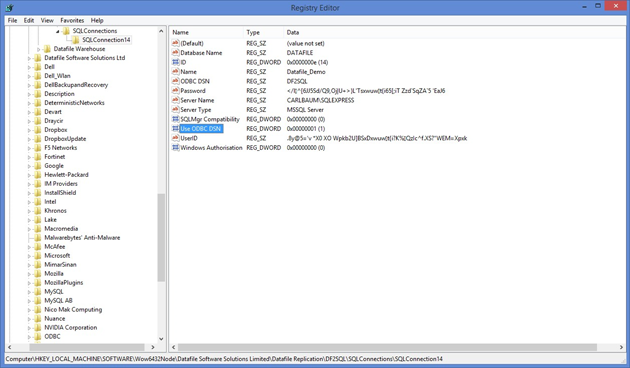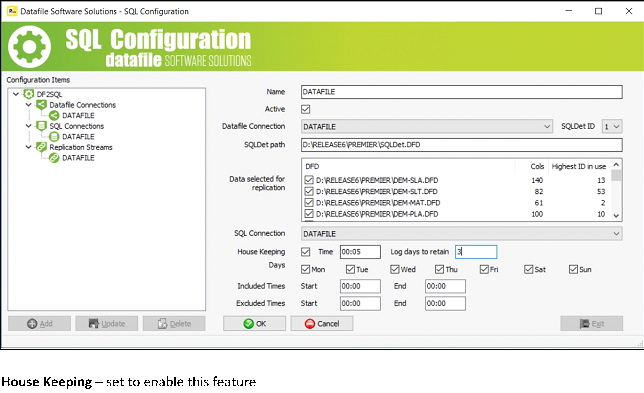| Home » Categories » Multiple Categories |
Connection to SQL Server via ODBC and SQL Log Housekeeping |
|
Article Number: 2205 | Rating: 5/5 from 1 votes | Last Updated: Mon, Jun 12, 2023 at 2:42 PM
|
SQL ReplicatorConnection to SQL Server via ODBC
The Datafile SQL Replicator connects directly to a MySQL or MsSQL Server. Where the server is on a remote connection you may want to use SSL. The existing connection options don’t allow this but you can now connect via ODBC – with ODBC set to use SSL.
To enable connection via ODBC you need to setup your ODBC connection to the SQL Server and apply your required security settings. Once in place you then need to enable the Datafile SQL Replicator to use the ODBC connection.
To this you need to manually enable two Registry settings. The relevant entries to enable ODBC are in the registry key
HKLM\SOFTWARE\WOW6432NODE\Datafile Software Solutions Limited
within here you’ll have nodes for Datafile Replication\DF2SQL\SQLConnections\SQLConnectionnn
ODBC DSN – modify to include the name of your System DSN connection. Use ODBC DSN – modify to set to ‘1’ to use the ODBC DSN connection.
Note
If you are adding ODBC connectivity to an existing SQL Connection you may find that the two ODBC registry values are not in place. Open the SQL Monitor and then close – this will automatically add the new registry keys.
SQL Log Housekeeping
As part of replicating the Datafile tables to MsSQL or MySQL the system maintains an activity log within a table DF2SQLLog. This log file expands over time and may need to be periodically cleared down to keep the SQL Database size down. This new feature allows the SQL Replicator to perform this housekeeping – retaining a set number of days.
As part of the SQL Configuration for the Replication Stream a new option allows you to set the retention period.
Time – set the time to perform the cleardown of the DF2SQLLog table – the time set should not be within the ‘excluded times’ for processing.
Log Days to Retain– set the number of days to retain when cleardown the log table.
Note
Once set, to enable the Replicator to clear down you will need to stop and restart the service.
|
Attachments

There are no attachments for this article.
|
Word Wrap in Multi-Line Text Inputs
Viewed 1804 times since Thu, Jun 18, 2020
Order Enquiry - Allow Label Print from Order Details
Viewed 2211 times since Mon, Jun 11, 2012
Group Account Sales Enquiry
Viewed 9859 times since Fri, Oct 26, 2012
Printing to Tobit Faxware / David
Viewed 9658 times since Wed, Jun 13, 2012
Desktop Database Tools - Additional F4-Select Options
Viewed 2986 times since Fri, Jun 8, 2012
Default Text as Data Items
Viewed 4827 times since Wed, Jun 13, 2012
Screen Size Settings
Viewed 2655 times since Tue, Jun 12, 2012
Datafile Software - Hardware and Software Supported Versions
Viewed 14515 times since Thu, Dec 13, 2012
Alternate Panels in Ledger Enquiry
Viewed 2727 times since Tue, Jun 12, 2012
Automatically Display Linked Files - Allow Items from Lookup Database in History/Details List - Link to BOM Detail Pick List
Viewed 2771 times since Fri, Jul 21, 2017
|
| Datafile Home | KB Home | Advanced Search |
|
 |
|
|
|
|
|
|