This option allows, during Delivery Note or Goods Received processing, to change the stock location that the order line is recorded against and thus issuing / receiving stock from / to another location.
Subject to authority levels when processing a document that updates Stock the <F5> function key is available to change the stock location.
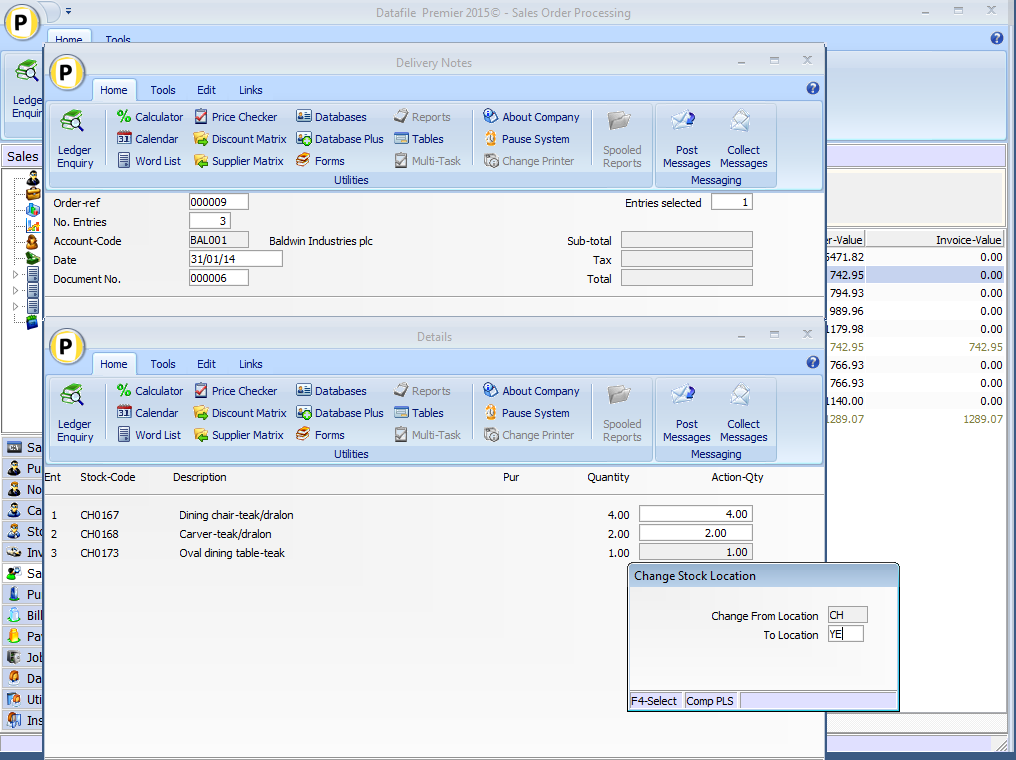
Selecting the <F5> action prompts for the location to change to – F4-Select is available as required. Provided the stock code exists in both locations, the system will update the order line to amend the stock location – the outstanding delivery quantity is unreserved against the original location and re-reserved against the new location.
Notes
When changing the location within SOP Delivery Notes then, if Order Entry configured to apply checks against physical / free stock, these checks will be applied to the new location before the change in location is allowed.
When pre-allocating batches in Order Entry / Picking Notes the Change Location option is not available.
The Stock Location is amended immediately on confirmation if the document is abandoned the change in stock location has still taken place.
Stock Reserved / On-Order Transactions will be written were appropriate.
Other than Stock Location (Code) the order detail record remains the same. Description, Price etc. are all as per the original entry.
Installation
Document Design Manager
To configure the document sign on as the SYSTEM user, or any user with Installer access rights, and right click on the Delivery Note or Goods Received menu option and select Configure Option. Alternatively select Installation from the main menu, followed by Application Manager and then Document Design Manager before selecting Sales or Purchase OrderDocuments and the required document category.
The system will list the available documents – enter the number of the document to update in the prompt at the bottom of the screen and the document mask will be displayed.
From the ribbon choose the Parameters option and then select the ACTION button to move to screen 12 – Optional Features During ‘Invoicing’ before selecting NEXT to move to screen 12A.
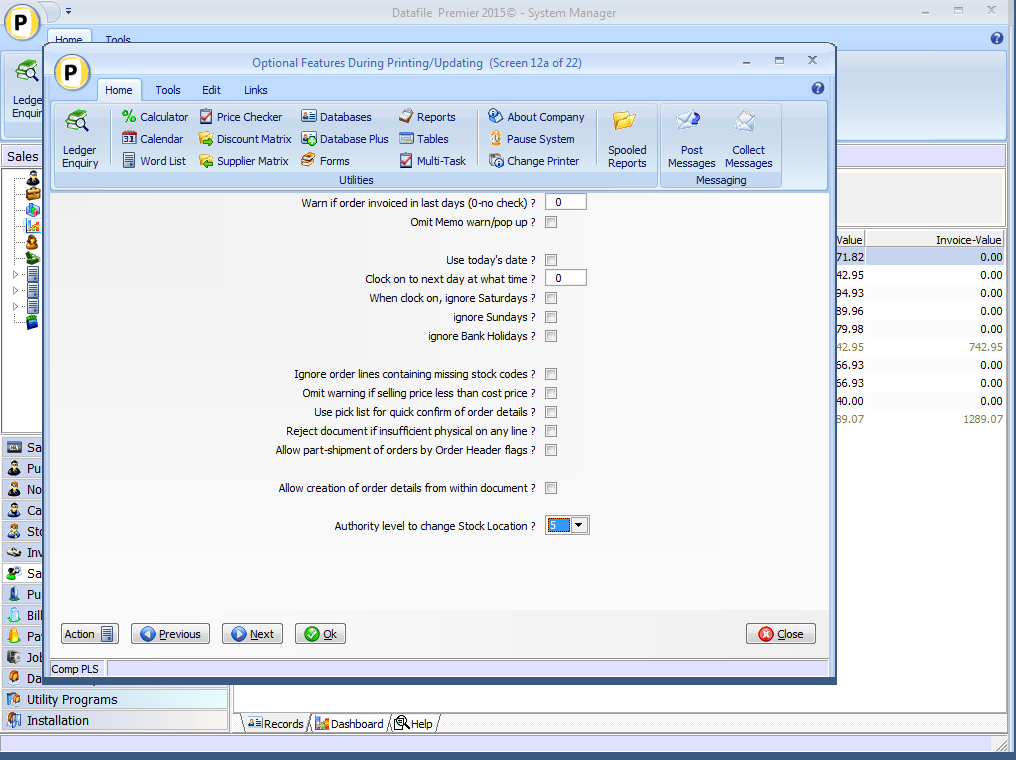
Authority Level to Change Stock Location – set the authority level that the operator must match/exceed to be allowed to change location, leave blank to prevent the action. Authority levels are 0-9 where 0 is the highest authority and 9 is the lowest.