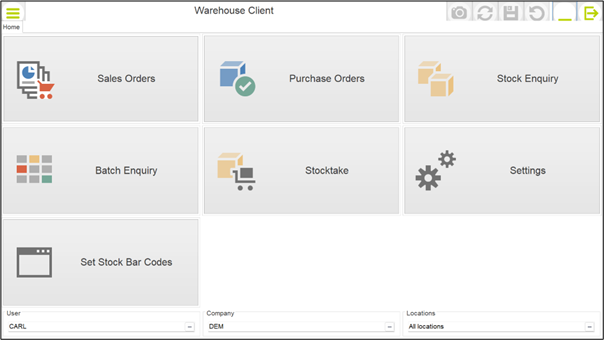
This feature allows you to configure the tablet to show records from an application database and enquire / edit items. For example, you could display the stock records and allow edit options to set the stock bar code. Alternatively, you could display the batch records and allow edit of the location.
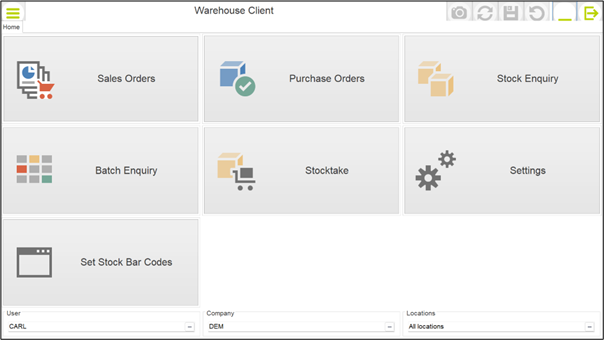
Here the user-defined database option is set to allow you to ‘Set Stock Bar Codes’. Selecting the option displays stock records subject to the set criteria.
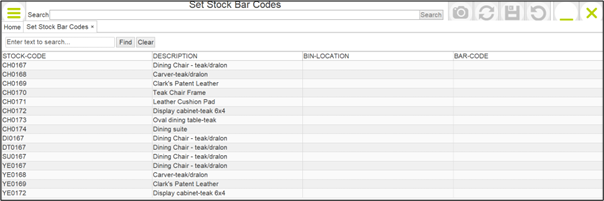
Selecting an entry allows you to edit the configured items.
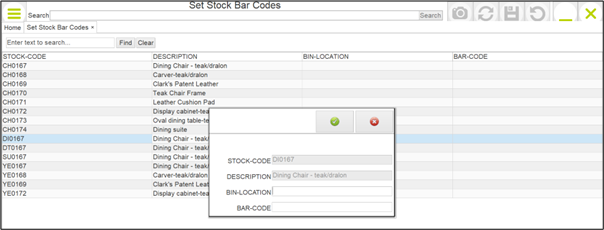
Installation
Tablet Settings
To configure the user-defined database option select ‘Settings’ button followed by the ‘Custom’ option.
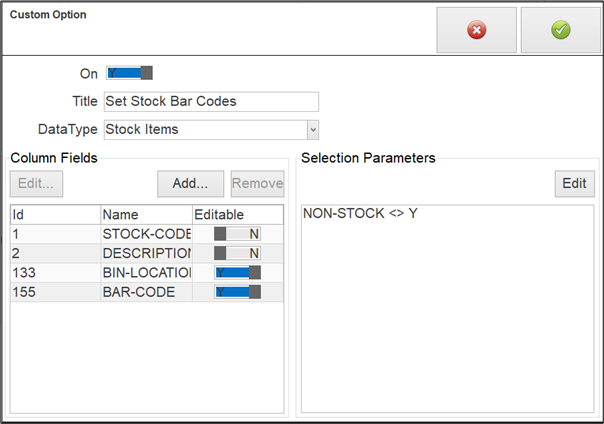
On – toggle the slider to ‘Y’ to add the custom option to the main tablet entry options.
Title – set the title to display on the main entry button.
DataType – select the database from the preset list of databases allowed for this option.
Column Fields – here you define the items for display on the landing page and define the editable items.
Click ADD to add a new data item to the list. For each item you can also define a ‘display’ name, leave blank to display the data item name.
Click REMOVE to remove data item from display.
Click EDIT to change item / display name.
To set an item as Editable toggle the slider to the ‘Y’
Selection Criteria – select the EDIT option to define criteria to restrict the records displayed on the landing page.
User Security
The Custom / User-Defined Database option is only available to users who are flagged to allow access to this feature. Select USER SECURITY within Settings to enable.
Article ID: 2410
Created On: Thu, Jan 9, 2025 at 10:09 AM
Last Updated On: Thu, Jan 9, 2025 at 10:10 AM
Online URL: https://kb.datafile.co.uk/article/warehouse-tablet-user-defined-database-landing-page-edit-2410.html