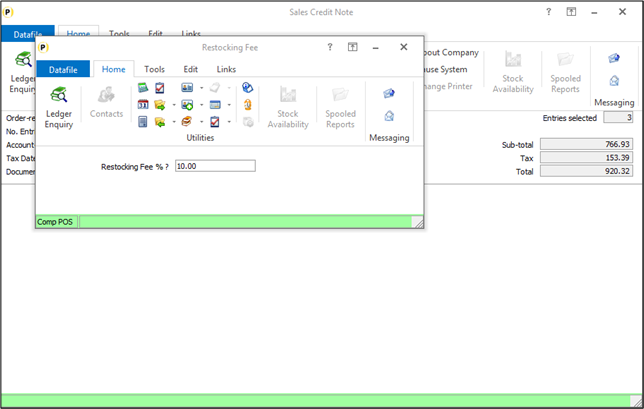
When processing goods returned from a customer some companies will charge a restocking fee where the goods are not being returned because they’re damaged but due to a customer error – the restocking fee being processed as either a separate order or as a ‘discount’ on the credit invoice.
This new feature allows a restocking fee option on the credit documents – it operates similarly to using the discount option in that you enter a percentage against the credit value, but it also adds a line to the order to show a restocking fee has been charged. This is particularly useful when using deposit processing in tracking the use of the deposit payments.
As part of raising the credit note the system will prompt for the restocking fee percentage – a default can be set within the document.
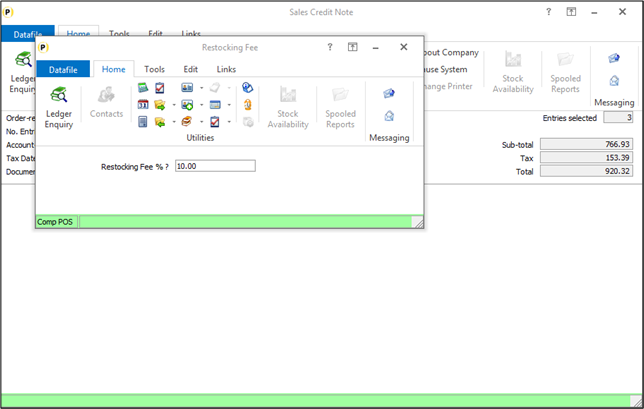
The credit document is then raised as previously with the restocking fee taking the place of the discount

In addition, the sales order is updated with an additional line to show that a restocking fee has been charged.

Installation
Document Design
Within the Document Design Parameters new options have been added to screen 5 to allow use of the restocking fee.
To update select Installation from the main menu followed by Application Manager and then Document Design Manager. Select the Sales Order Processing application and then the Invoices document type before selecting the document number of the credit / refund document to be amended and the document mask will be displayed. Select the Parameters option from the ribbon and then use the Action button to move to parameter screen 5 ‘Additional Charge / Overall Discount.
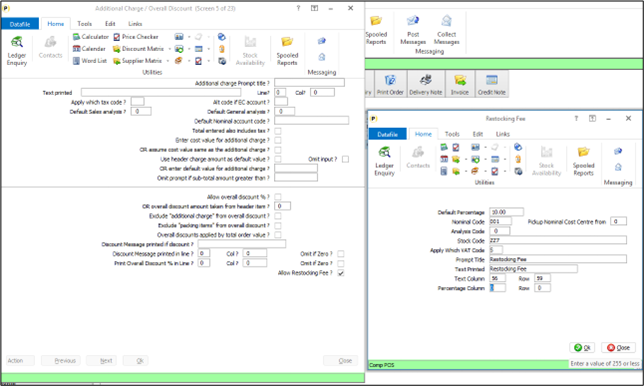
Firstly, if previously using the overall discount as the restocking fee you can disable these settings by blanking the option for ‘Allow Overall Discount’.
To enable the Restocking Fee a new option has been added ‘Allow Restocking Fee’ – setting this option displays additional parameters for the fee.
Default Percentage – set if any default percentage is to be offered at run-time when processing the credit/refund document.
Nominal Code – set the nominal code to be used for the restocking fee.
Pickup Nominal Cost Centre from – where using a nominal cost centre structure then, if setting the costs centre from the account via the order header you can pick up the cost centre to use from the order header item referenced here. If using a cost centre, the nominal code to use for the refund above would use ## for the cost centre element – 001## for example.
Analysis Code – set the analysis code to be used for the restocking fee.
Stock Code – set the stock code to be updated to the new order line to be created.
Apply Which VAT Code – set the standard rate VAT code to be used.
Prompt Title – set the run-time prompt to be displayed for the Operator when prompted for the restocking fee.
Text Printed – set the text to be printed on the document if a restocking fee is charged.
Text Column / Row – set the line/column where the restocking fee text is to be printed.
Percentage Column – if you wish to show the percentage charge set the line/column where the percentage is to be printed.
The Title / Restocking Fee Amount are usually updated on to the document via the document mask.
he document mask is typically split into three sections – header, detail, and footer. The restocking fee items are printed within the ‘footer’ section.
To include a data item right-click were looking to print the item and choose data item.
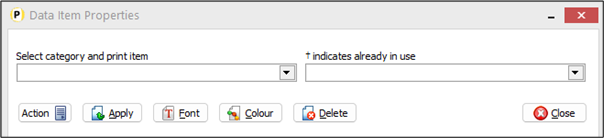
To insert a data item, you are prompted to select the Category and the Print Item. For the ReStocking items you should select the ‘Document Totals’ category from the drop-down menu on the left. To select a data item, choose the drop-down list on the right.
Click APPLY to update the requested print item onto the document.
Note
The Stock Code referenced within the parameters will need to be added as a non-stock item in the stock file.
Article ID: 2404
Created On: Thu, Jan 2, 2025 at 11:56 AM
Last Updated On: Thu, Jan 2, 2025 at 11:58 AM
Online URL: https://kb.datafile.co.uk/article/credit-restocking-fee-sop-only-2404.html