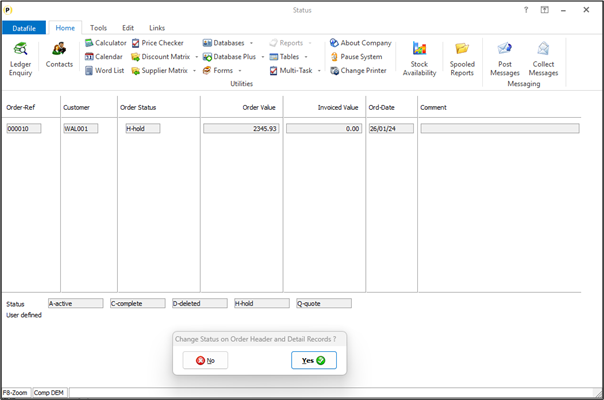
When you need to update the status of an order – to release an order from on Hold once customer has paid for example – then you can use the change status option. Change Status requires an exclusive lock on the order to be updated and all the stock lines on the order as the update can change the reserved/on-order qty against the stock lines.
Where orders contain a stock item in frequent use – perhaps a delivery charge or deposit entry – getting that exclusive stock lock can be difficult on the busier systems.
Equally, where a user selects an order and can lock the stock records, but they pause at this point, this can prevent other users processing orders that share the same stock code. If the user remains in the change status screen for some time this can cause delays in entry and invoicing.
The Update Order Header screen can require the same locks, but it has an option to only lock the stock records on save of the order and only then if the change made requires it to update the reserved. This option will now also be used for the Change Order Status function.
If enabled, then the option to Change Status will not apply the stock locks immediately – you can select the order without locking the stock records. That way if the user selects an order but, for example, must take a call they’re not leaving the stock records locked preventing other users processing.
After update of the order status the system will then place the locks on the stock record at this point.If the stock locks cannot be applied, then the user will be warned according and the status change rejected.However, in this configuration the system will also not require a record lock for non-stock items such as a delivery charge or deposit item – as no stock updating required for these items – reducing the chance of clashing with other users with some of the more common items.
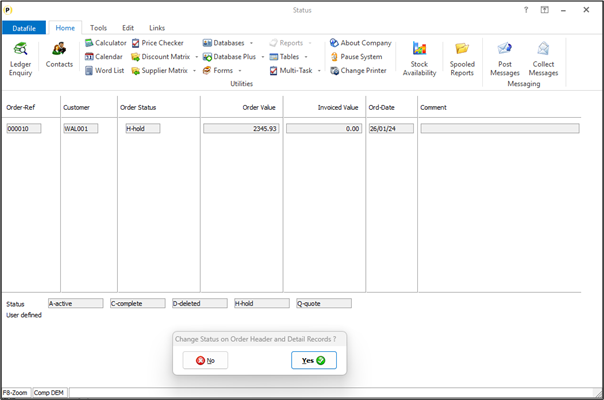
Installation
Application User Facilities
The option to only apply the locks after confirming the status change required shares the same parameter settings as the option to only apply the stock locks on save when choose to update an order header. If this option already enabled no further configuration changes are required.
To enable select Installation from the main menu followed by Application Manager and Application User Facilities. Select the required Order Processing application followed by Enter/Amend Orders, then Advanced Input Facilities and Optional Features.Parameter Screen 2 contains the locking parameter.
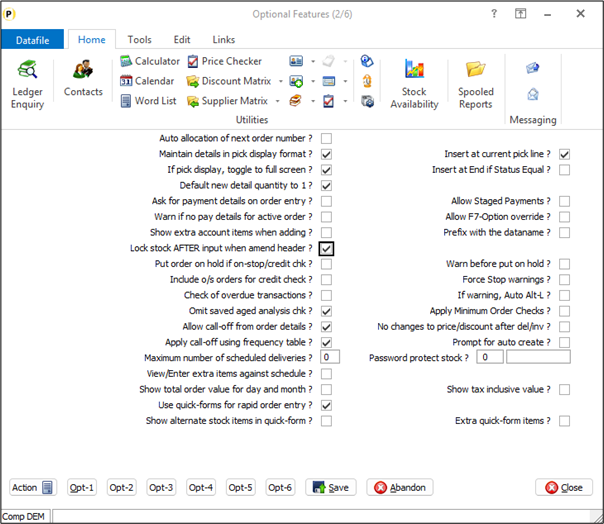
Lock Stock AFTER input when Amend Header – set to omit the initial exclusive stock record locks when choose an order on the Update and Change Status options. Locks will still be applied where required on save of the update/status changes.
Article ID: 2402
Created On: Thu, Jan 2, 2025 at 11:41 AM
Last Updated On: Thu, Jan 2, 2025 at 3:32 PM
Online URL: https://kb.datafile.co.uk/article/change-order-status-stock-record-locking-2402.html