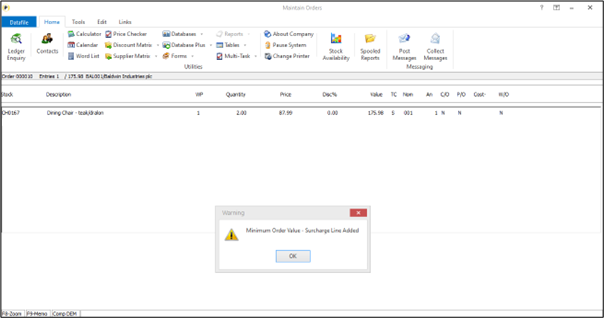
This new feature allows you to agree a minimum order value on a customer basis and to automatically add a surcharge line to the order where that minimum order value is not met.
If a minimum order value is set, then this is checked as you exit from Sales Order entry – either by <ESC> out of order entry or when select the PRINT option. If the order is below the minimum threshold the surcharge line is added to the order.
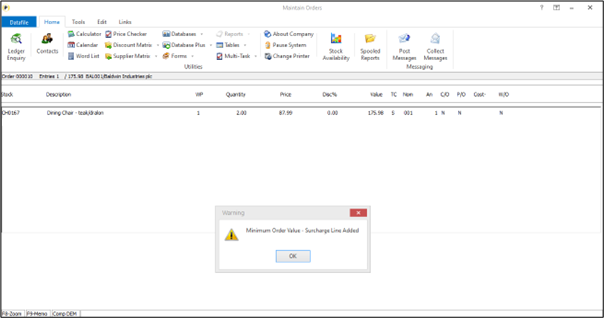
The surcharge is either added for the difference between the order value and the minimum order value or alternatively can be added as the full minimum order value. If set for the latter, then the price for the ‘goods’ lines are zeroed.
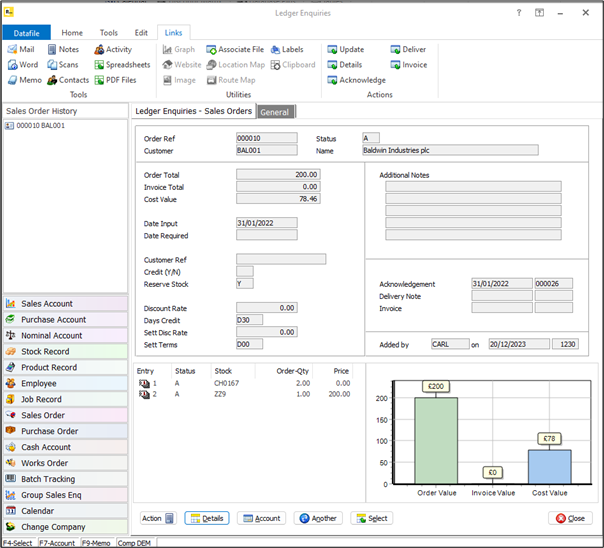
Each time you re-enter order entry where a minimum order value has been applied the system will remove the surcharge and restore the ‘goods’ price value if appropriate. The order will then be re-checked on exit and the surcharge re-applied if necessary.
Database Changes
Changes are required to the Sales Accounts, Sales Order Header, and Sales Order Detail databases to allow the minimum order value check.
To add the item, select Installation from the main menu followed by Application Manager and then Restructure A Database. Select the Stock application and elect to update the Live Files and then select the appropriate file.
To insert a new item press <Enter> against a blank entry, enter the title as required and press <Enter>, select the item type (using the drop-down list if required), and depending on item type select the size required.
File Item Name Type Description
SLA MIN-ORD-VAL K, L Holds the default minimum order value for the customer account.
SOH MIN-ORD-VAL K, L Holds the minimum order value for the sales order.
SOD MIN-ORD-SURC ? Flag item to identify the order line as a surcharge entry.
SOD SAVED-PRICE K, L, M Where the surcharge is applied as the ‘total’ minimum order value this option includes the saved goods price.
Once the required items have been recorded press the <ESC> key and select the UPDATE button to save the database changes. When prompted respond ‘Y’ to the prompts to ‘Extract Existing Data to New Database Structure’ and, if appropriate, ‘Copy Table Entries from Old Database to New Database’. Final prompts ask to ‘Remove (.OLD) Database’ and to ‘Carry Out the Same Restructure on the BASE File as well’ – respond as required. If you select to update the base file you need to manually insert the new items at the same data item positions as on the live file.
Application User Facilities
To enable the options for minimum order values a new parameter has been added to the Order Processing Optional Features.
Premier Installer users can update the parameters by right-clicking on the Order Entry option on the menu and choosing Configure Option before selecting Advanced Input Facilities and Optional Features.
Alternatively, users can select Installation from the main menu followed by Application Manager and Application User Facilities. Select the required Order Processing application and then Enter/Amend Orders, Advanced Input Facilities and Optional Features.
The options to configure the Apply Minimum Order Value settings are on screen 2 of the Optional Features.
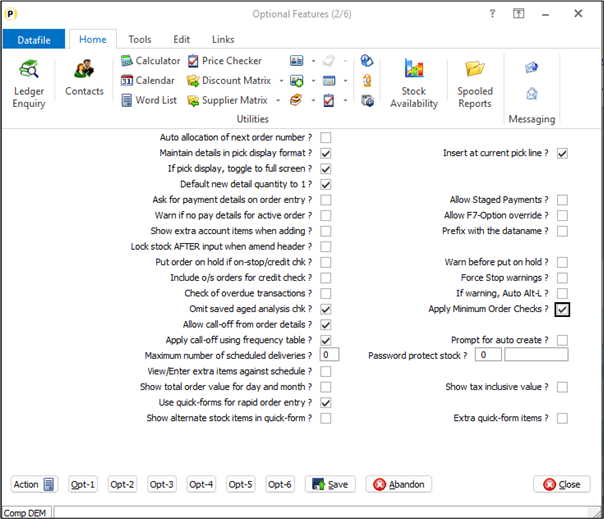
Apply Minimum Order Checks –
set this parameter to apply minimum order value checks. When set an additional pop-up parameter form
is displayed.
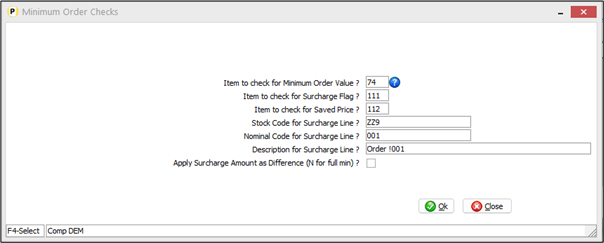
Item to check for Minimum Order Value – reference the data item on the Sales Order Header (SOH) file that holds the minimum order value for this order.
Item to check for Surcharge Flag– reference the data item on the Sales Order Detail (SOD) file that is set to identify a surcharge line.
Item to check for Saved Price– reference the data item on the SOD file that holds the saved price when a surcharge is applied and set to apply the surcharge amount as ‘full minimum’.
Stock Code for Surcharge Line– set the stock code used when adding a surcharge line.
Nominal Code for Surcharge Line– set the nominal code to be applied to the surcharge line.
Description for Surcharge Line– set the description to be used on the surcharge line. You can use !nnn to reference a data item on the order detail to be included (i.e. !001 for the Order Number)
Apply Surcharge Amount as Difference (N for Full Minimum) – if set then the surcharge line is added as the difference between the order value and the minimum order value, if left blank then the surcharge line is the full minimum order value and the price on existing lines is zeroed.
Application Screen Layouts
To set a minimum order value for a customer the value item needs to be added to the customer maintenance screen.
Installer users can right-click on the options for customer account maintenance and select to configure option. Alternatively, select Installationfrom the main menu followed by Application Manager, Application User Facilities and then the Sales Ledger application. Select the main maintenance option and then the screen to ‘add’ new records.
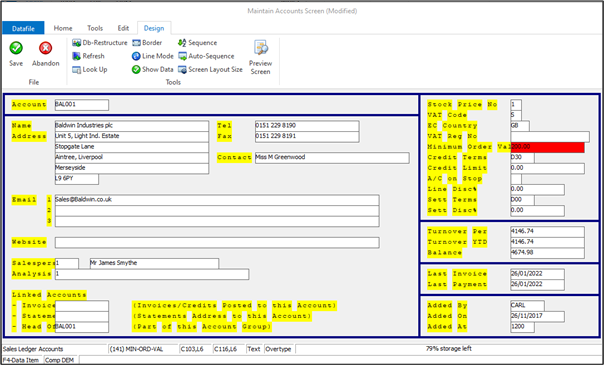
Screen Design is in the usual manner - To insert text labels such as ‘Minimum Order Value’ use the mouse to position the cursor where required and then type the required text.To insert the data item, position the cursor where required and press the <F4-Select> key and choose the data item required. Set whether items are view-only, mandatory or require uppercase input as required.
You may also wish to include the minimum order value on the sales order header entry screen if you wish to allow amendment of the minimum order value on an order-by-order basis.
Set Database Profiles
To copy the minimum order value from the customer to the sales order you need to reference a copy item from the account to order header within the Database Profiles for the Sales Order Processing application. Select Installation from the main menu followed by Application Manager and Set Database Profiles and then Sales Order Processing.
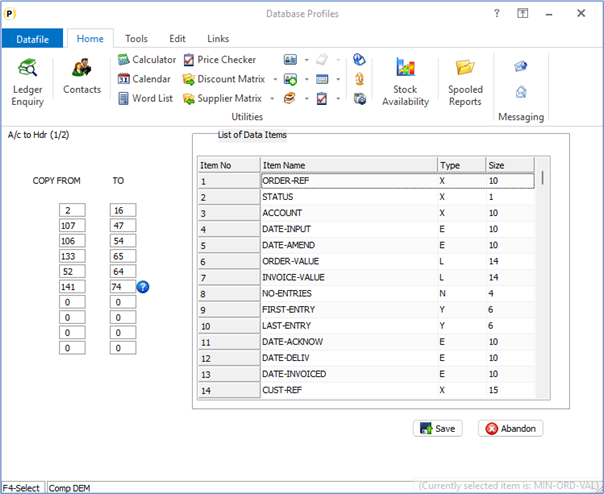
Select the ‘Acc to Hdr’ option screen and reference the from/to items for the minimum order value items here.
Article ID: 2379
Created On: Thu, Oct 24, 2024 at 11:40 AM
Last Updated On: Thu, Oct 24, 2024 at 11:42 AM
Online URL: https://kb.datafile.co.uk/article/order-entry-minimum-order-values-sop-only-2379.html