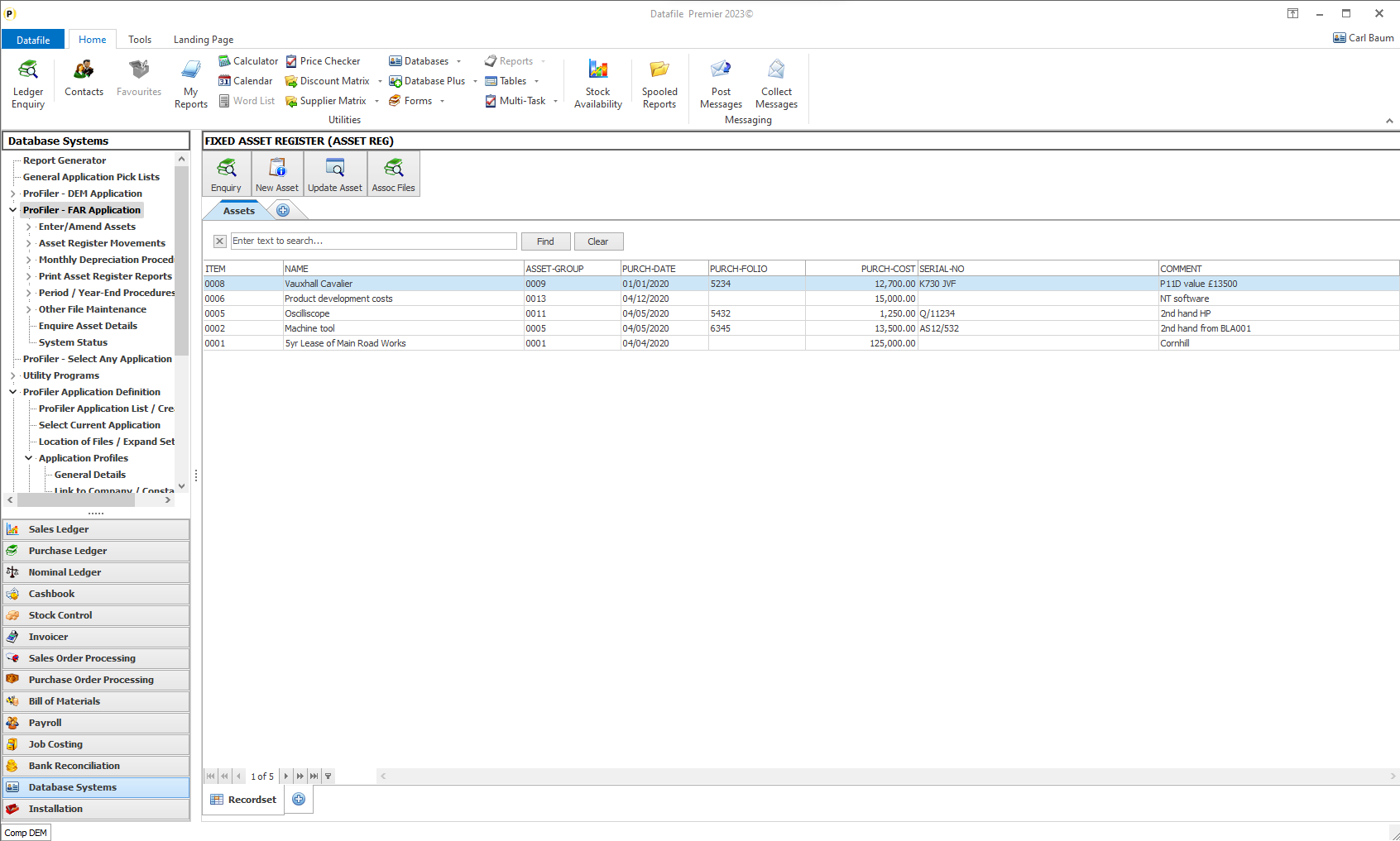
Within the Ledger Enquiry an option ‘Associate Files’ is available. This is a folder that can act as a repository for scans, word documents, emails and so on that are linked to the enquiry record – for example a sales account. Datafile 2020 allowed an option to set a link to this folder from the landing page as you would to update an account etc. This feature was available for the standard Ledger Enquiry applications but has now also been added for the four user-definable applications.
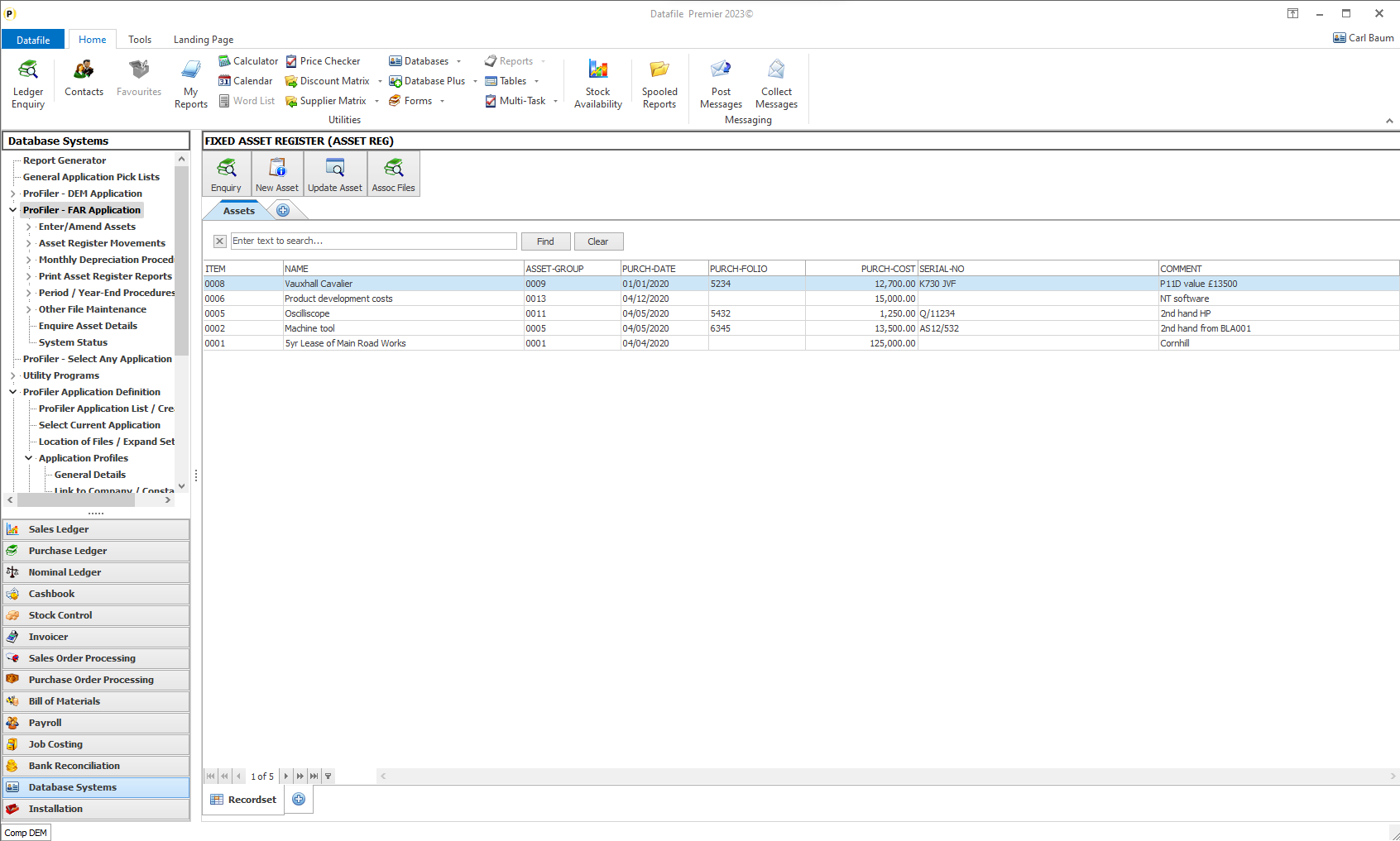
Selecting the option opens the Ledger enquiry and automatically opens the Associate File folder for the account/record in question.
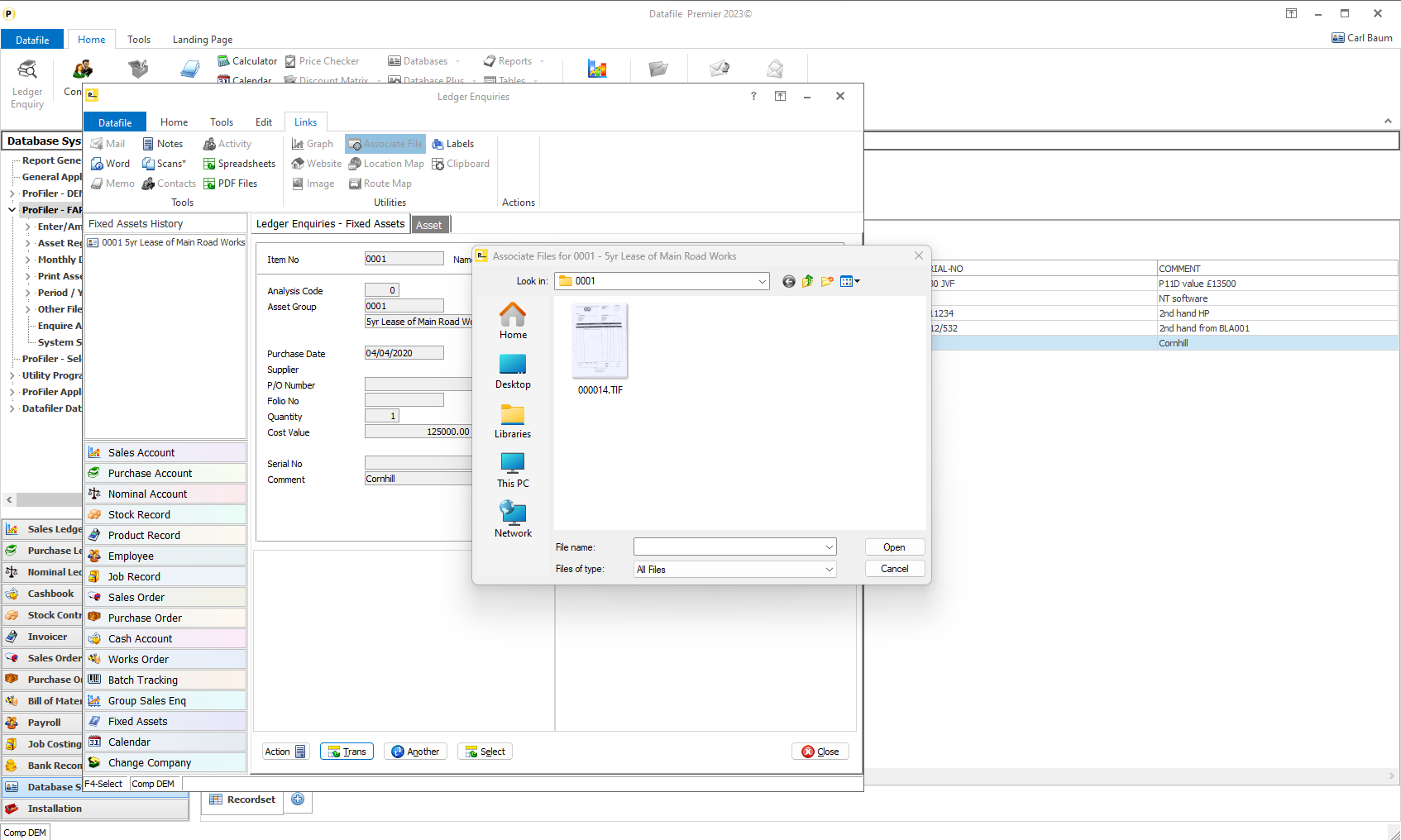
Installation
Landing Page Setup
To add the associate file options to the available landing page actions. You have the option to add these actions in both the standard application Landing Pages and Profiler Landing Pages.
To update the standard application landing pages, select Installationfrom the main menu and then, depending on previous configuration actions, select Landing Page Manager from the main manager menu or from Application Manager menu. Choose the application required and then move to second parameter screen to add the actions.
For Profiler select Database Systems followed by Profiler Application Definition and then Application Profileand Landing Page Setup. Choose the application required (if used an application this session will default to this) and then move to the second parameter screen to add the actions.

Applic – set to DT for access to the ledger enquiry.
Parameter – set to 0055nnY where nn is
01 Sales Accounts
02 Purchase Accounts
03 Nominal Accounts
04 Stock Records
05 Product Records
06 Employee Records
07 Job Records
08 Sales Orders
09 Purchase Orders
10 Cash Accounts
11 Extra Application 1
12 Extra Application 2
13 Extra Application 3
14 Extra Application 4
15 Works Orders
Title – set as required
Key Item – set to the item on the current record that contains the primary key of the enquiry record (on the example above we’ve selected ITEM as that’s the asset number, you could choose (for example) on the sales order landing page the sales account to show the associated files for the account or the order reference to link to the associated files for the order itself.
Auto – set to ‘Y’ to select based on current highlighted landing page entry.
Company – select the company id if want to link to the action in a specific company, leave blank for current company.
Article ID: 2364
Created On: Wed, Oct 23, 2024 at 12:57 PM
Last Updated On: Wed, Oct 23, 2024 at 12:58 PM
Online URL: https://kb.datafile.co.uk/article/landing-pages-link-to-associate-files-for-extra-applications-2364.html