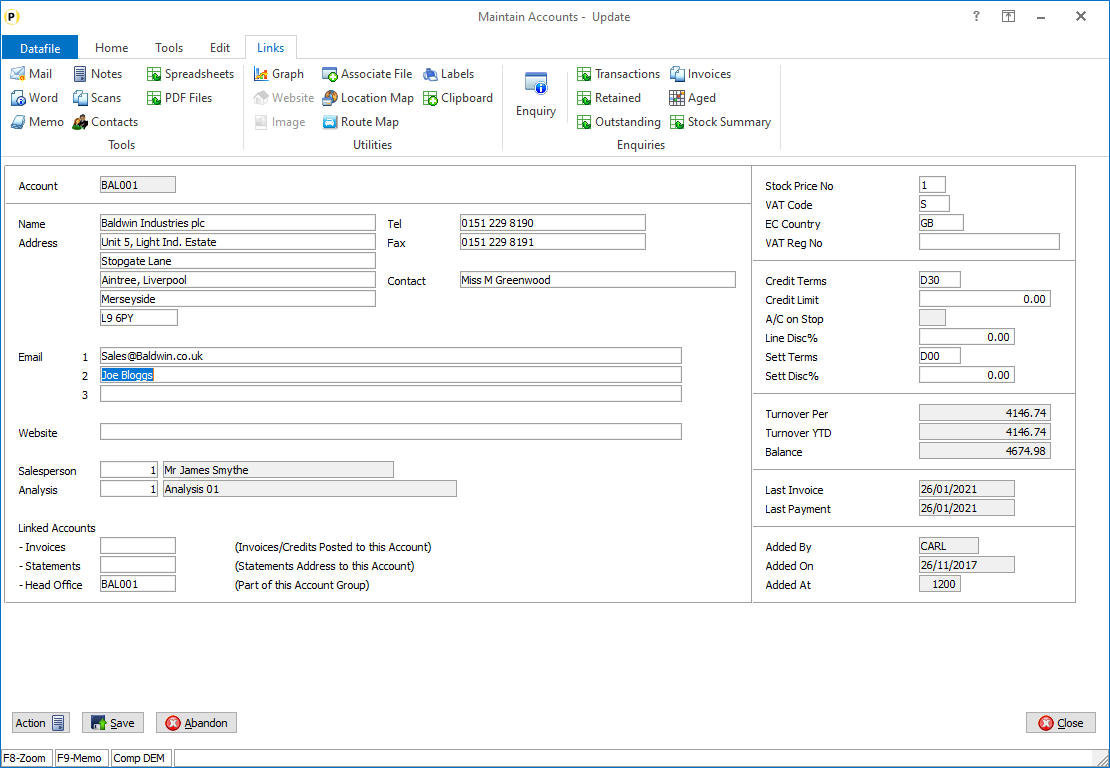
Within the Datafile system you may have items allocated as email addresses for use when raising documents for statements, order acknowledgements and invoices. You may also have emails recorded for sales and/or purchase contacts. Within Datafile these are standard ‘text’ data items, so users can enter any text causing issues when raising automatic document runs (where Outlook etc. with report an error with the address).
This new feature allows you to apply email format validation when updating email data items.
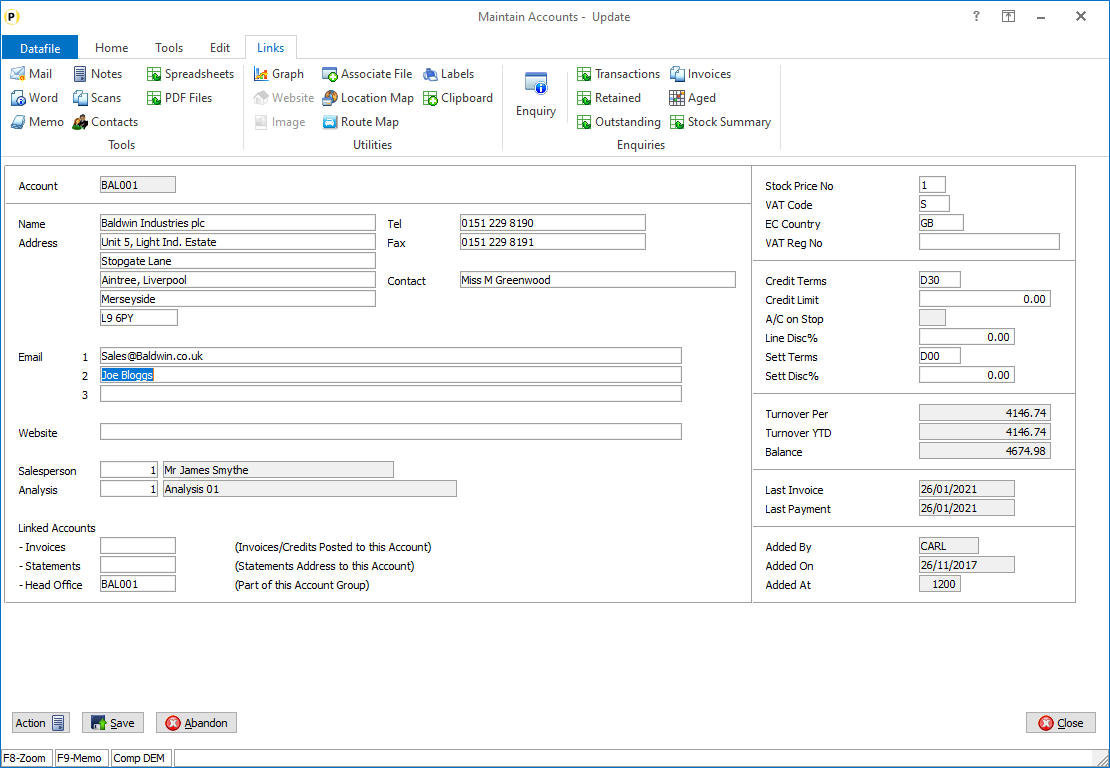
If adding / updating, for example, a customer account once set the system will not accept entry of an email address then doesn’t match standard email validation rules.
The email address must contain a prefix (characters to left of the ‘@’ sign) and a domain (characters to the right of the domain)
Formatting rules are that an email address must contain both a prefix and a domain and a @ sign. The domain must include a ‘.’. Allowed characters are:
![]() Uppercase and lowercase letters
Uppercase and lowercase letters
![]() Numbers
Numbers
![]() Special Characters - !#$%£’+-/=?^_{|} but these
cannot be the first character/end character in a prefix and must not appear
consecutively. They cannot appear in a
domain.
Special Characters - !#$%£’+-/=?^_{|} but these
cannot be the first character/end character in a prefix and must not appear
consecutively. They cannot appear in a
domain.
Installation
To apply the formatting rules, you need to reference the data item as a ‘mail’ item within the INI file for that database.
Database Changes
Changes are required to the application database to define a text item as a ‘mail’ item. To reference an item for an application database, select Installation from the main menu followed by Application Manager and then Restructure a Database. Select the required application and elect to update the Live Files and then select the appropriate application file. When the data items are listed press <F5> to access the INI settings.
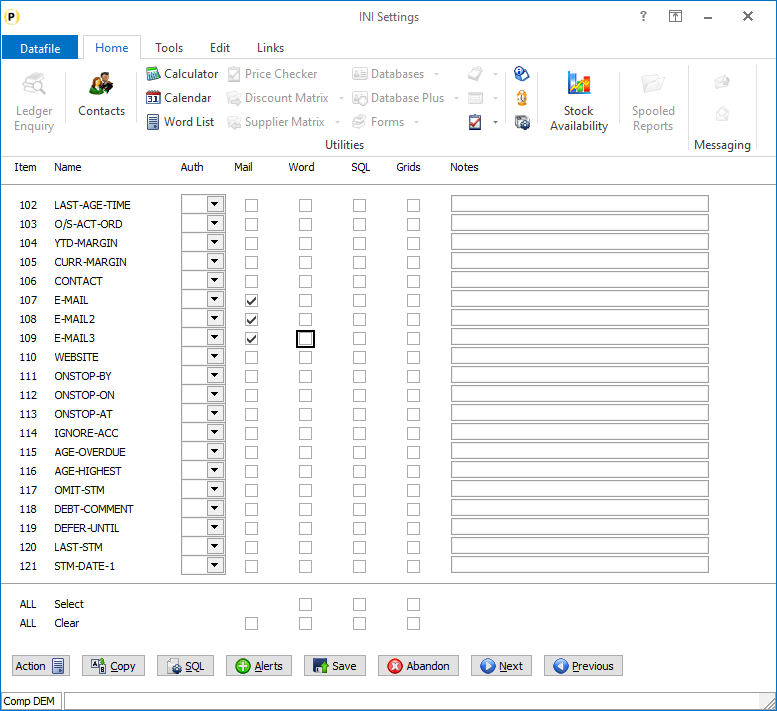
You can move up/down the list of data items using the NEXT/PREVIOUS buttons or the <Page-Down> and <Page-Up> keys. Against the appropriate data items tick the ‘Mail’ flag against the email addresses and then click SAVE to return to the list of data items.
Once the required items have been set and you are back on the data items list press the <ESC> key and select the UPDATE button to save the database changes. Provided no structure changes have been made the database INI will be updated. If you have made additional changes then when prompted respond ‘Y’ to the prompts to ‘Extract Existing Data to New Database Structure’ and, if appropriate, ‘Copy Table Entries from Old Database to New Database’.Final prompts ask to ‘Remove (.OLD) Database’ and to ‘Carry Out the Same Restructure on the BASE File as well’ – respond as required. If you select to update the base file you need to manually insert the new items at the same data item positions as on the live file.
Article ID: 2331
Created On: Thu, Oct 17, 2024 at 1:14 PM
Last Updated On: Thu, Oct 17, 2024 at 1:15 PM
Online URL: https://kb.datafile.co.uk/article/general-system-options-email-address-format-validation-2331.html