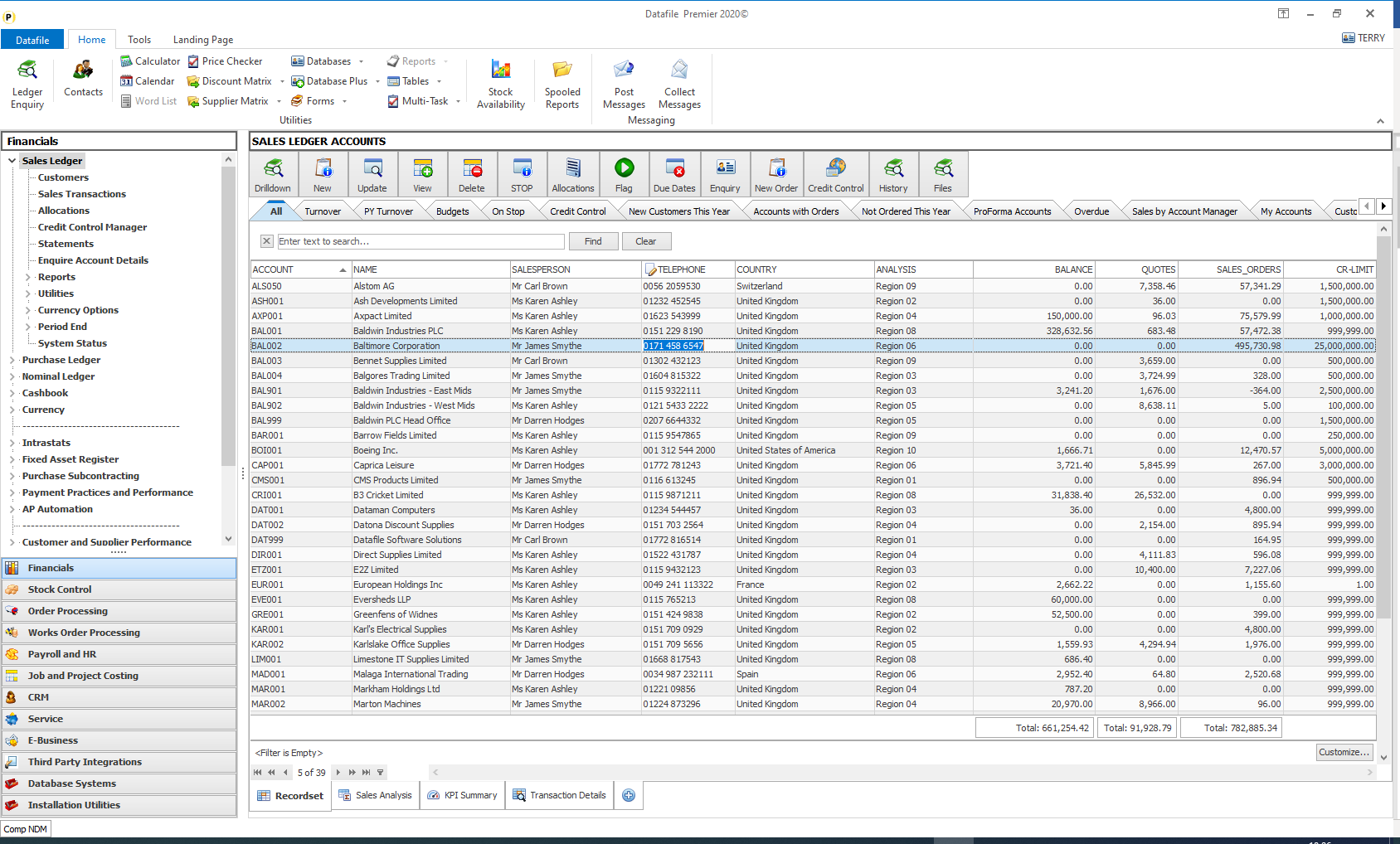
Viewing records on a landing page allows you to see easily where you have ‘missing’ data – for example when viewing customer records seeing who you do not have an email address for statements and invoices, who you do not have an account contact or telephone number for and so on.
When these missing data values have been identified you can then use the landing page options to select a maintenance option and update these values. Users have requested the option to edit these values directly on the landing page itself and this feature has been added in this release.
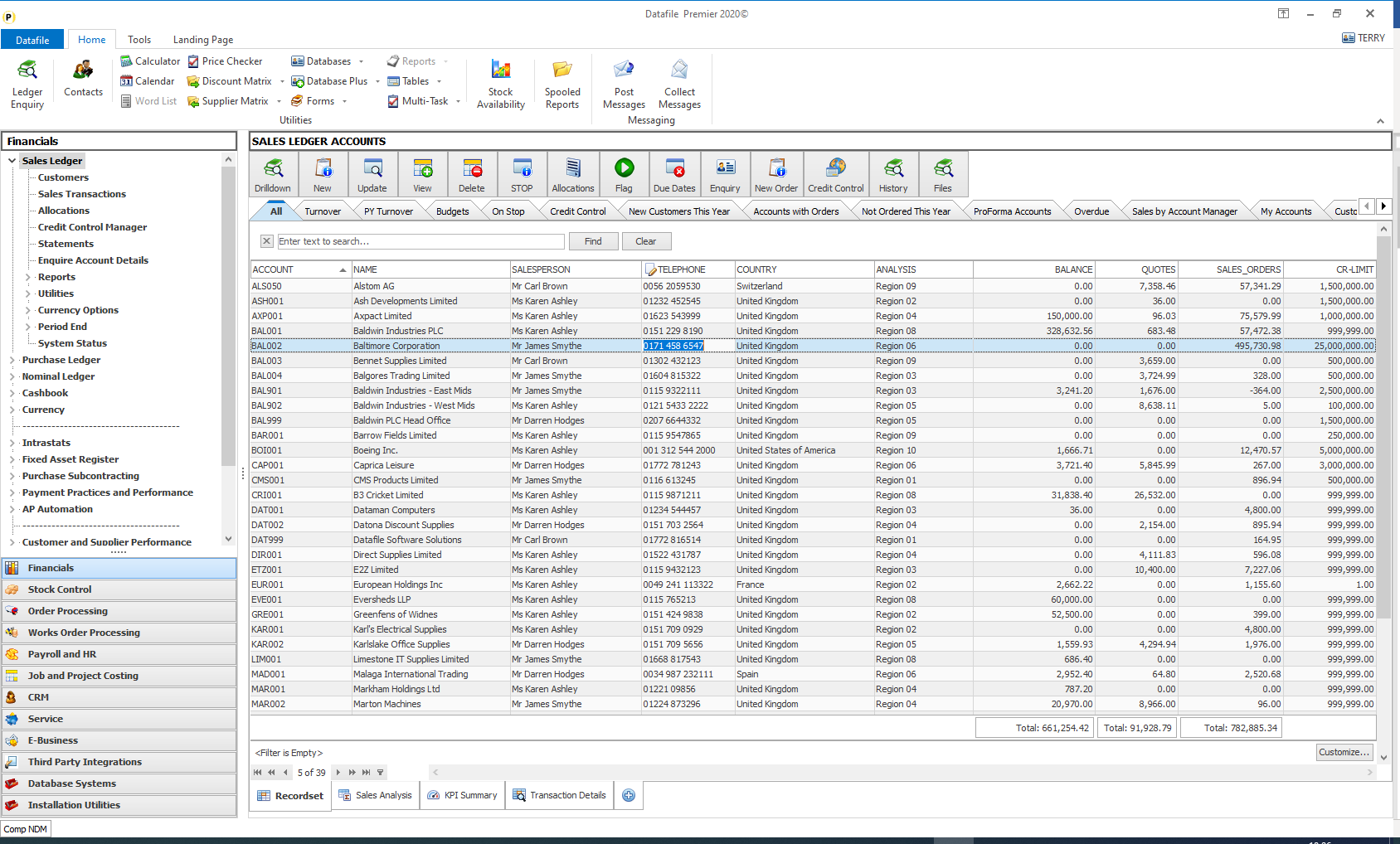
(Note, whilst the screenshot displays the Data Visualisation tab options, this facility is available when Data Visualisations is not in use).
By default, the landing page is in ‘View’ mode. You can swap to ‘edit’ mode by right-clicking on the grid and selecting the ‘Edit Mode’ option.
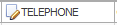 Items that can be edited
are indicated by an icon on the column heading – here the ‘Telephone’ item can
be edited. Clicking the cell allows you to enter the value, <Enter> will
update the amendments. As you select an
item to be edited the record is locked and if other users are using that record
so cannot be locked you will be warned accordingly.
Items that can be edited
are indicated by an icon on the column heading – here the ‘Telephone’ item can
be edited. Clicking the cell allows you to enter the value, <Enter> will
update the amendments. As you select an
item to be edited the record is locked and if other users are using that record
so cannot be locked you will be warned accordingly.
Swapping to another landing page will exit ‘Edit Mode’ automatically but you can swap back to ‘View’ mode by right clicking the grid and selecting the ‘View Mode’ option.
You set which items can be edited from the landing page via the Landing Page Setup. For the applications this is usually available on the Installation menu, for ProFiler this option is usually available within the Application Profilemenu. Page 1 of 3 of the Landing Page setup options allows you an option to ‘Define Editable Fields’ – selecting this displays the data items for the landing page.
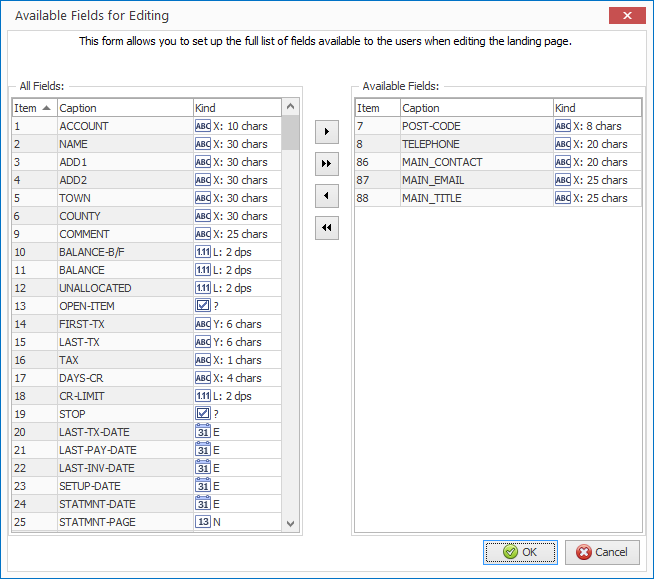
The left-hand list shows the fields available on the database, the items on the right are the fields you have allowed to be edited. You can set an item to allow editing by highlighting the item and clicking the single-arrow button to move to the editable items list.
As you might imagine consideration and thought needs to be given to the items you allow edit via the landing page. You should not set any system-maintained items – index items such as account, stock code and order reference should not be edited, nor should you set the likes of balance, order value and so on which are updated by other actions.
Any item for which editing needs to be validated – a lookup item for Tax, Salesperson and so on should not be included, nor items which editing would trigger another action (setting the On Stop flag for example can set last amended details which would not be updated here).
Once the list has been updated click OK to exit and then SAVE to update the changes.
Article ID: 2292
Created On: Tue, Oct 15, 2024 at 3:01 PM
Last Updated On: Wed, Oct 23, 2024 at 11:36 AM
Online URL: https://kb.datafile.co.uk/article/landing-pages-edit-data-items-from-landing-page-2292.html