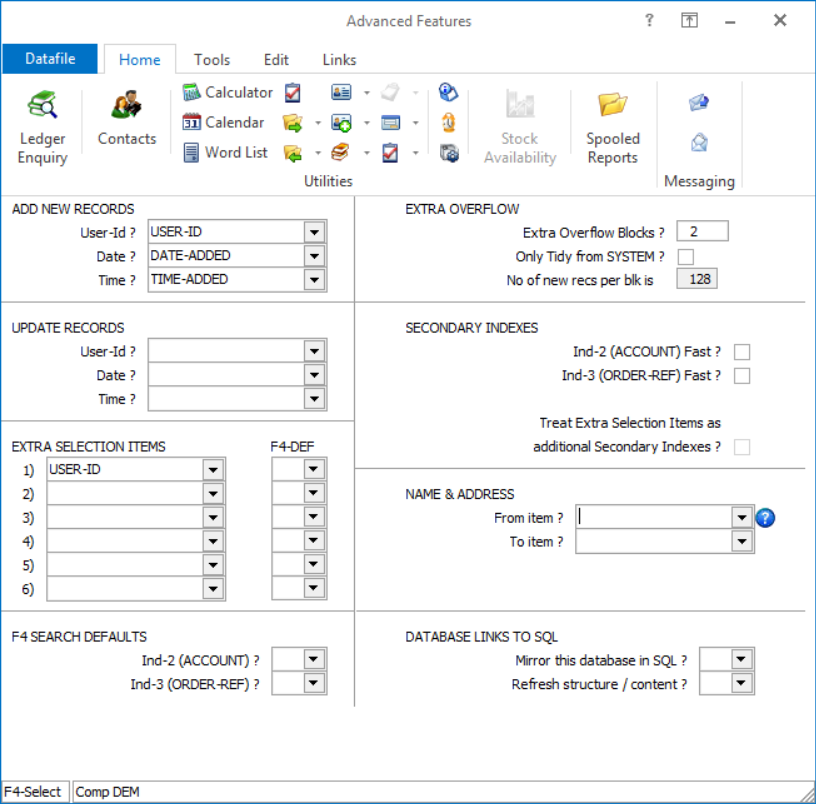
When a document is processed against a Sales or Purchase Order a document reference umber is assigned to that document – in the case of delivery notes this is used as the Delivery Note Reference, in the case of an invoice this is the Invoice No.
Earlier updates allowed for a document control database which would log the use of a delivery note number for subsequent queries and as a control to prevent re-use of that same number. The use of the document control database has expanded and is now used as part of courier and transport allocation processes.
New options in this update allow for up to twenty copy items from the Sales/Purchase Order header to the document delivery database allowing for the copy of Delivery Address and Courier detail from the order to the log file. In addition, you can set to save the document ‘Order Detail Items to Total’ values to the document log file – this may be used for the weight, pallet, and number of box accumulations.
Each document sequence will need its own DFD file. You can create the DFD using the Create/Amend Database Structure tools within the Database Systems menu. Select Database Systems followed by Datafiler Database Utilities and Create/Amend Database Structures. To create the database, select the option to Create New Database.
Database to Create – enter the filename of the new Database. The filename is typically created in an 8.3 format and standard Datafile terminology would be CCC-SPNN.DFD where CCC is the company id, SP is for Sales Order Processing (use PP for Purchase Order Processing) and NN represents the document number sequence.Title – enter the title for the database, our suggestion would be SOP Document Control NN (where NN is the document sequence no).
Date Format – accept the default DD/MM/YY format
Auth-Level – accept the default authority level of ‘9’.This is the lowest authority level – you need all users who can process the document(s) to be able to add records to this DFD.
Once the initial database header detail is defined you can then enter the data item structure. For these databases the initial layout follows a fixed structure.
No Item Name Type Description
1 DOC-NO X (6) Prime-Index. Holds the document reference.
2 USER-ID X (6) Holds the user id who create the document using this reference.
3 DATE-ADDED E Holds the date the document was created.
4 TIME-ADDED N Holds the time the document was created.
5 ACCOUNT X (10) Holds the account for which the document was created.
6 DOC-DATE E Holds the date the document was processed "as at”.
7 ORDER-REF X (16) Holds the order ref the document was processed for (provided that the reference used against a "single order document”.
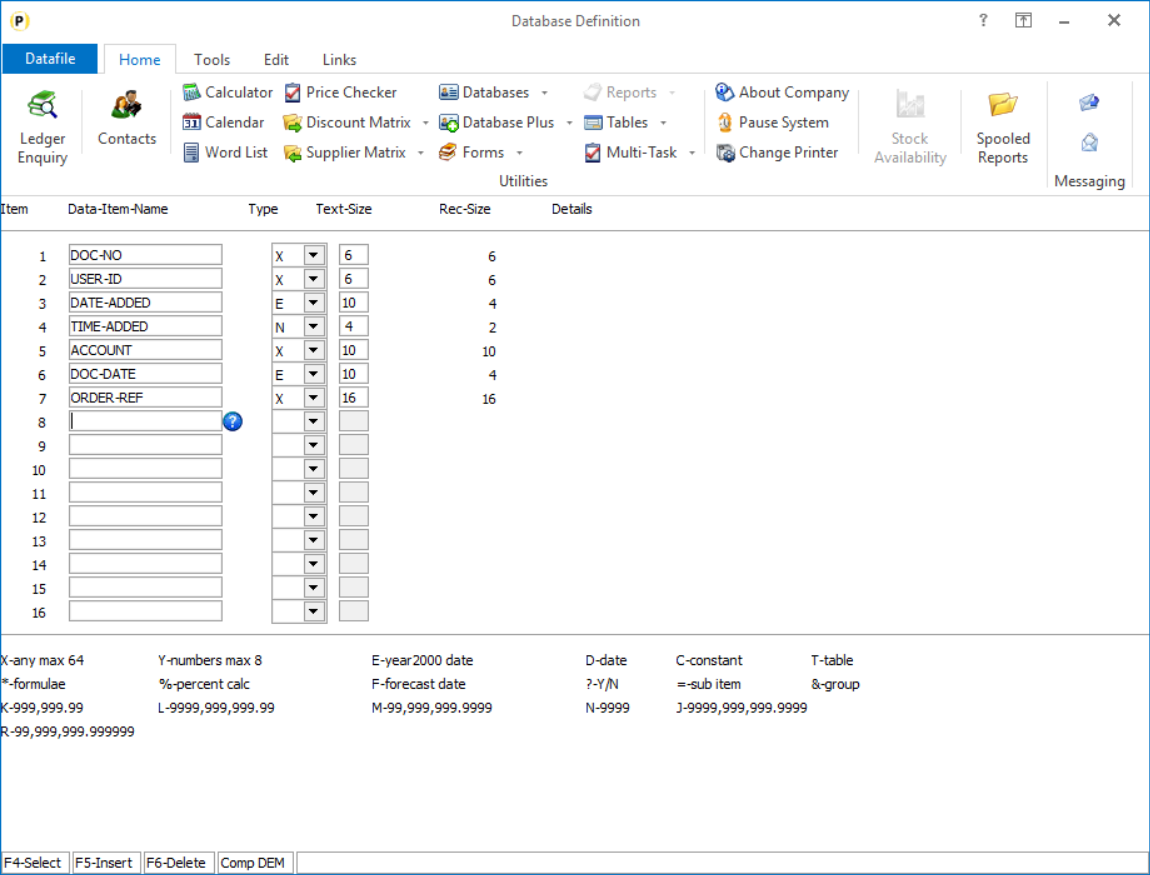
Once the mandatory data items have been added press the <ESC> key and choose ‘Data Items are Complete’
Prime Index Data name – Select the ‘Doc-No’ data item.
Secondary Index 1/2 –you would typically select Account and Order Reference as the initial two secondary indexes.
Access by Record Number – respond N
Number of Records to Reserve – enter number of records required (typically we’d suggest 10000 as an initial value)
You will then be prompted to create the database – respond Yes – and then to Write the Database to disk – again respond Yes.
Apply Advanced Features to this Database – respond Y to this option, advanced features need to be applied to record the user-id, date and time.
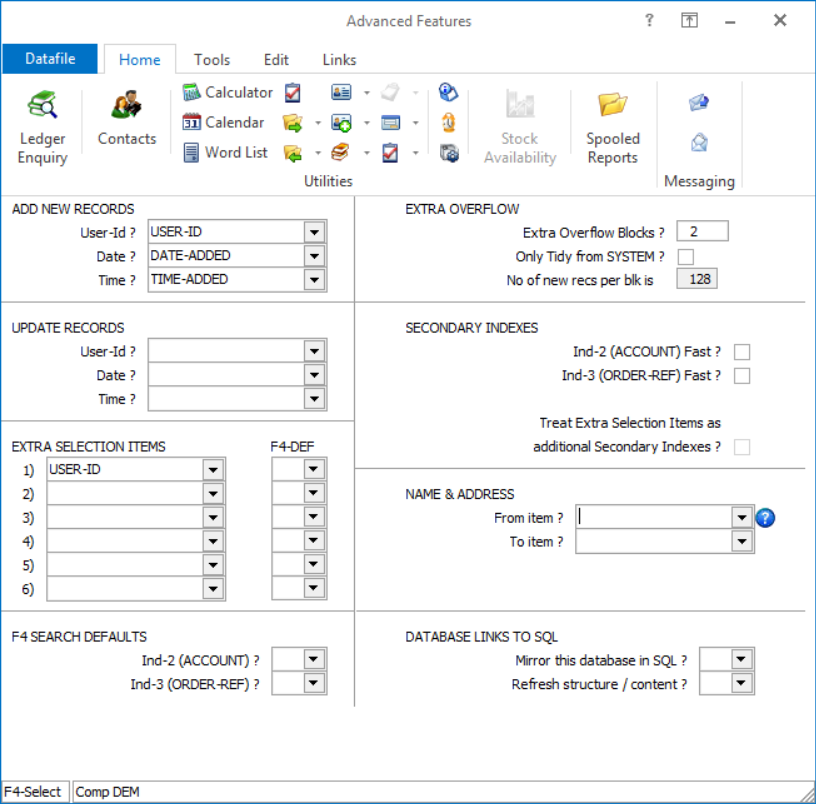
In addition to referencing the user-id, date, and time items we would also suggest setting the prompt for Extra Overflow Blocks to ‘2’.
Once the initial database has been created you can then use the Restructure A Database tools to set you own items as required.
The document control database needs to be referenced within the document parameters of the appropriate documents.
To update select Installation from the main menu followed by Application Manager and then Document Design Manager. Select the Sales Order or Purchase Order Processing application and then the document type before selecting the document number to be amended and the document mask will be displayed.
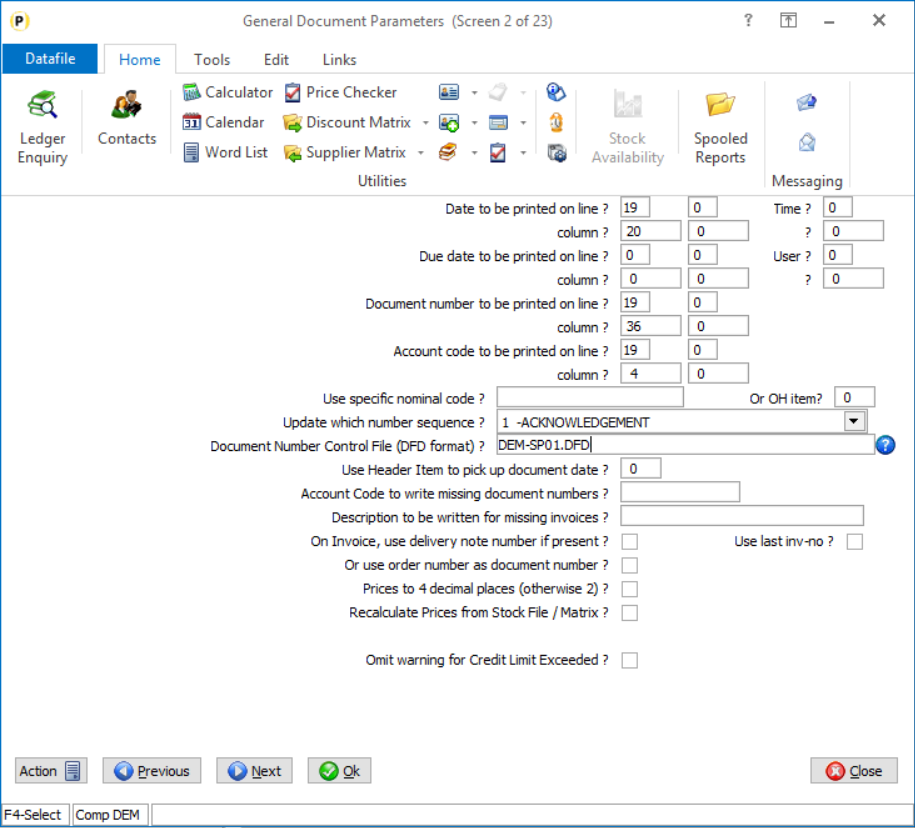
Document Number Control File (DFD format) – enter the path/filename of the document control database as required. This option is only applicable for document sequence numbers 1-18 and for the System Wide Reference 101-116.
Note when using the Sales Ledger sequences (19/20) and Purchase Ledger sequences (21/22) you can still maintain a document control database but as these references can also incremented via direct transaction entry in the Sales/Purchase Ledger or the Invoicer applications (including Invoicer, Invoice Costing and Invoice Generator) then the control database is reference within the Sales/Purchase System profiles.
After confirming the database pathname, a pop-up will then display allowing setting of copy items to the control database.
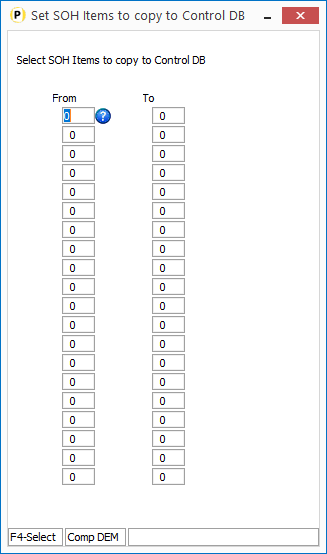
Define the required copy items.
Copy items are defined in pairs – a from and a to item. As with standard Profiled copy items the from/to types and sizes should be compatible.
Note that you do not need to define copy items for the mandatory data items (fields 1-7) as these will be updated automatically.
To save the document ‘Order Detail Items to be Totalled’ to the document control database new options have been added to the parameters on screen 10a. Select the ACTION button and select screen 10 ‘Order Detail Items to be Printed’ and then select NEXT to move to screen 10a.
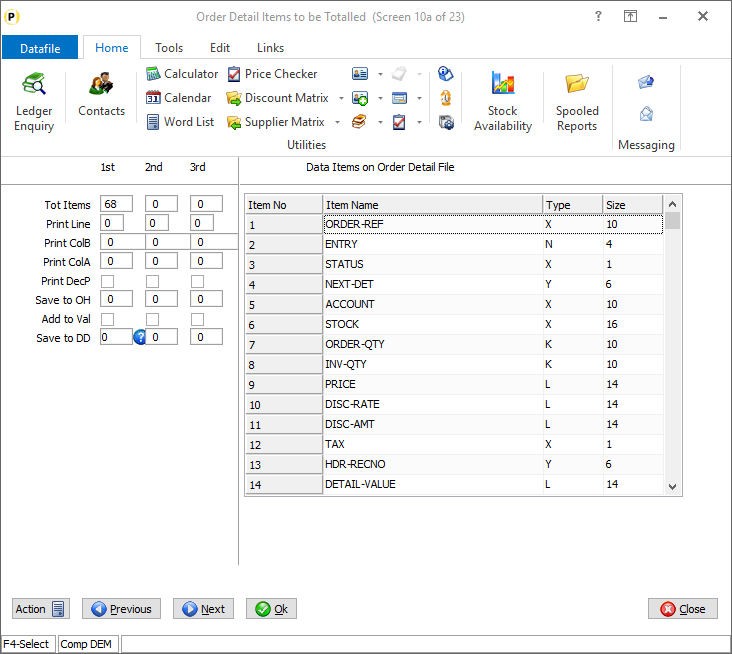
Save to DD – reference the data item number on the document control database to save the accumulated order detail value to.
Article ID: 2274
Created On: Tue, Oct 15, 2024 at 12:44 PM
Last Updated On: Wed, Oct 23, 2024 at 9:54 AM
Online URL: https://kb.datafile.co.uk/article/document-control-database-copy-items-2274.html