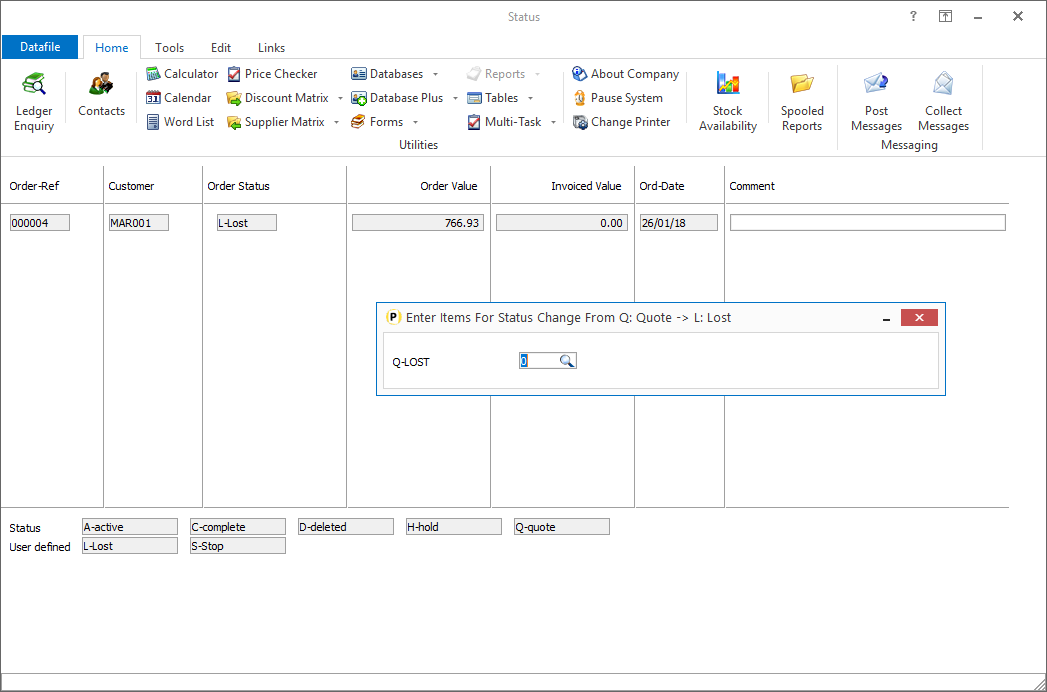
Datafile 2019 and above, Diamond and Premier only
When manually change a order status the system can be configured to prompt for a comment as to the reason for the status change.
This new feature allows you to define up to five items for confirmation when the order status is changed and to tie these into a change from/to selected status codes. For example, when changing a Q-Quote to A-Active you may want to prompt for the reasons why you won the quote or to prompt for items such as customer order references, when changing from Q-Quote to L-Lost you may prompt for reasons as to why you lost the quote.
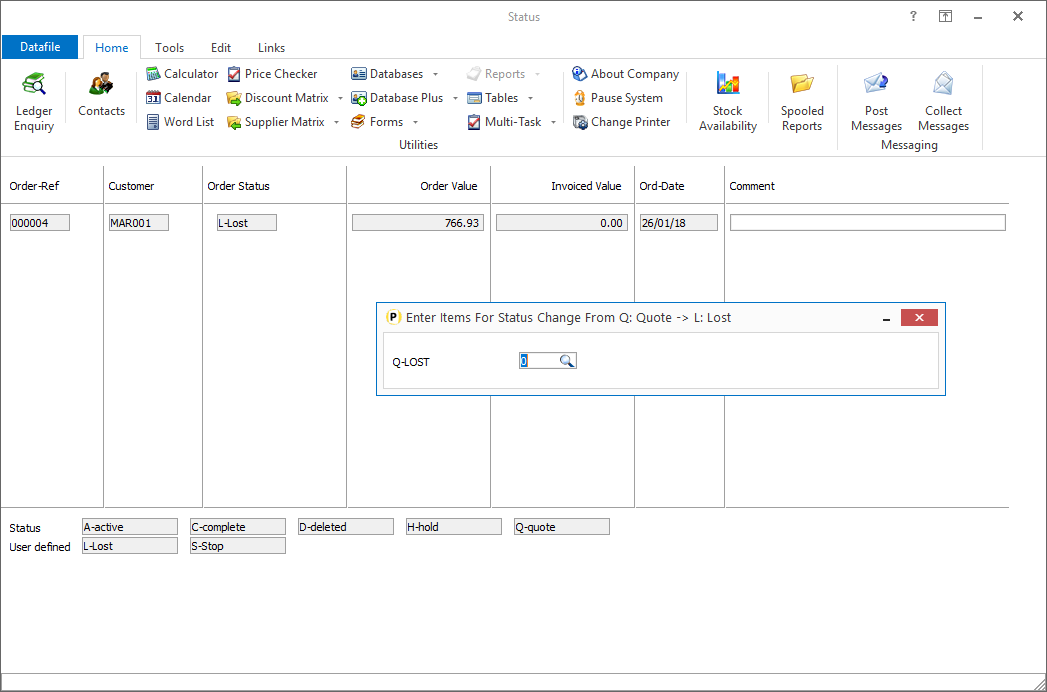
Installation
Application User Facilities
Application User Facilities
To define the confirmation items, select Installation from the main menu followed by Application Manager and then Application User Facilities. Select the appropriate Order Processing application before selecting Enter/Amend Orders, Advanced Input Facilities and Optional Features. The new status confirmation items are available on screen 6.

You can define up to ten status change rules with a corresponding five confirmation items.
From Status – select the original status code for which this rule is to be applied. You can leave this item blank if required (though a ‘To’ status must then be set).
To Status – select the new status for which this rule is to be applied. Again, you can leave this item blank but a ‘From’ status must be applicable.
Item – select the Order Header data item to be prompted for.
Mandatory – select whether the item requires input or can be left blank/zero
Status Rule Changes are checked in order but only one rule is applied to any one change. For example, in the example above the system is set to prompt for the reason why a Quote was lost when changing from Q->L but for a change from Q to any letter the system will prompt for the Customer Reference – when changing from Q->L only the lost reason will be prompted.
Note that User-defined status codes are treated as per the defined letter and not the ‘behaves as’ code and that the items are only prompted for code changes via the Change Status functions and not for options such as A->C when a delivery/invoice is processed.
Article ID: 2250
Created On: Fri, Jun 19, 2020 at 4:45 PM
Last Updated On: Mon, Jun 19, 2023 at 4:42 PM
Online URL: https://kb.datafile.co.uk/article/change-status-â€-confirmation-items-2250.html