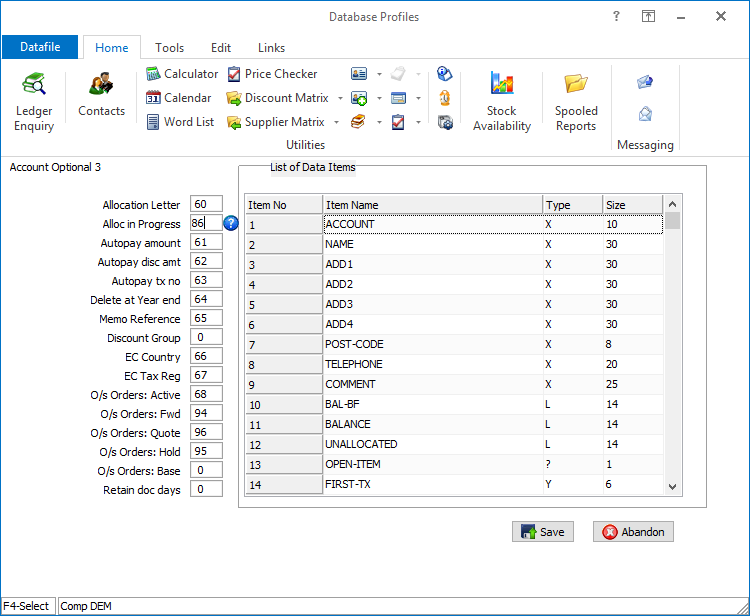
Datafile 2019 and above, Diamond and Premier Only
When allocating transactions, the system will exclusively lock the account, blocking the options to post invoices or enter orders for the account. This new feature allows you to omit the exclusive file locks on the account record allowing allocation whilst other users are posting invoices / orders. The system will flag the account record that an allocation is in progress preventing other allocation actions but not exclusively lock the account.
Installation
Database Changes
Changes are required to the Sales/Purchase Accounts database to record that the account allocation is in progress. To add this item, select Installation from the main menu followed by Application Manager and then Restructure A Database. Select the Sales / PurchaseLedger application and elect to update the Live Files and then select the Sales / Purchase Ledger Accounts file.
To insert a new item press <Enter> against a blank entry, enter the title as required and press <Enter>, select the item type (using the drop-down list if required), and depending on item type select the size required.
Item Name Type Description
ALLOC-IN-PROG ? Flag set to ‘Y’ if allocation in progress.
Once the required items have been recorded press the <ESC> key and select the UPDATEbutton to save the database changes. When prompted respond ‘Y’ to the prompts to ‘Extract Existing Data to New Database Structure’ and, if appropriate, ‘Copy Table Entries from Old Database to New Database’. Final prompts ask to ‘Remove (.OLD) Database’ and to ‘Carry Out the Same Restructure on the BASE File as well’ – respond as required. If you select to update the base file you need to manually insert the new items at the same data item positions as on the live file.
Set Database Profiles
The new flag item needs to be referenced within the Database Profiles. To update these settings select Installation from the main menu followed by Application Managerand Set Database Profiles. Choose the appropriate application before selecting the Account Optional 3 parameter screen.
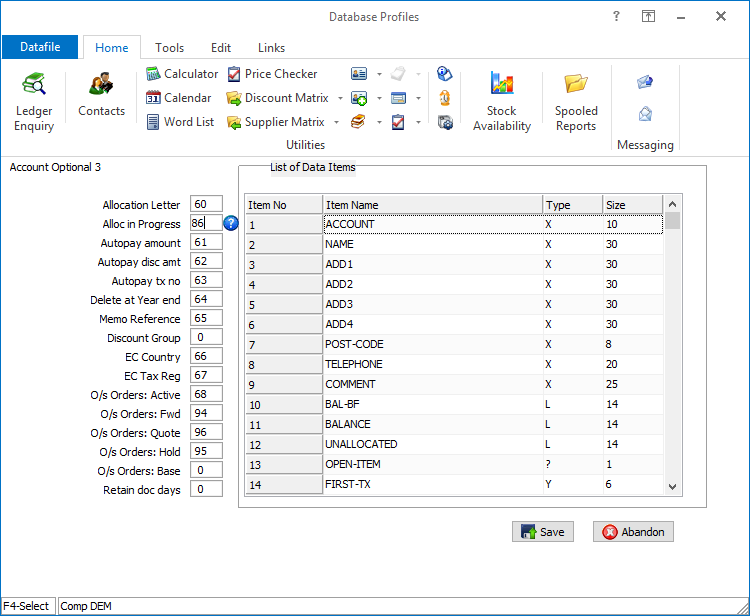
On the left of the screen is the prompt to define the data item number for the Allocation in Progress flag. Reference the data item number of the equivalent item created above, <F4-Select> is available if required.
Article ID: 2242
Created On: Fri, Jun 19, 2020 at 12:48 PM
Last Updated On: Mon, Jun 19, 2023 at 4:34 PM
Online URL: https://kb.datafile.co.uk/article/allocation-actions-â€-omit-exclusive-file-locks-2242.html