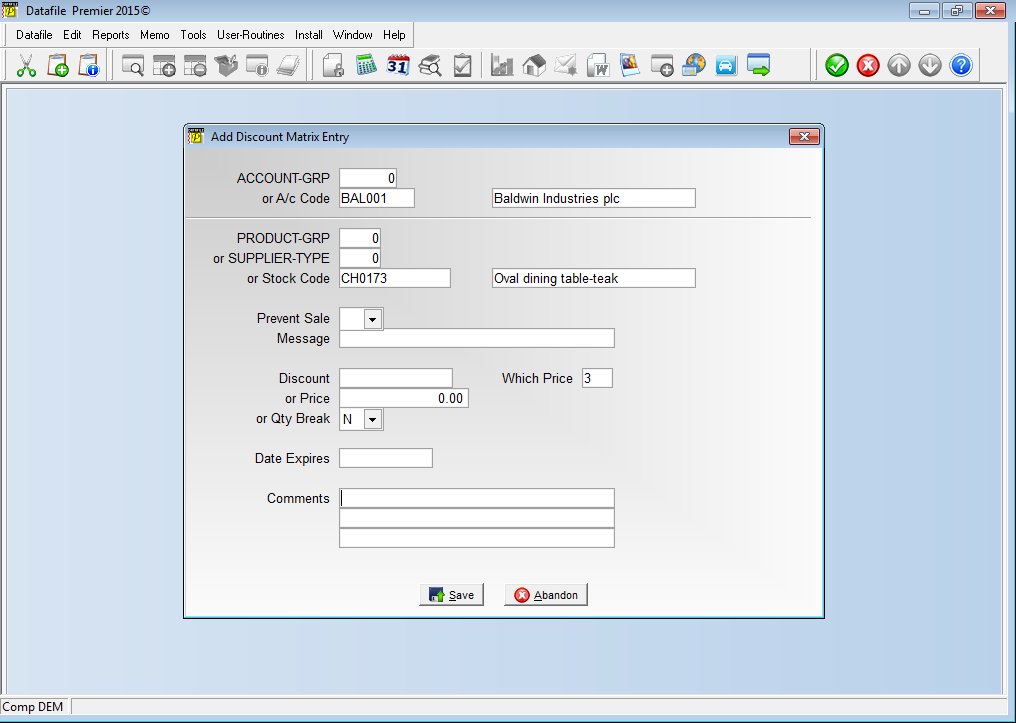
The Discount Matrix has an facility where instead of a single discount item you can have a series of up to four discount settings that are applied in turn when calculating the value of the order line – you might for example have 10% discount for being a trade customer, a supplementary 2% discount for reaching targets in a previous month, and so on. As part of this facility you can record a price number that acts as a base price for the discount chain overriding the price number from the customer record.
This new feature separates the Which Price option from the Discount Chain option allowing use as a stand-alone matrix entry.
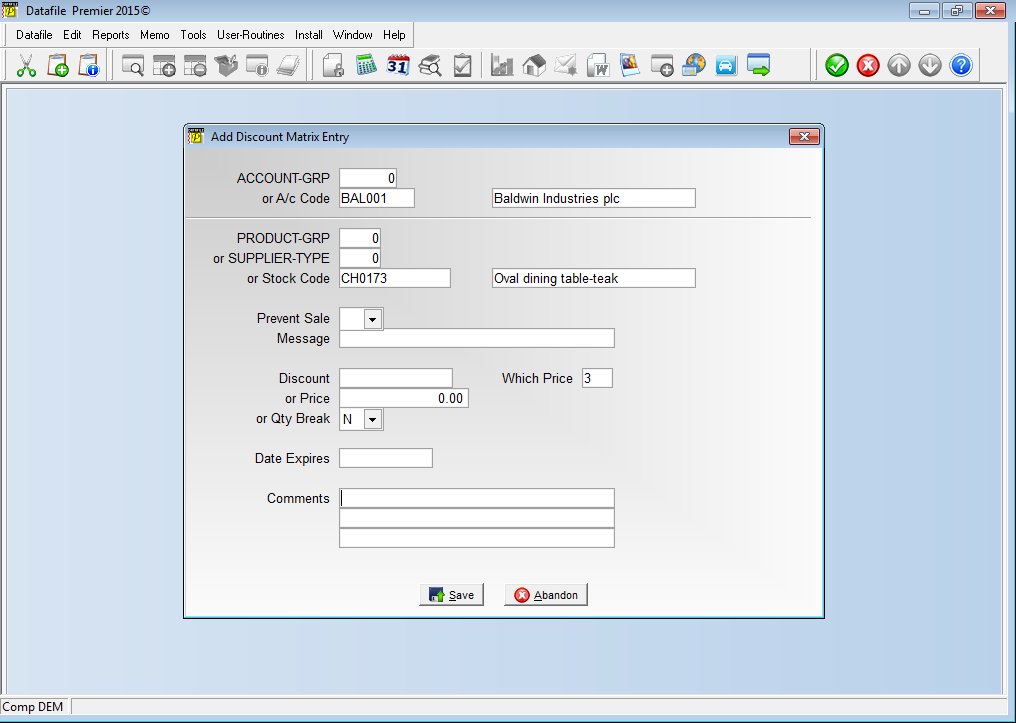
As with the Multiple Discount option the Which Price entry can be used in conjunction with the discount rate - so an entry can be set that a customer uses price band 2 with a 5% discount instead of their usual price - or can be operated on its own so that a customer who is usually on price band 1 is on price band 3 for this product.
Support for this feature is available within the standard Order Entry options including Quick Forms and Order Replication (presuming not set to retain original order pricing) with support also available in Invoicer and Batch Order Creation (again only if set to apply matrix prices on import).
New Items are required on the Discount Matrix for this facility. Note that the Discount Matrix uses a fixed file structure so items are required to be created in set positions. To add these new items selectInstallation from the main menu followed by Application Manager and then Restructure A Database. Select the Sales Ledger application. Elect to update the Live Files and then select the Discount Matrix File. The existing data items are then displayed on screen, scroll-down to the required item number and create the following items:
No Item Type Description
97 WHICH-PRICE X (1) Allows entry of a matrix entry to apply a set which price to be applied (optionally with a discount adjustment). If items 98-101 are in use then the which price option operates with the multi-discount set-up.
To insert a new item press <Enter> against a blank entry, enter the title as required and press <Enter>, select the item type (using the drop-down list if required), and depending on item type select the size required.
Once the additional items have been recorded press the <ESC> key and select the UPDATE button to save the database changes. When prompted respond ‘Y’ to the prompts to ‘Extract Existing Data to New Database Structure’ and, if appropriate, ‘Copy Table Entries from Old Database to New Database’. Final prompts ask to ‘Remove (.OLD) Database’ and to ‘Carry Out the Same Restructure on the BASE File as well’ – respond as required. If you select to update the base file you need to manually insert the new items at the same data item positions as on the live file.
Article ID: 2159
Created On: Fri, May 20, 2016 at 4:53 PM
Last Updated On: Mon, Jun 19, 2023 at 3:18 PM
Online URL: https://kb.datafile.co.uk/article/which-price-matrix-entries-2159.html