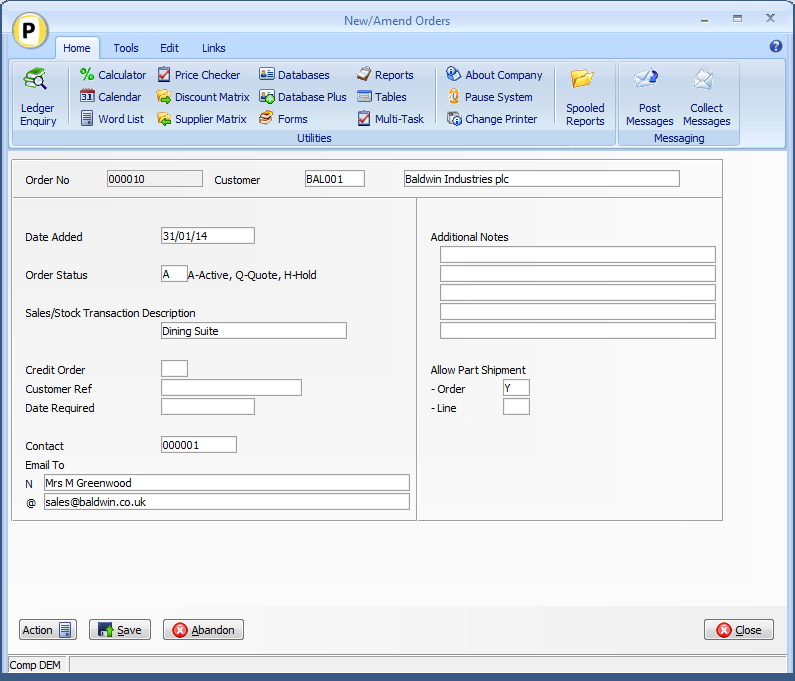
Diamond and Premier Datafile 2015 Onwards Only
Selected Customers may prefer to receive their order in one go, others are happy to receive orders in part-shipments with the potential extra delivery charges that may incur. This new feature allows you to control on an order-by-order basis whether the order can be part delivered on an order and/or line basis.
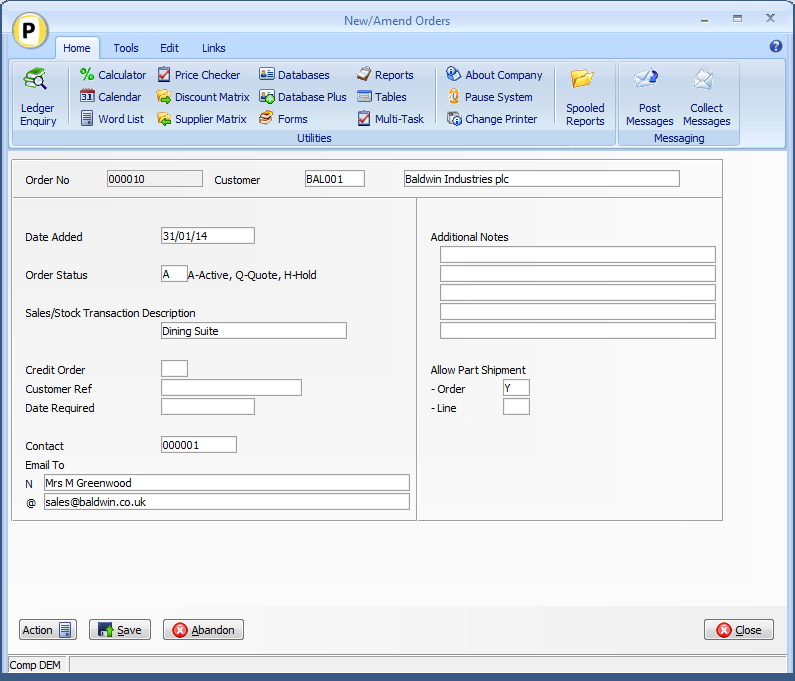
Allow Part Shipment of Order – if set then an order can be processed on a part-shipment basis allowing selected lines to be processed.
Allow Part Shipment of Lines – if set to allow part shipment of an order as a whole this supplementary option controls whether individual lines can be part-processed.
During document processing, if the document configured to apply checks (typically the Delivery Note but optionally the Invoice if using combined Delivery/Invoice document) then if the action quantity set so that a line is not fully processed then the system will warn and prevent processing. This will occur if the operator manually reduces the action quantity or if the quantity is reduced due to physical stock checks.
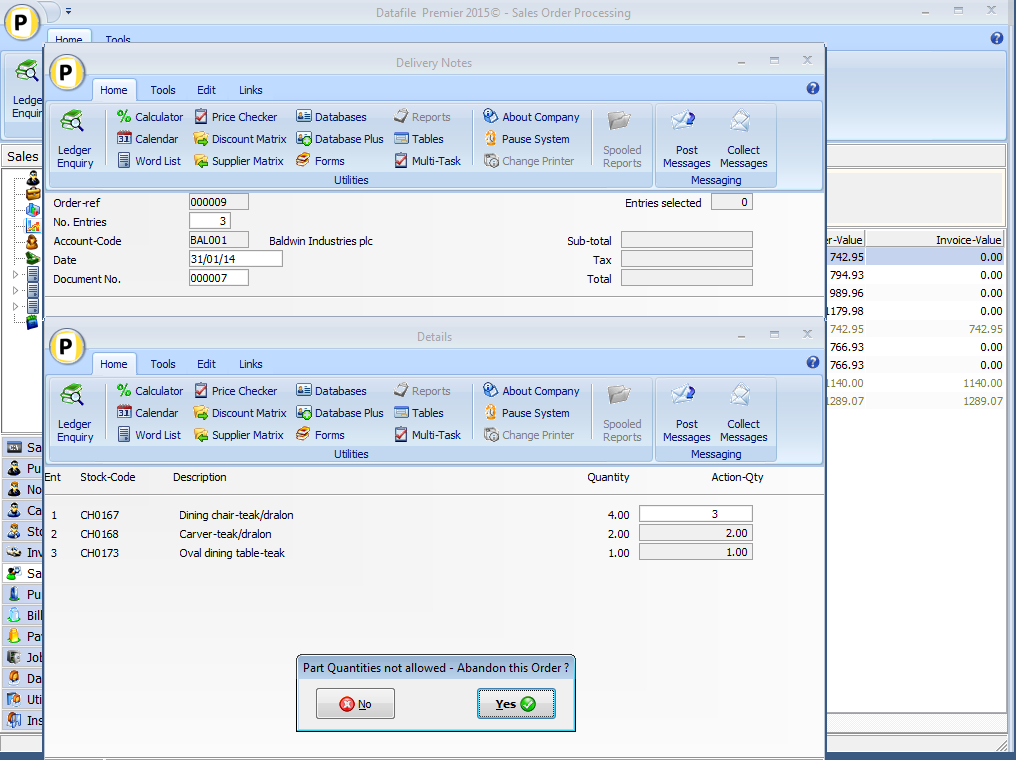
Notes
Optionally you could set a ‘Part Ship’ flag on the Account Record and use Database Profile copy items to automatically set the flags on the Order Header record.
Similarly whilst the option is available to control separately whether you allow part-shipment of an order and then a line, if a customer either allows part-shipment or they don’t you could have one flag item referenced against both checks.
Where part-ship is allowed the system will override the option on screen 12a of the Document Parameters to reject the document if any line fails the physical stock check.
This option is not applicable for multiple order documents.
Changes are required to the Sales Order Header file. To add these items select Installation from the main menu followed by Application Manager and then Restructure A Database. Select the Sales Order Processing application. Elect to update the Live Files and then select the Sales Order Header file. The existing data items are then displayed on screen, scroll-down to the next available blank entries and create the following items:
Item Name Type Description
PART-SHIP-ORD ? Flag to Allow Part Shipment of Order
PART-SHIP-LNE ? Flag to Allow Part Shipment of Order Line. If customer either allows part-shipment or doesn’t then you can omit this item.
To insert a new item press <Enter> against a blank entry, enter the title as required and press <Enter>, select the item type (using the drop-down list if required), and depending on item type select the size required.
Once the required items have been recorded press the <ESC> key and select the UPDATE button to save the database changes. When prompted respond ‘Y’ to the prompts to ‘Extract Existing Data to New Database Structure’ and, if appropriate, ‘Copy Table Entries from Old Database to New Database’. Final prompts ask to ‘Remove (.OLD) Database’ and to ‘Carry Out the Same Restructure on the BASE File as well’ – respond as required. If you select to update the base file you need to manually insert the new items at the same data item positions as on the live file.
If you wish to set a default on the Customer record to allow part-shipment then you can repeat the above against the Sales Ledger Accounts file.
If setting a default on the Customer record then you will need to define a copy item from the Account to the Order Header for this flag. To update these settings select Installation from the main menu followed by Application Manager and Set Database Profiles. Choose the Sales Order Processing application before selecting the Acc to Hdr parameter screen.
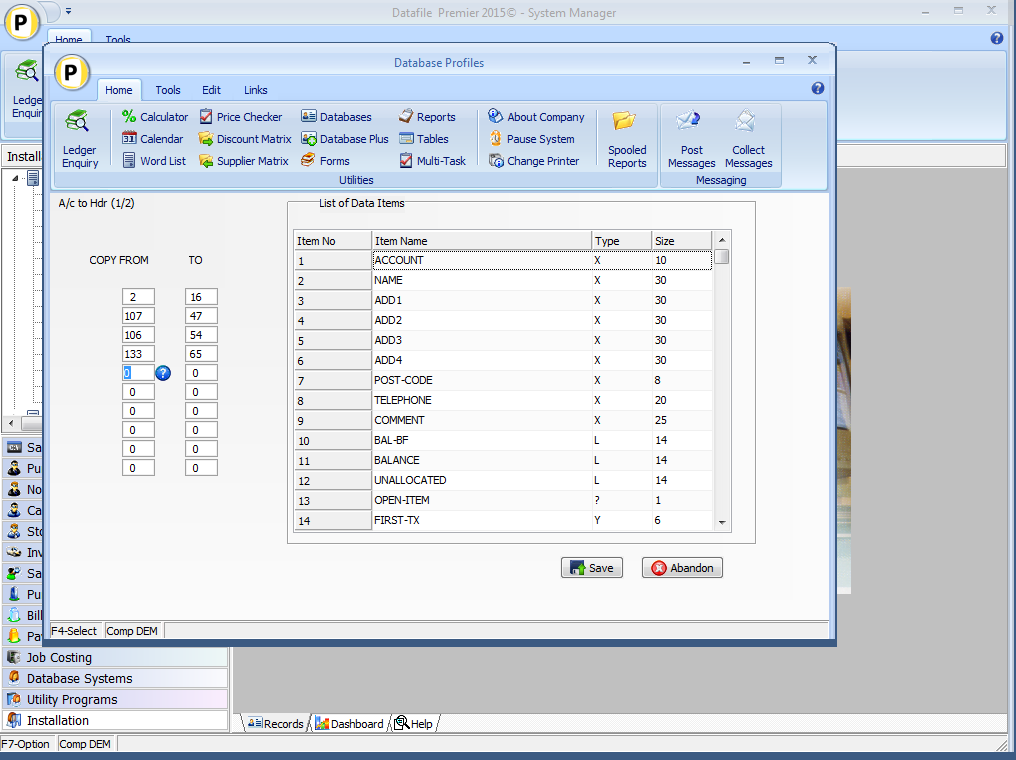
Copy From / To – reference the flag items created on the Sales Ledger Account and Sales Order Header record as a matching pair.
The Part Shipment flags will need to be added to the Sales Order Entry screen. To update the screen layout users can select the Installationoption from the main menu followed by Application Manager and then Application User Facilities. Select the Sales Order Processing application before selecting the Enter/Amend Orders option and then Enter New Order Header.
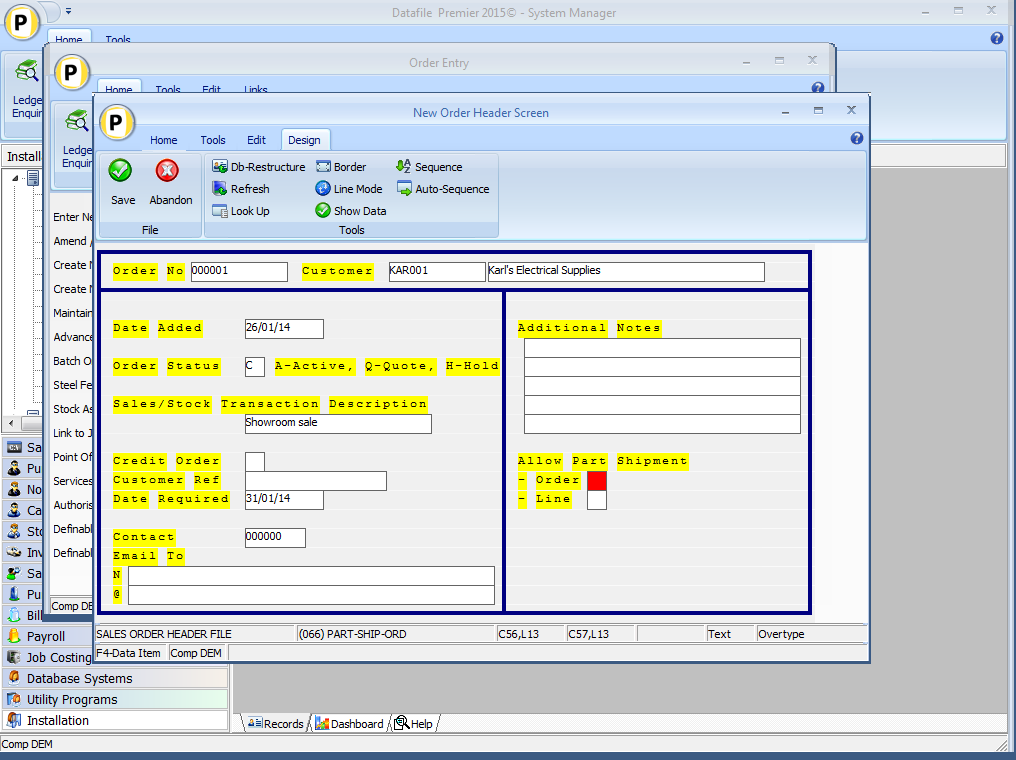
Screen Design is in the usual manner - To insert text labels such as ‘Allow Part Shipment’ use the mouse to position the cursor where required and then type the required text. To insert the data items position the cursor where required and press the <F4-Select> key and choose the data item required. Set whether items are view-only, mandatory or require uppercase input as required. Once the layout is complete choose File and then Save & Exit.
If copying the flag from the Customer Record then you will need to repeat the process for the Customer maintenance screen.
To configure the document select Installation from the main menu, followed by Application Manager and then Document Design Manager before selecting Sales OrderDocuments and the required document category.
The system will list the available documents – enter the number of the document to update in the prompt at the bottom of the screen and the document mask will be displayed.
From the ribbon choose the Parameters option and then select the ACTION button to move to screen 12 – Optional Features During ‘Invoicing’ before selecting NEXT to move to screen 12A.
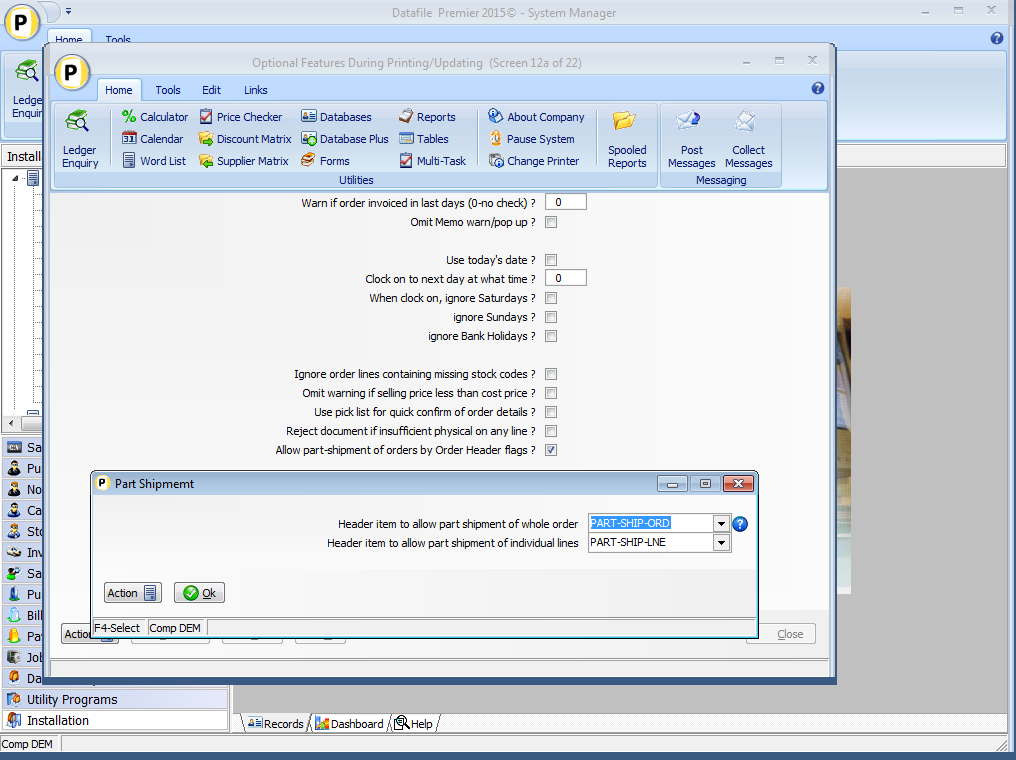
Allow Part Shipment of Orders by Order Header Flags – set to allow part-shipment control. When set a pop-up form will appear to allow reference of the flag items.
Header Item to Allow Part Shipment of Whole Order
Header Item to Allow Part Shipment of Individual Lines
Reference the header data items created earlier here, if using one flag to allow part-shipment reference the same item against both prompts.
Article ID: 2143
Created On: Fri, Apr 8, 2016 at 12:57 PM
Last Updated On: Mon, Jun 12, 2023 at 2:33 PM
Online URL: https://kb.datafile.co.uk/article/allow-part-deliveries-by-order-sop-only-2143.html