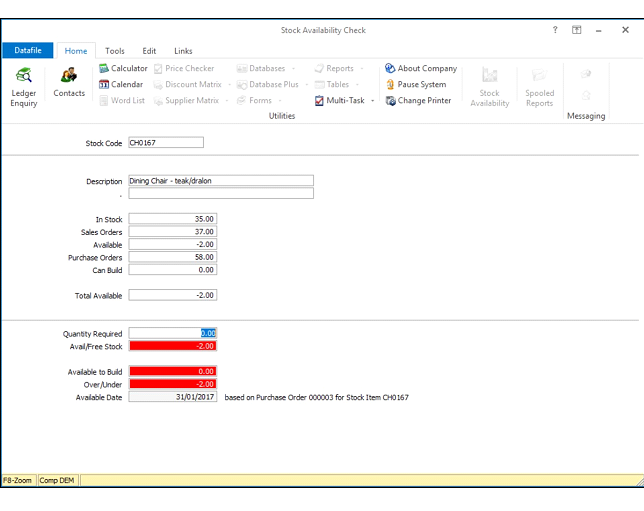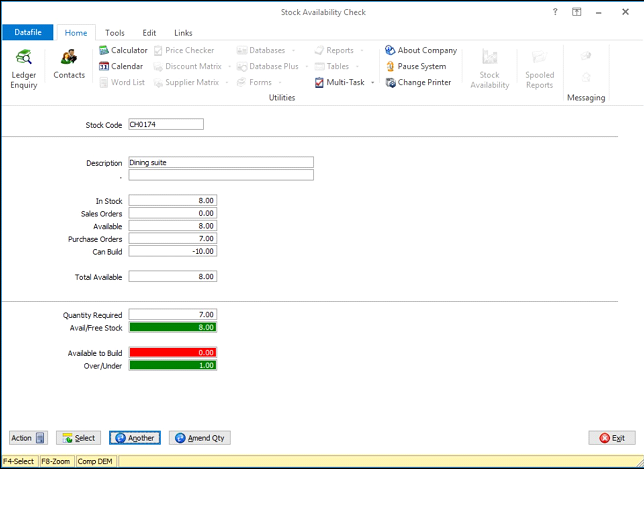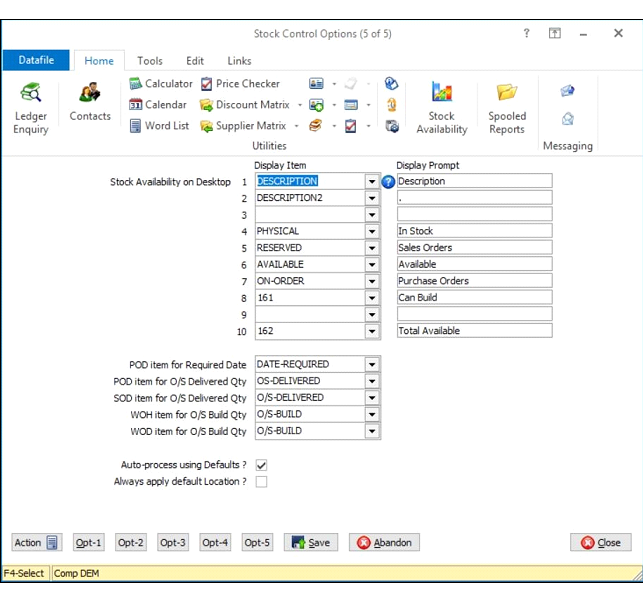| Home » Categories » Solutions by Business Process » Stock Control and Batch Tracking |
Stock Control - Stock Availability Enquiry |
|
Article Number: 2201 | Rating: Unrated | Last Updated: Thu, Jun 8, 2023 at 10:13 AM
|
Stock Availability Enquiry
When receiving customer enquiries, you may be asked to check the availability of a stock item. Existing Ledger Enquiry tools allow you to review what’s currently in stock, what’s reserved for customer/works orders and what’s awaiting purchase order receipt.
If, however, you have insufficient stock on hand and you are asked for when stock will be available then this requires a review of the o/s purchase orders and their expected dates, checking stock lead times if no purchase orders outstanding and requires the operator to take into account any existing shortfall in stock on hand that is required for sales orders already placed.
This new facility gives an enquiry tool on the ribbon / main toolbar for Stock Availability checks to streamline this process.
The screen is split into two halves – the top half displays nominated items from the stock file and includes the ability to include special items 161-Available to Build and 162-Total Available. The bottom half displays the availability data.
Selecting the action initially prompts for the Stock Code, displays selected details from the stock record after which you are prompted for the required quantity. After entry of the quantity the system displays the following values.
Available/Free Stock Calculation of Physical – Reserved Available to Build If Assembly, maximum that can be built from components Over/Under Calculation of Total Available less Qty Required
If a shortfall is calculated, then a ‘Check Availability’ option is available to determine when stock will be available. If the Outstanding Purchase Order quantity exceeds that of the shortfall, then the system will read the o/s purchase order detail entries to determine at which date stock will be available to meet this shortfall and reports this on screen.
If the O/S Purchase Order quantity is less than the shortfall then the system reviews the lead time on the stock record and reports an estimated date based on the lead time, though advises that a purchase order is required.
Where the selected stock item is an Assembly then the Available to Build calculation reviews each of the component lines physical and reserved values to determine the quantity that is available, the maximum that can be built is reported here.
The ‘Check Availability’ function for an Assembly stock item reviews the components of the assembly determining on each component the availability date as per the standard stock item checks above. The system will then report on screen the date based on the latest calculated availability date of the components. Again, the system will flag up if uses the lead time to determine this date and a purchase order is required.
With Assembly checks, there are some specific adjustments to the calculated values in some circumstances.
Where both the Available (Physical – Reserved) or Available to Build is negative then the Total Available value calculates as the ‘lower’ of these values, where either are negative the system reports the positive value, where both are positive then the values are added together.
Also, when a quantity required is left as 0 then the ‘Available to Build’ calculation will display a negative result, if a quantity is entered though and the calculation is negative then the value will display as 0.
Over/Under will still take into account any negative available to build however.
Notes
If select the Stock Availability option then, in selected areas of the system, the stock availability check can pre-set the stock code and required quantity for you.
When using the Stock Ledger Enquiry or Works Order Enquiry the system will default the stock record, when enquiring on a sales order detail or a works order detail, or amending a sales order detail entry, the system will default the stock code and the required quantity for you.
When enquiring against a specific sales order line then, if the line is active and has an outstanding delivery quantity, the system will ignore subsequent order lines when calculating the reserved and available values – highlighting that this is based on current order priority (the priority being the sequence the order lines were entered).
Installation
System Profiles
A new parameter screen has been added to the Stock System Profiles to enable the Stock Availability option. To update select Installation from the main menu followed by Application Manager and then System Profiles. Select the Stock Control application and then select Opt-5 to display the Stock Availability parameters.
Display Item – select up to ten items from the Stock Record to be displayed (you do not need to select the stock code itself). Special items available include items 161-Available to Build and 162-Total Available for use when stock items contain Assemblies.
Display Prompt – if required set a label to replace the data item name in the Stock Availability check screen.
POD Item for Required Date – reference the data item on the Purchase Order Detail file that holds the estimated delivery date.
POD Item for O/S Delivered Quantity – reference the data item on the Purchase Order Detail file that holds the outstanding quantity waiting to be received.
SOD Item for O/S Delivered Quantity – reference the data item on the Sales Order Detail file that holds the outstanding quantity waiting to be delivered.
WOH Item for O/S Build Qty – reference the data item on the Works Order Header file that holds the outstanding quantity waiting to be built.
WOD Item for O/S Build Qty – reference the data item on the Works Order Detail file that holds the outstanding quantity waiting to be issued to a build.
Auto Process Using Defaults – if set then after selecting the stock code the system will process the calculations for available based on default quantity, calculating any availability based on the shortfall.
Always Apply Default Location – generally Datafile remembers the current location in use, this option overrides the current location to the default location for each Availability enquiry.
|
Attachments

There are no attachments for this article.
|
Controls and Audit Manager - Stock Control
Viewed 1902 times since Tue, Jun 19, 2012
Matrix Factors - Batch Tracking
Viewed 1718 times since Wed, Jun 20, 2012
Stock Transaction - Select Stock by Alternate Item
Viewed 1267 times since Mon, Mar 2, 2020
Choosing the Right Company - Stock Control
Viewed 2109 times since Mon, Jun 18, 2012
Stock Checking Sheet - Stock Control
Viewed 2441 times since Mon, Jun 18, 2012
Set Company Details - Stock Control
Viewed 1891 times since Mon, Jun 18, 2012
Base Date for Slow Moving Stock Report
Viewed 1069 times since Fri, Jun 19, 2020
Purchase Orders / Deliveries - Stock Control
Viewed 1756 times since Mon, Jun 18, 2012
Stock Valuation by Batch / Serial
Viewed 4015 times since Fri, Jun 8, 2012
Stock Assemblies - Flag as Obsolete
Viewed 9614 times since Fri, Nov 22, 2013
|
| Datafile Home | KB Home | Advanced Search |
|
 |
|
|
|
|
|
|