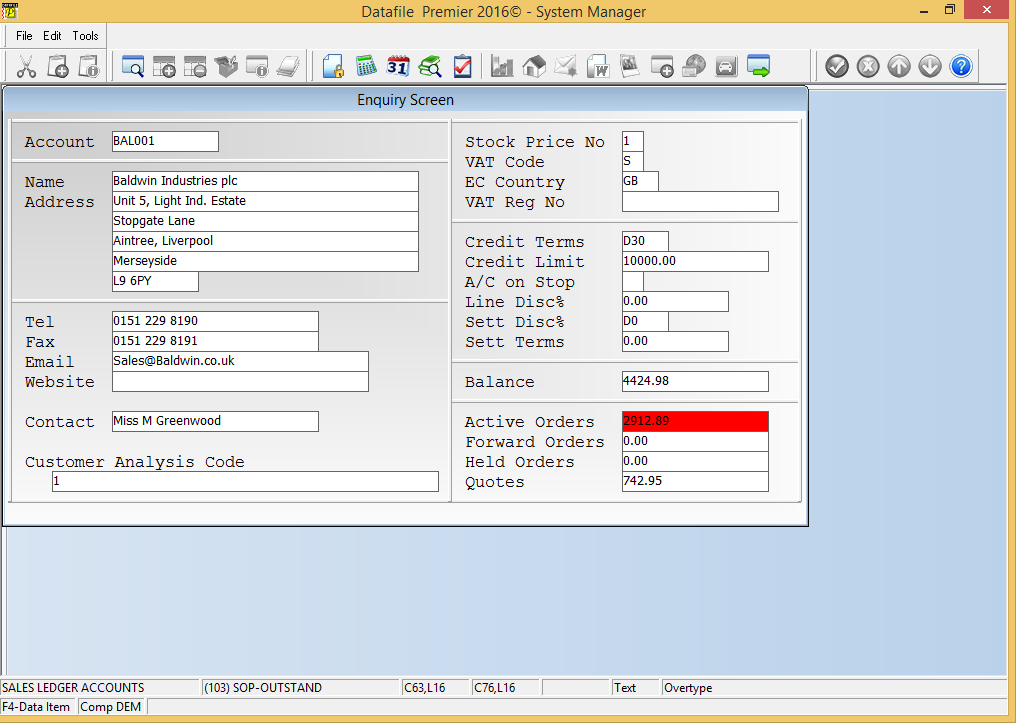| Home » Categories » Solutions by Business Process » Order Processing and Invoicer |
Record Order Values by Status against Customer / Supplier |
|
Article Number: 2177 | Rating: Unrated | Last Updated: Mon, Jun 12, 2023 at 2:30 PM
|
|
Diamond and Premier Only
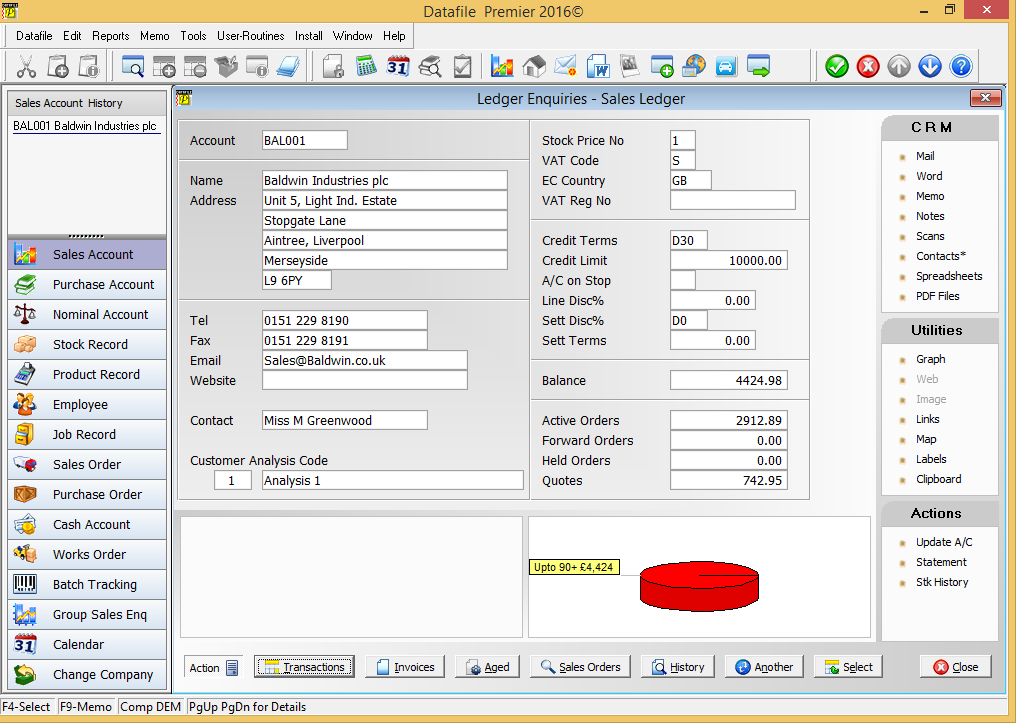
When entering sales or purchase orders the system can be configured to place the order on hold if the account fails a credit check (A/C BALANCE > CREDIT LIMIT). In addition, the system can be set to include the value of any active orders in this check ((A/C BALANCE + ACTIVE ORDERS) > CREDIT LIMIT). This new feature also allows the option to include H-Hold status orders within the credit check. InstallationDatabase ChangesChanges are required to the Sales and Purchase Accounts databases. To add these items select Installation from the main menu followed by Application Manager and then Restructure A Database. Select the Sales Ledger application. Elect to update the Live Files and then select the Sales Accounts File. The existing data items are then displayed on screen, scroll-down to the next available blank entries and create the following items: File Item Name Type Description SLA HLD-ORDERS K, L Holds the value of H-Hold Status Orders for the account. SLA FWD-ORDERS K, L Holds the value of F-Forward Status Orders for the account. SLA QUO-ORDERS K, L Holds the value of Q-Quote Status Orders for the account. NB: We’ve include the FWD-Orders item in the list above – this is a pre-existing accumulation item but may not be set up on individual systems. To insert a new item press <Enter> against a blank entry, enter the title as required and press <Enter>, select the item type (using the drop-down list if required), and depending on item type select the size required. Once the required items have been recorded press the <ESC> key and select the UPDATEbutton to save the database changes. When prompted respond ‘Y’ to the prompts to ‘Extract Existing Data to New Database Structure’ and, if appropriate, ‘Copy Table Entries from Old Database to New Database’. Final prompts ask to ‘Remove (.OLD) Database’ and to ‘Carry Out the Same Restructure on the BASE File as well’ – respond as required. If you select to update the base file you need to manually insert the new items at the same data item positions as on the live file. Once you have updated the Sales Ledger Accounts file you can optionally repeat the process for the Purchase Accounts file. Database ProfilesThe new data items need to be referenced within the Database Profiles. To update these settings select Installation from the main menu followed by Application Managerand Set Database Profiles. Choose the Sales Ledger or Purchase Ledger application as required before firstly selecting the Account Optional 3 parameter screen. 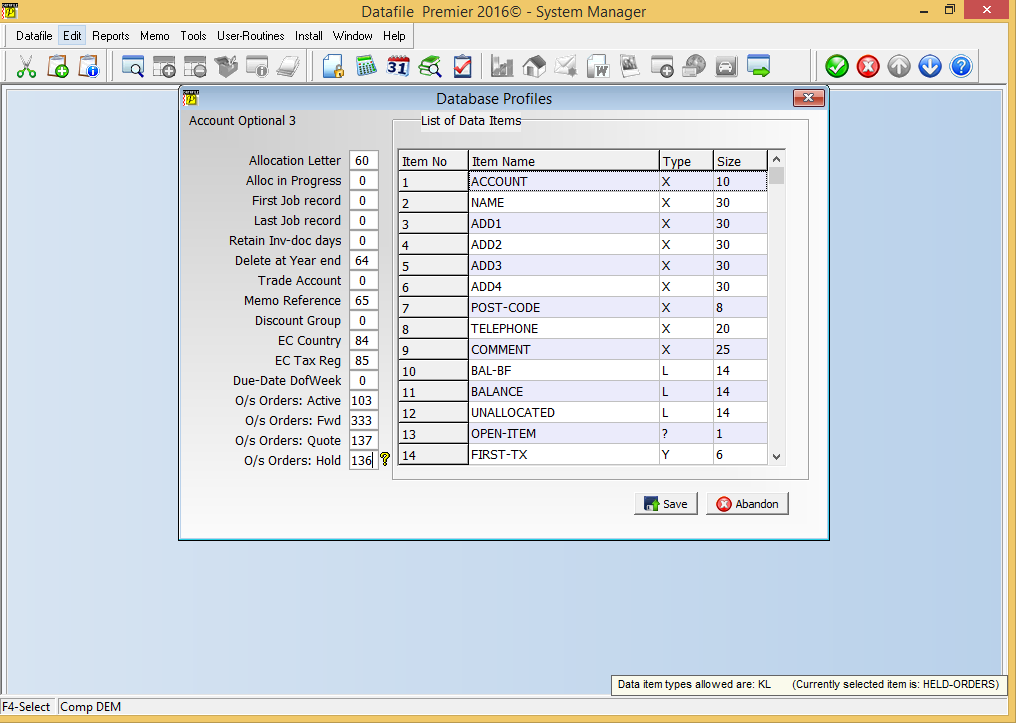
On the left of the screen are prompts O/S Orders followed by a Status – against this item reference the data item number of the equivalent item created above, <F4-Select> is available if required. Controls & Audit ManagerWhen enabling these options you will likely have held, forward or quote orders recorded against your customer / supplier. To reset the values recorded for these items select from the main menu Installationfollowed by Controls & Audit Manager. Select the required Sales or Purchase Order Processing application and then select the option Reset Account Outstanding Values. When select this action the system will reset the accumulated values for all four order status item values. Application User FacilitiesTo enable the facility to include H-Hold Status Orders in Credit Limit Checking new parameters have been added to the Application User Facilities. To enable select Installation from the main menu followed by Application Manager and then Application User Facilities. Select the required Sales or Purchase Order Processing application and then select Enter/Amend Orders followed by Advanced Input Facilities and then Optional Features. The new parameters are available on screen 2 of the Optional Features. 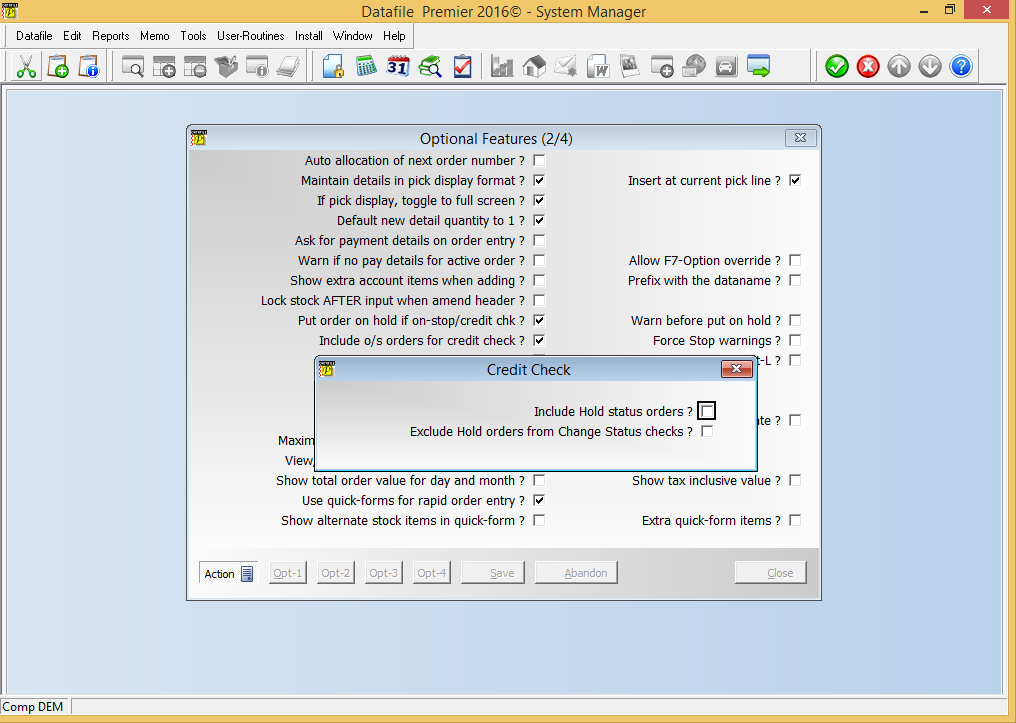
The Credit Limit checking parameters prompt: Put Order On Hold if On-Stop / Credit Check – this option sets the order status to H-Hold if the account is on stop or has a balance exceeding its credit limit. This option applies on initial order entry. Warn Before Put On Hold – if set this option asks the operator to confirm the order is being placed on hold, if not set then the operator is warned but cannot prevent the order being placed on hold. Include O/S Orders for Credit Limit Check – if set this option includes the active orders when reviewing if placing an order on hold. If this option enabled, and the new data items for H-Held orders have been referenced, then two new prompts will be shown in a pop-up form if this option is set. Include Hold Status Orders – if set then when the system checks the credit limit it will also include the value of any H-Hold orders before deciding whether this new order should also be placed on hold. Exclude Hold Orders from Change Status Checks – if including Hold Orders you may occasionally want to swap the orders being processed. For example, if a customer has a £1000 credit limit and an existing balance of £900 then if they place an order for £150 it will be placed on hold. If including Hold Orders in credit checking then any subsequent order will also be automatically place on Hold – even if below £100. If you want to release a sub-£100 order then setting this option will allow use of the Change Status action to change to Active (you still wouldn’t be able to release an order greater than £100). Ledger Enquiry ManagerFor enquiry purposes a common requirement would be to include these new items on the Ledger Enquiry screen for the Sales / Purchase account. To update the enquiry screens, select Installation from the main menu followed by Ledger Enquiry Managerand Enquiries Configuration. Select the Sales Ledger or Purchase Ledger application as required before selecting the option for the FULL screen design.
To insert the accumulated order values you’ll first need to add a text label of ‘Active Orders’ (or similar), to do this use the mouse to position the cursor where required and then type the required text. To insert the data items position the cursor where required and press the <F4-Select> key and choose the data item required. Set that the items is view only. Once the Active Orders value is displayed repeat as necessary for Forward, Hold and Quote status values. Once complete choose File and then Save & Exit. Item Screen Design The Full Screen design options are only available for Premier Users. Diamond users (or Premier Users who don’t have the full screen enabled) can still display the extra items using the Item Screen Design. The Item screen design allows for two columns (left/right) of 16 items – you can reference the accumulated status value here for display where required.
|
Attachments

There are no attachments for this article.
|
Document Processing - Alternative Extra Text Items
Viewed 930 times since Fri, Jun 19, 2020
Change Status – Confirmation Items
Viewed 2912 times since Fri, Jun 19, 2020
Order Detail Entry - Change Order Status
Viewed 1109 times since Wed, Sep 21, 2016
Order Detail Entry - Change Order Status (POP Only)
Viewed 6567 times since Wed, Sep 21, 2016
Save Purchase Order Cost during Document Processing (POP Only)
Viewed 1501 times since Wed, Sep 21, 2016
Dunning Messages on Order Processing Documents
Viewed 1311 times since Mon, May 16, 2016
Sales / Purchase Order Processing - Quick Form Order Generation - Additional Features for Change Order Status
Viewed 1557 times since Fri, Jul 21, 2017
Order Detail Pick Lists
Viewed 1485 times since Fri, Mar 11, 2016
Alternative Order Status Codes
Viewed 958 times since Fri, Jun 19, 2020
Alternate Stock Selling Units (SOP Only)
Viewed 1599 times since Thu, Mar 24, 2016
|
| Datafile Home | KB Home | Advanced Search |
|
 |
|
|
|
|
|
|