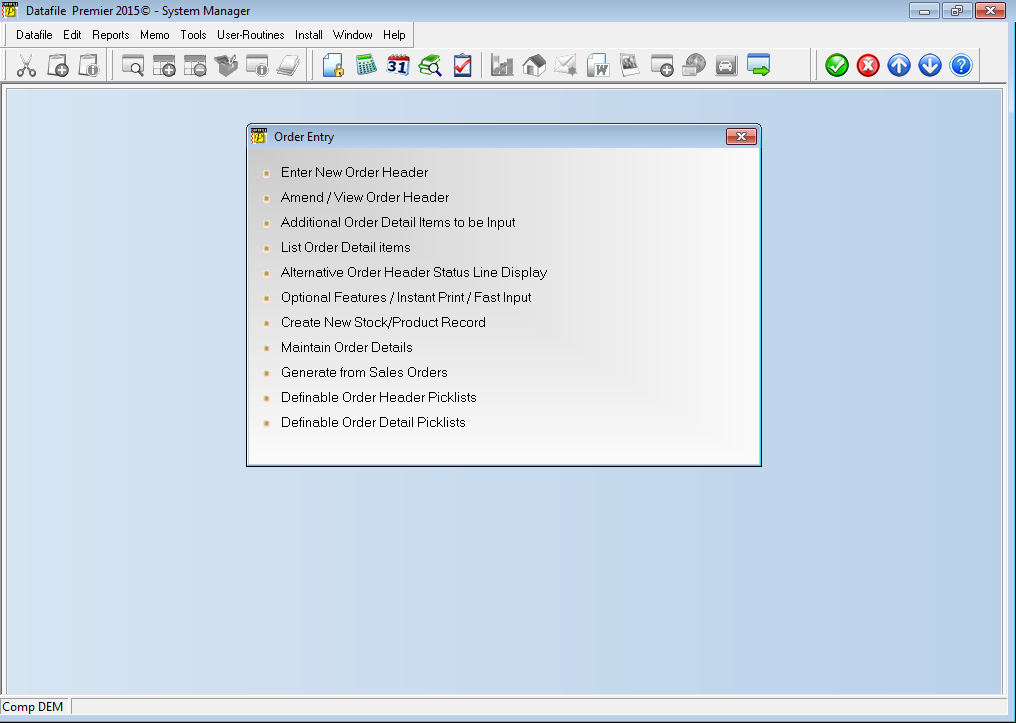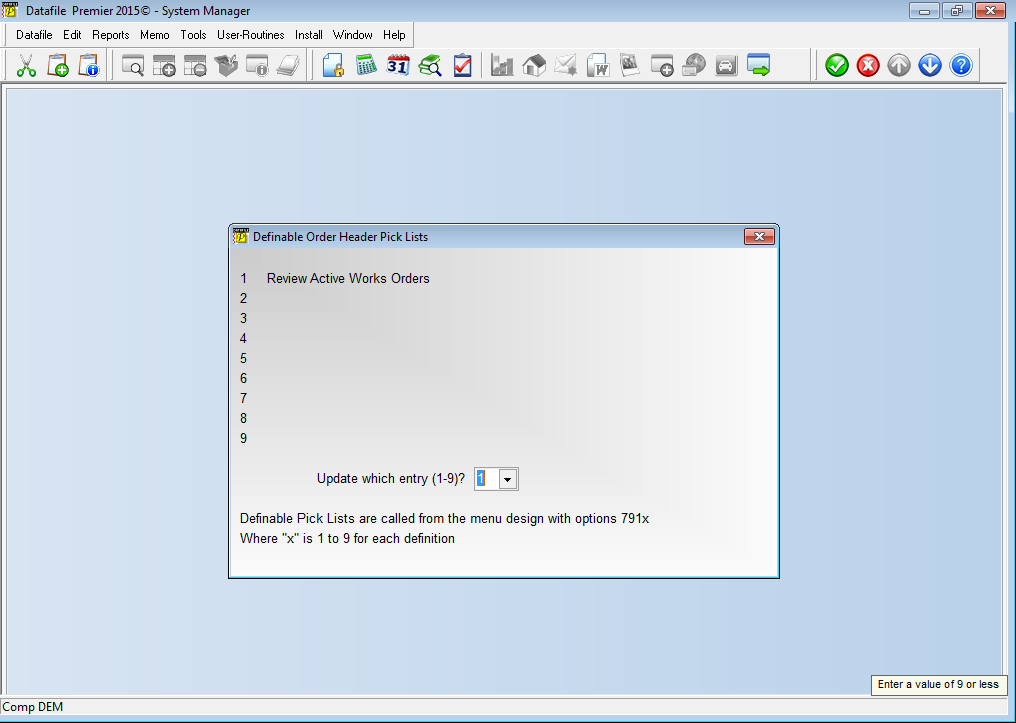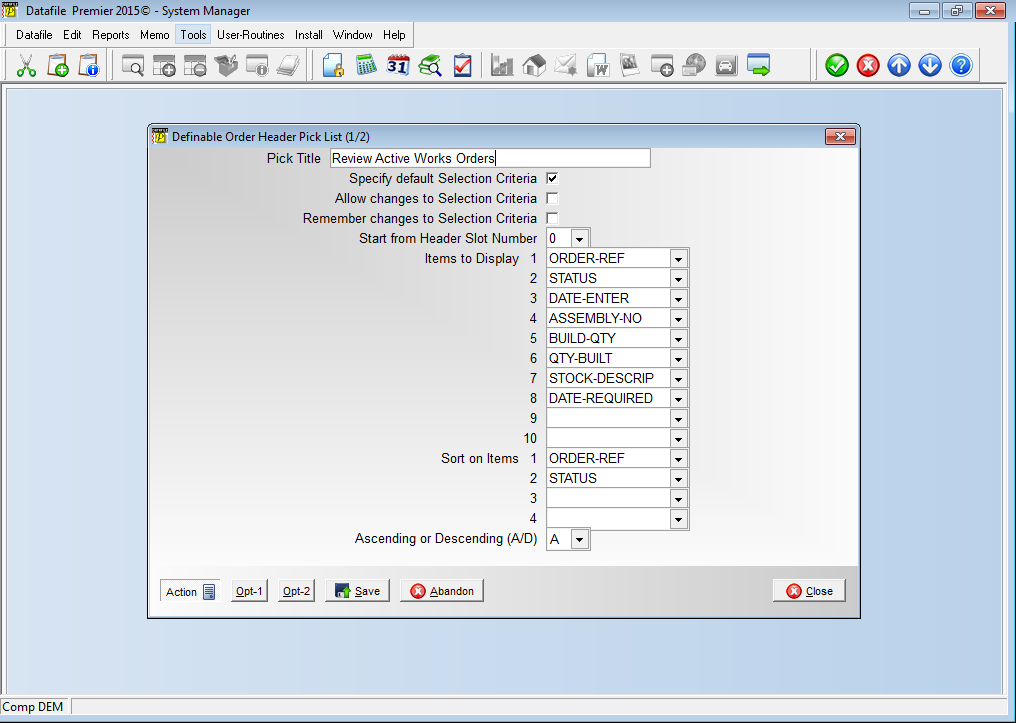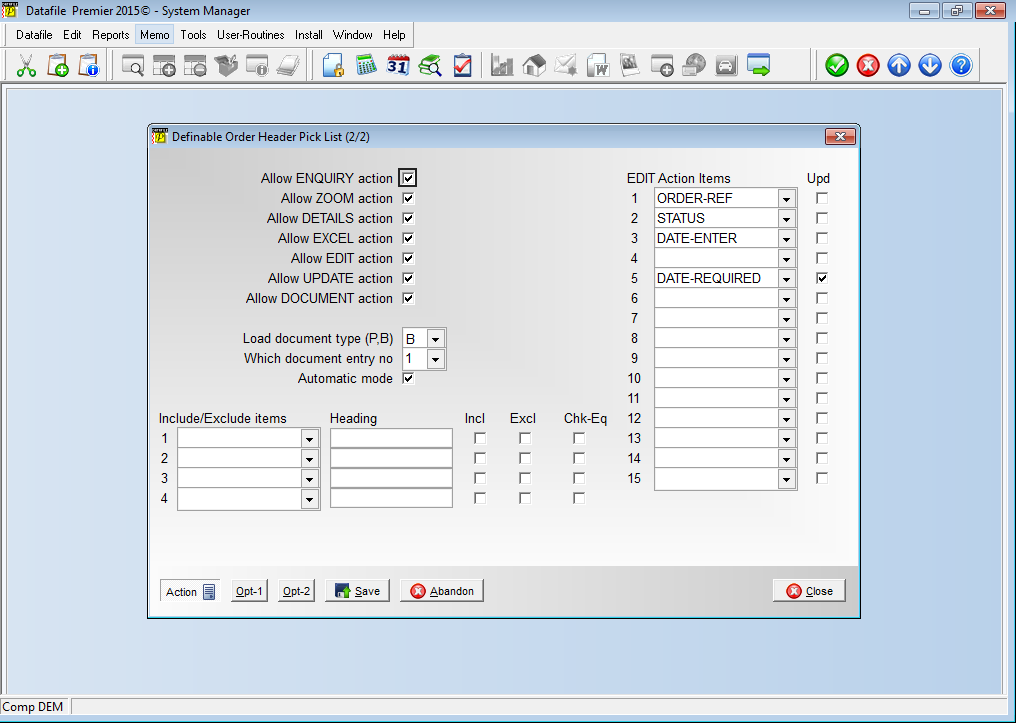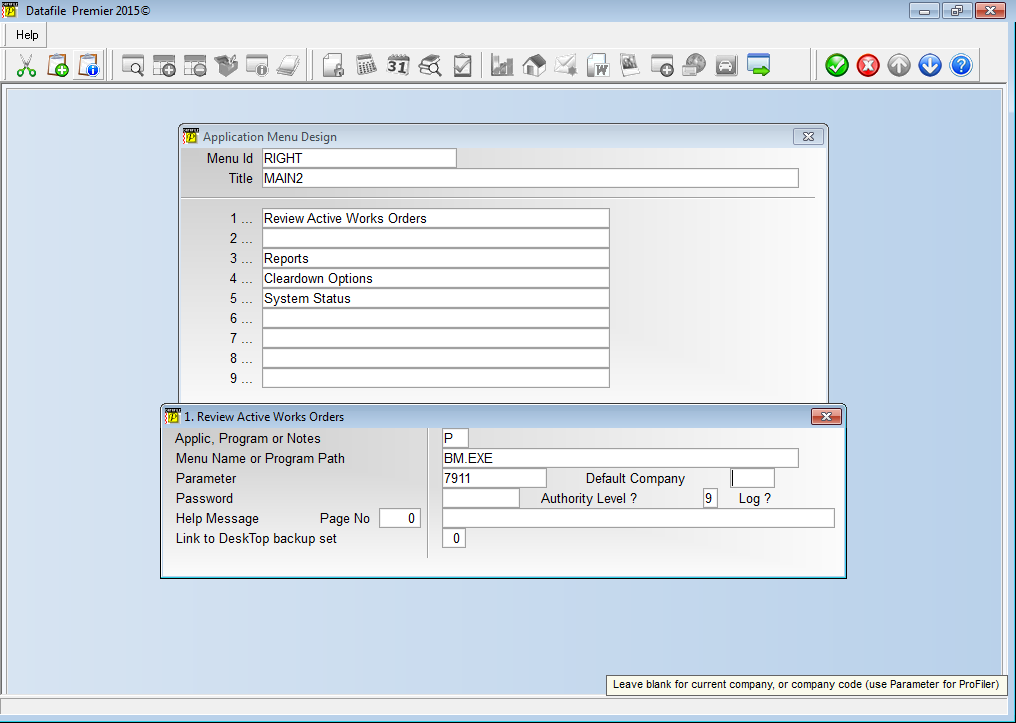| Home » Categories » Solutions by Business Process » Production |
Works Order Header and Detail Pick Lists |
|
Article Number: 2150 | Rating: Unrated | Last Updated: Wed, Jun 14, 2023 at 4:24 PM
|
|
Diamond and Premier Only
Earlier releases have introduced definable pick lists into Order Processing for the Sales/Purchase Order Headers, Sales and Purchases Ledgers and Stock Control. Release 6.8 now extends this facility to the Bill of Materials Works Order Header and Details.
The pick lists allow you to review a set of works order headers or details, allowing enquiry options plus updating/editing records as required. Up to nine pick lists can be defined for the Works Order Header file and a further nine pick lists for the Works Order Detail file. Each list has its own selection criteria and definition layout which can be configured as needed.
Selecting your pick list menu option will prompt, if configured, for you to confirm or enter any required selection criteria or filters and will then list the applicable works order header / details for review.
Available actions to perform against the highlighted entry include:
InstallationApplication User FacilitiesTo configure the Works Order Header and Detail you need to update parameters within the Application User Facilities. To set these options select Installationfrom the main menu followed by Application Manager and then Application User Facilities. Select the Bill of Materials application and then select the Enter/Amend Orders option, the Works Order Header and Detail pick lists can be configured from this menu by selecting either Definable Order Header Pick Lists or Definable Order Detail Pick Lists as required.
Selecting the Pick List menu option offers a list of up to nine definitions that can be updated / set as required.
Update Which Entry (1-9) – select the entry number of the pick list definition you wish to create / update.
Pick Title – enter title for the Works Order Header/Detail pick list. This title is displayed as the form header when using the pick list at run-time.
Specify Default Selection Criteria – set any default criteria to be applied. If not set then criteria can still be entered manually at run-time.
Allow Changes to Selection Criteria – if any default criteria set then this option controls whether the operator can amend the default criteria or not.
Remember Changes to Selection Criteria – if default criteria set andallowing changes to the criteria then this option controls whether any changes to the default criteria are remembered for next use.
Start from Header Slot Number – each Datafile Database has ten slot or control numbers that contain ‘record numbers’ used as starting points for processing within the system. Some of these slots are used for internal processing and others can be maintained within your own ProFiler applications. This option asks if you wish to use one of the slot numbers as the starting point for the records to be updated.
Items to Display – select up to ten items to be displayed from the Works Order Header/Detail file (as appropriate) Sort on Items – select up to four items from the Works Order Header/Detail file upon which the pick list is to be sorted. Also set whether these sort items are to be processed in ascending or descending sequence.
Allow View (Enquiry) Action – set whether the Works Enquiry option is to be allowed against the Works Order.
Allow Zoom Action – set whether the pick list can link to the Ledger Enquiry for the highlighted Works Order.
Allow Details Action – set whether the pick list can link to the Works Order Detail entry actions for the highlighted Works Order.
Allow Excel Action – set whether you allow output of the pick list to an Excel spreadsheet.
Allow Edit Action – set whether you wish to allow edit of nominated items on the Works Order Header / Detail record.
Allow Update Action – set whether the pick list can link to the Update screen for the highlighted Works Order Header/Detail.
Allow Document Action – set whether the pick list can link to a Print/Build Document for the Works Order Header (Header Pick Lists only).
Load Document Type – select P to link to a Works Order Print (Acknowledgement) document or B to link to a Works Order Build document (Header Pick Lists only).
Which Document Entry No – select which document (1-6) to link to. Note the documents linked to must not be set for Automatic Run or Multiple Order processing (Header Pick Lists only).
Automatic Mode – select whether the document is to be processed automatically for the highlighted works order (Header Pick Lists only).
Include / Exclude Items – this option allows you to set additional filter options against the Works Order Header/Detail database. For each filter item you select the data item you wish to filter on, the heading displayed on screen (if left blank the data item name is used), whether you wish to default to including or excluding records based on this filter. The filter options work on a blank / non-blank status when including or excluding but, for X-type items, you can also set enable a ‘Check Equal’ function that would allow run-time entry of a value to match when including or excluding records.
Edit Action Items / Update – select up to sixteen items from the Works Order Header or Detail record as appropriate to be displayed in the edit function and also set whether the operator is allowed to update this item. Care should be taken when selecting the items to update as system validation rules are not applied. Menu Design
The pick list options need to be added as required to the Stock Control menu. To add a new menu option sign-on as the CONFIG user and select Application Menu Design, choose the menu to update (the main Bill of Materials menu is BM.D03, or you may wish to add a utility menu if creating a large number of pick lists) and then select to update either the left or right-hand menu. Move down to a blank menu entry and enter the title required then press <Enter> to enter the menu parameters.
Applic, Program or Notes P-Program Menu Name or Program Path BM.EXE Parameter 791x for Works Order Header Pick Lists, 792x for Works Order Detail Pick Lists (where X corresponds to the definition entry number required)
NB: Other options can be set as required. |
Attachments

There are no attachments for this article.
|
Alternate Panel Settings
Viewed 1033 times since Wed, Jul 4, 2012
Printing the Document and Updating Files
Viewed 1158 times since Wed, Jul 4, 2012
Compact & Audit Database
Viewed 1083 times since Wed, Jul 4, 2012
Database Audit
Viewed 959 times since Wed, Jul 4, 2012
Create from Sales Orders - Alternate Order Generation Sequence
Viewed 1092 times since Mon, Jun 11, 2012
Edit System Status Display
Viewed 929 times since Wed, Jul 4, 2012
List Order Headers
Viewed 979 times since Wed, Jul 4, 2012
Application User Facilities
Viewed 941 times since Wed, Jul 4, 2012
Set Auto Expand Data Files
Viewed 951 times since Wed, Jul 4, 2012
Reset Order Detail Entry Numbers
Viewed 938 times since Wed, Jul 4, 2012
|
| Datafile Home | KB Home | Advanced Search |
|
 |
|
|
|
|
|
|