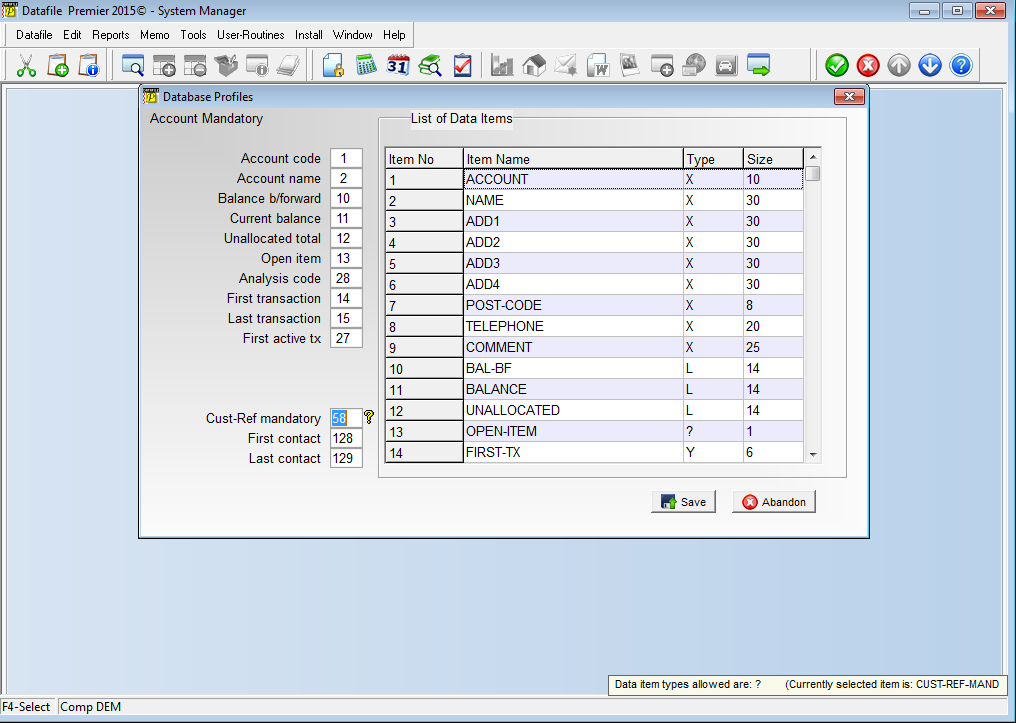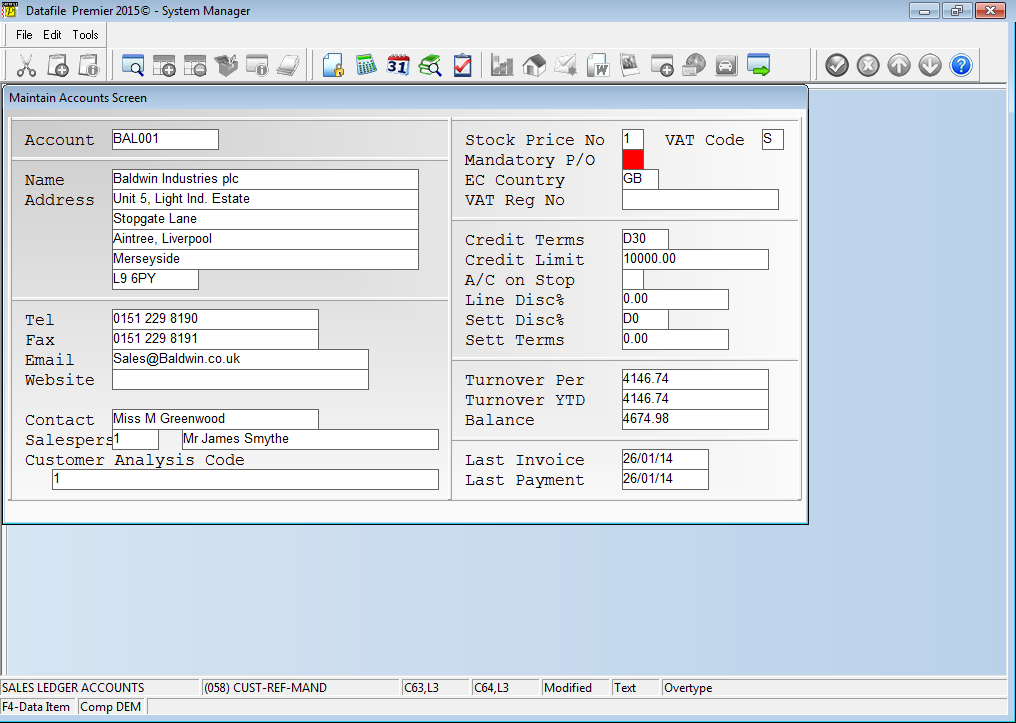| Home » Categories » Solutions by Business Process » Order Processing and Invoicer |
Mandatory Customer and Supplier Reference by Account |
|
Article Number: 2137 | Rating: Unrated | Last Updated: Mon, Jun 12, 2023 at 2:34 PM
|
|
Selected Customers can require, and will reject, any invoice without a purchase order reference. Similarly you may require that orders to selected suppliers require an order reference. This new facility allows a flag to be set against a customer/supplier account to force input of a customer/supplier reference when entering an order. 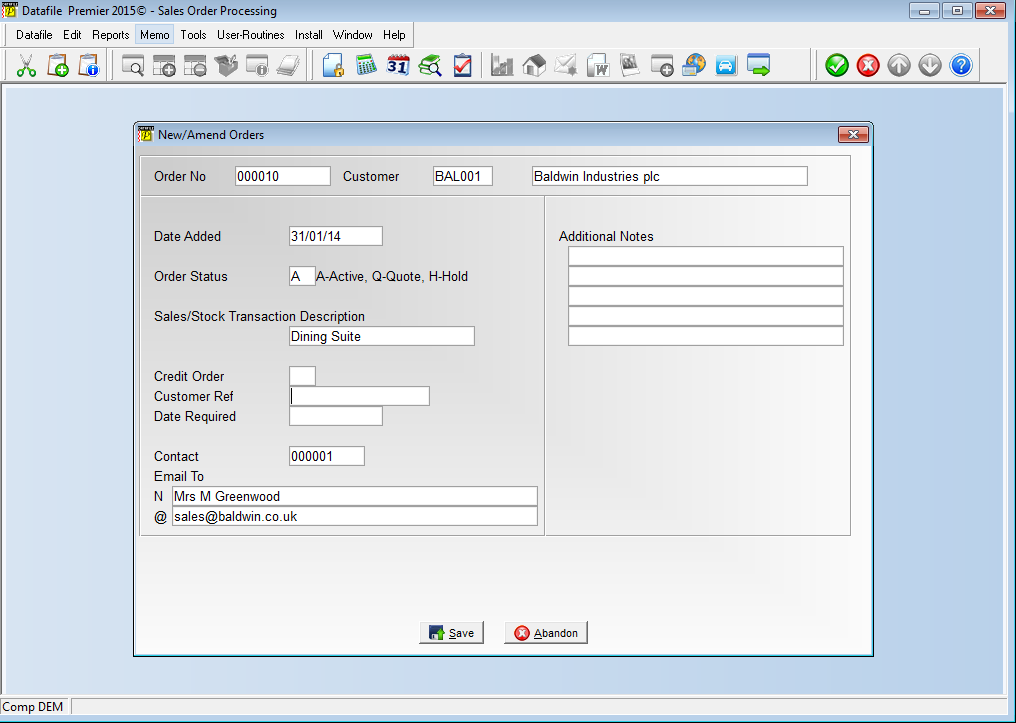 When adding/updating orders the system will not allow a blank input for the customer/supplier reference when the account is flagged to require a reference.
Installation Database Changes Changes are required to the Sales and/or Purchase Accounts files. To add these items select Installation from the main menu followed by Application Manager and then Restructure A Database. Select the Sales or Purchase Ledger application. Elect to update the Live Files and then select the Sales Accounts or Purchase Accounts file. The existing data items are then displayed on screen, scroll-down to the next available blank entries and create the following items:
Item Name Type Description MANDATORY-REF ? Flag item to identify accounts for which reference input is mandatory. To insert a new item press against a blank entry, enter the title as required and press , select the item type (using the drop-down list if required), and depending on item type select the size required. Once the required items have been recorded press the key and select the UPDATE button to save the database changes. When prompted respond ‘Y’ to the prompts to ‘Extract Existing Data to New Database Structure’ and, if appropriate, ‘Copy Table Entries from Old Database to New Database’. Final prompts ask to ‘Remove (.OLD) Database’ and to ‘Carry Out the Same Restructure on the BASE File as well’ – respond as required. If you select to update the base file you need to manually insert the new items at the same data item positions as on the live file. Database Profiles The new data item(s) need to be referenced within the Database Profiles. To update these settings select Installation from the main menu followed by Application Manager and Set Database Profiles. Choose the Sales Ledger or Purchase Ledger application as required before firstly selecting the Account Mandatory parameter screen.
On the left of the screen is the prompt Cust-Ref (Supp Ref) Mandatory – against this item reference the data item number of the equivalent item created above, <F4-Select> is available if required.
In addition, the existing Sales Order Header and/or Purchase Order Header item for the reference now needs to be referenced within the Database Profiles. Choose the Sales Order Processing or Purchase Order Processing application and then select Header Mandatory. 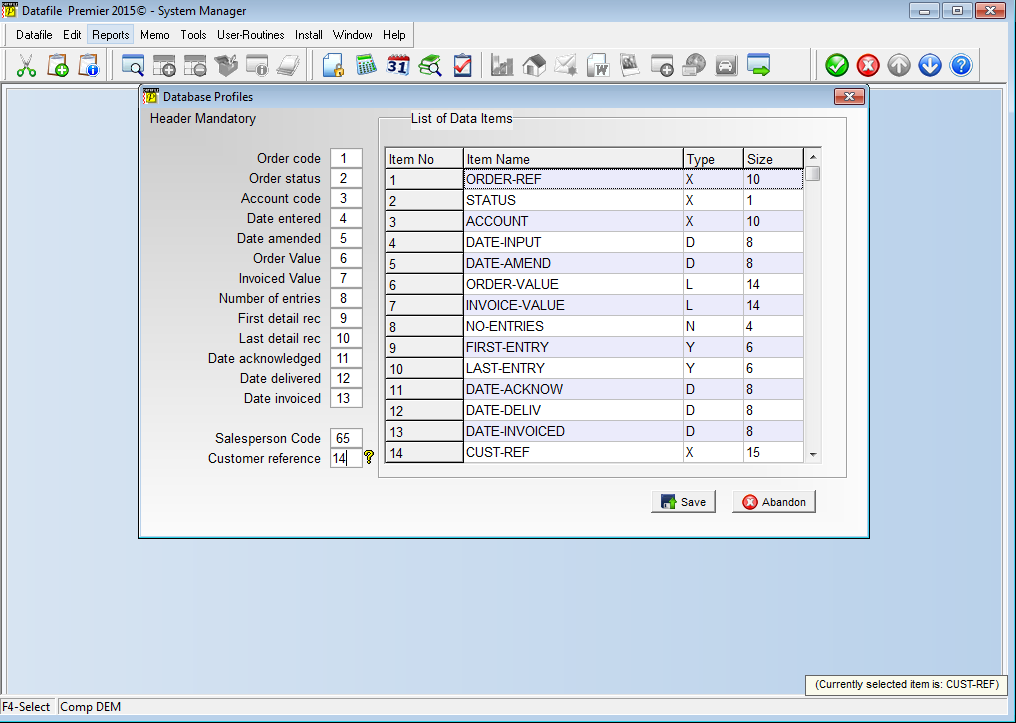 On the left of the screen is the prompt Customer (Supplier) Reference – against this item reference the data item number for the reference item, <F4-Select> is available if required. Application Screen Layouts The Mandatory Reference flag will need to be added to the Customer/Supplier Account maintenance screen. To update the screen layout users can select the Installation option from the main menu followed by Application Manager and then Application User Facilities Sales Ledger or Purchase Ledger application before selecting the Maintain Customer (Supplier) Records option and then Add New Accounts.
Screen Design is in the usual manner - To insert text labels such as ‘Mandatory P/O’ use the mouse to position the cursor where required and then type the required text. To insert the data items position the cursor where required and press the <F4-Select> key and choose the data item required. Set whether items are view-only, mandatory or require uppercase input as required. Once the layout is complete choose File and then Save & Exit. Note By default the Customer/Supplier Reference is already an input item on the Order Header entry screens. If not displayed then the Order Header screen will also need to be updated to include this item. |
Attachments

There are no attachments for this article.
|
Change Status – Confirmation Items
Viewed 2912 times since Fri, Jun 19, 2020
Increased Details per Order
Viewed 1363 times since Thu, Feb 25, 2016
Sales / Purchase Order Processing - Quick Form Order Generation - Additional Features for Change Order Status
Viewed 1558 times since Fri, Jul 21, 2017
Document Processing - Alternative Extra Text Items
Viewed 931 times since Fri, Jun 19, 2020
Dunning Messages on Order Processing Documents
Viewed 1312 times since Mon, May 16, 2016
Alternative Order Status Codes
Viewed 960 times since Fri, Jun 19, 2020
Document Control Databases
Viewed 1078 times since Tue, Mar 3, 2020
Record Last Order Details for Account and Stock
Viewed 2189 times since Fri, Jun 19, 2020
Increased Selective Order Header Screens
Viewed 886 times since Fri, Jun 19, 2020
Use Stock Prices from ‘Master’ Stock Item
Viewed 1909 times since Fri, Jul 15, 2016
|
| Datafile Home | KB Home | Advanced Search |
|
 |
|
|
|
|
|
|