
Contact Management is a new accessory for Datafile 2017. CRM, or Customer Relations Management, means different things to different people. The Datafile application allows for the recording of Contacts and Activities against a Customer and/or Supplier record and the monitoring of these activities for follow up / completion. Campaign Management tools can allow for the generation of a bulk list of activities for operators to process.
The main Home Ribbon includes the option Contacts that allows access to the Contact and Activity actions.

Selecting Contacts lists the Contacts defined.

You can scroll up/down the list of contacts, right-click on the column headings allows sort, find and filter options. Actions available allow you to Add, Update, View and Delete Contacts, access the Activities for the Contact or link to the Sales Account / Sales Order and Purchase Account / Purchase Order Enquiry tools based on the customer/supplier account the contact is linked to.
Selecting the Add option allows you to create a new contact record.

As usual with Datafile the screen and content is user-definable based on your requirements. The screen above is configured to allow entry of the contact name, job title and contact details plus allows linking to both a sales and/or purchase account as required.
When linking to a Sales or Purchase account the system allows for the use of copy items to pre-populate data from the linked account record.
Contact Details can be recorded over two screens as required. Here the second screen is configured to allow flagging of company roles to allow for targeted mailings and to allow some general note options.

Where Contact Management is in use the options within Sales Order, Purchase Order and Job Records to link to Contacts will link to this main Contact database.
Ledger Enquiry options for the Sales/Purchase Account will allow list of the linked Contacts. Where the Sales Account or Purchase Account references a head office account the enquiry tools will also list the contacts for the head office in addition to the specific site contacts.
Selecting the Activities option against a Contact lists the existing activities logged against that specific contact allowing review of the contact history and the option to create a new activity.

Again the Activity detail entered is user-definable over two screens. Here the Activity entry allows recording of an activity type and notes together with follow on activity notes.
Follow On and Next Action recording can then be processed with Action Pick Lists for operators detailing the actions due for today etc.
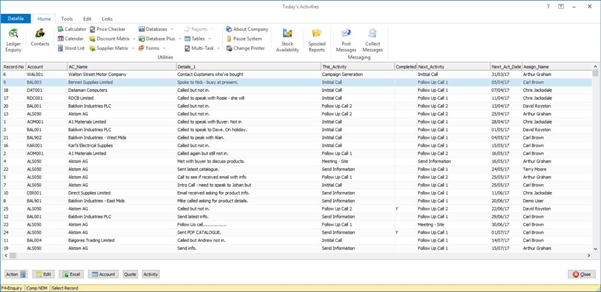
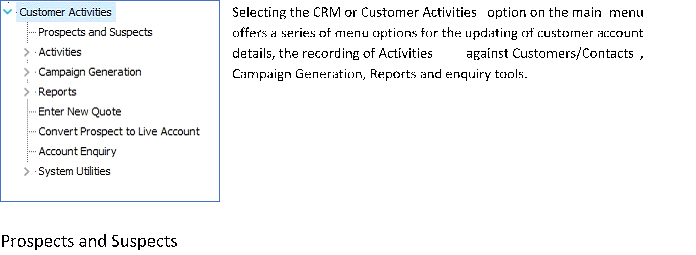
This option allows for the creation/update of prospect and suspect accounts. Prospect accounts are potential customers whom you’ve had discussions with, perhaps raised a quote and so on. Suspect accounts are account details you’ve been passed information on.
The action allows for entry of account name, address and contact details plus the recording of account status (suspect / prospect / live account), source of the account (a pre-definable list of sources) and account managers.
Whilst these records are held in the main Customer database (SLA) this option only allows for the recording/updating of prospect or suspect accounts and these accounts are not accessible within the Sales Ledger itself.

Selecting this option offers two further options – Activities (By Account) and My Activities. Linking to the Activities tools above these options allow for management of activities on a customer or operator driven basis.
Activities (by Account) – selecting this option prompts for the customer account record. This can be a live account or a prospect/suspect and then lists any existing activities.
My Activities – selecting the PICK option on this action allows you to list outstanding activities by the Assignee. Updating Notes / Recording Completion status or assigning follow on status.
Create Campaigns
Campaign options are a way of creating a series of bulk activities to be assigned to an operator. The criteria for the campaign is going to depend on individual requirements but some pre-defined campaigns are available for use.
1) Whose Bought X but not Y – this option creates a campaign of activities where a customer has bought product X but not product Y since a set date.
2) Contact Top X Customers – this option creates a campaign of activities so can contact your top X customers since a set date.
3) No Contact Since – this option creates a campaign of activities where a customer has had no contact (i.e. no invoice or activity raised against the customer) since a set date.
4) Customers in Department – this option creates a campaign of activities for a customer with a particular analysis code.
Each option follows a staged menu with an initial parameter screen to allow selection of the key details.

Title – give a title for the Campaign
Details – record any details for the campaign. These details will appear in the Notes section for each activity created.
Criteria – on the screen above we’re selecting the department/analysis code to create activities for. In other campaigns we’d select the product codes (bought X not Y), select the X value for the number of top accounts and so on.
Assign To – select the operator the campaign is to be assigned to.
Due By – select the date by which the initial activity is to be completed. First Action – select the Activity Type which is to be the first activity.
Once the initial details are defined the system will create activities based on the required list.
Reports
The Reports menu offers a series of pre-defined reports.
Enter New Quote
This option links to Sales Order Processing and allows creation of a new quote. By default quotes can only be recorded for active customers but parameter settings allow for quotes to be recorded for prospects/suspects.
Convert Prospect to Live Account
This action allows for the conversion of a prospect account to a live account. The screen will typically be configured similarly to your standard customer maintenance screen with additional options to clear the prospect account flag (clearing the flag activates the account), amending the account status and setting the account as an ‘open-item’ account.
Account Enquiry
This option links to the Ledger Enquiry for the Sales Ledger.
System Utilities
This option gives a menu of actions for system maintenance.
Installation
Application User Facilities
To enable use of Contacts/Activities a new option has been added within the Sales (or Purchase) Account Maintenance options. To update select Installation from the main menu followed by Application Manager and then Application User Facilities. Select the Sales Ledger or Purchase Ledger application and then Maintain Customer/Supplier Records. The options for the Single Contacts Database can be enabled here.

Use a Single Contacts Database – set to enable use of the single Contacts Database.
Contacts Database / Live (Base) Pathname – specifiy the database path/filename for the contacts database.
Activity Database / Live (Base) Pathname – specify the database path/filename for the activity database.
Code Format for the Contact ID – the single contacts database is a prime-indexed database. Specify the code format to be used for the contact id (typically this would be numeric).
Last Added Contact ID– where using a numeric id enter the last reference added here.
Maintain Contact Types – if the Contacts database has a Table item defined within this option allows for the maintenance of the table values. You might have a Table on the Contacts Database to hold the contact type/role.
Maintain Contact Screen Design – set this option to design the Contacts Maintenance screens. Setting this option first asks for the authority levels to be used for each of the Contact Maintenance actions.

After setting the authority levels the maintenance screen for contacts is displayed. The usual screen design tools are available.

Saving the first screen asks if you wish to use a second screen for Contact Maintenance – set as required.
Maintain Activity Types - if the Activities database has a Table item defined within this option allows for the maintenance of the table values. You might have a Table on the Activity Database to hold the activity type.
Maintain Activity Screen Design – set this option to design the Activity recording screens. Setting this option first asks for the authority levels to be used for each of the Activity actions. After setting the authority levels the maintenance screen for Activities is displayed. The usual screen design tools are available.

Whilst the file layouts for the Contact and Activity tables are user-definable certain key items need to be referenced for the Application and Enquiry tools. For the Contact Database you reference the items for the Sales/Purchase Account Code, for the Activity Database you reference the items for the Contact ID, Sales and Purchase Account code.

When selecting a Contact or Activity an initial list of records is displayed. This screen allows for the definition of the items to be included within this list.
Contacts (S/L) – used when listing contacts for the sales account within the Sales Account Ledger Enquiry and Sales Order and Job Record entry.
Contacts (P/L) – used when listing contacts for the purchase account within the Purchase Account Ledger Enquiry and Purchase Order entry.
Contacts (General)– used when listing contacts from the ribbon action.
Activity/History – list items for Activity records.

Article ID: 2199
Created On: Tue, Jun 27, 2017 at 11:39 AM
Last Updated On: Tue, Jun 20, 2023 at 5:49 PM
Online URL: https://kb.datafile.co.uk/article/contact-and-crm-management-2199.html